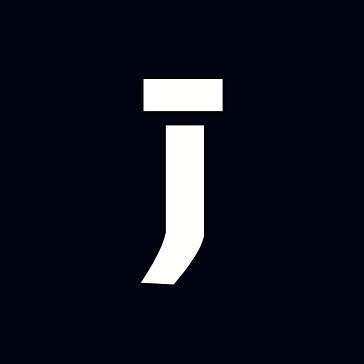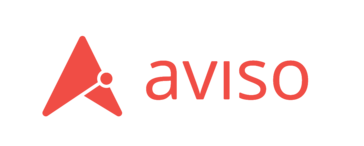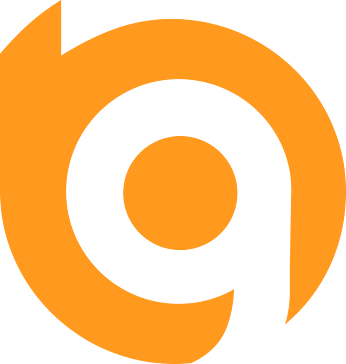Raven Shield Stand Alone Server v1.4 - v1.41 Patch
This will update your stand alone Raven Shield server from...
- Category First Person
- Size 7.7 MB
- Program by Ubi Soft
Raven Shield Stand Alone Server v1.4 - v1.41 Patch
This will update your stand alone Raven Shield server from v1.4 to version 1.41.
TOM CLANCY'S RAINBOW SIX 3: RAVEN SHIELD
STAND ALONE BETA SERVER 1.41 (Build 316)
This package contains all the files needed to launch a Raven Shield dedicated
server.
* CAUTION *
As this is a Beta release, you may experience bugs and/or problems with the
software included in this package. We recommend that you do not try this if
you are not an advanced PC or Linux user.
1. How to create a dedicated server initialization file
First of all, you need to understand how the system\server.ini works. Here are
some short descriptions for each option found in the system\server.ini.
* Note that a server can handle more than one server.ini file.
[Engine.R6ServerInfo]
MaxPlayers=16 -> Number of players you want to host on the
server.
* The minimum is 2
* The maximum for adversarial is 16
* The maximum for cooperative is 8
NbTerro=-1 -> Number of terrorists you want to fight per map.
* Sets value between 1 and 45
* Cooperative mode only
RoundTime=240 -> Time per round.
* Sets value between 5 and 900
* Set in seconds
BetweenRoundTime=25 -> Time between rounds.
* Sets valure between 5 and 99
* This sets a time for people to change their
gear and/or options
BombTime=45 -> Timer for the bomb fuse.
* Sets value between 30 and 60
* Only used in adversarial bomb mode
* Set in seconds
CamFirstPerson=True -> First person camera availability.
* True=On
* False=Off
CamThirdPerson=True -> Third person camera availability.
* True=On
* False=Off
CamFreeThirdP=True -> Free third person camera availability.
* True=On
* False=Off
CamGhost=True -> Ghost camera availability.
* True=On
* False=Off
CamFadeToBlack=False -> Fade to black or no camera.
* When the option is set to true, there's a fade to
black when player die and no other death camera available
* True=On
* False=Off
* Very usefull during tournament or clan matches.
CamTeamOnly=True -> Restricts the camera to the player's team only.
* True=On (restricted)
* False=Off (not restricted)
UsePassword=False -> Locks the server.
* True=On (password will have to be entered by
players
who try to join the server. See GamePassword
below)
* False=Off (not restricted)
AllowArmPatch=False -> Not in use.
LoudFoot=False -> Not in use.
ShowNames=True -> Allows players to see their teammates names
while
aiming at them.
* True=On
* False=Off
InternetServer=False -> Sets an Internet server.
* True=Internet server
* False=LAN server
FriendlyFire=True -> Friendly fire
* True=On
* False=Off
Autobalance=True -> Autobalance the teams in certain game modes.
* True=On
* False=Off
TeamKillerPenalty=True -> Teammate killer penalty.
* Only valid if FriendlyFire is set to True
* True=On (TKer skips a round if victim accepts to
penalize)
* False=Off
AllowRadar=True -> Allows players to see the HUD radar.
* True=On (radar visible)
* False=Off
ServerName=RS_Ded_1.2 -> Server Name as displayed in the server list
*The maximum of character is 31
GamePassword= -> Players need to type this password to join
locked servers.
* Only valid if UsePasword is set to true
AdminPassword= -> Password used to get to the server admin
options.
* Only valid if UseAdminPassword is set to True
MOTD= -> Message of the day.
* Appear on the team selection screen
* Maximum characters is 62
RoundsPerMatch=10 -> Number of rounds that will be played in each map.
* Minimum is 1
* Maximum is 20
ForceFPersonWeapon=True -> Force usage of the first person weapon.
* True=On (forced)
* False=Off
UseAdminPassword=True -> Activates the possibility to administer the
server in-game.
* See AdminPassword
* True=On (active)
* False=Off
DiffLevel=2 -> Sets the terrorists AI difficulty in cooperative
mode.
* 1 = Recruit
* 2 = Veteran
* 3 = Elite
DedicatedServer=True -> Sets if the server is a dedicated server or a
listening server.
* True=Dedicated server
* False=Listening server
Your are not allowed to play on a dedicated server.
AIBkp=False -> Enables AI backup in cooperative mode.
* True=On
* False=Off (no AI backup)
RotateMap=False -> Enables map rotation on success in
cooperative mode.
* True=On (map will change on Mission Success)
* False=Off (game will follow the RoundsPerMatch
scheme)
[Engine.R6MapList]
GameType[0]=R6Game.R6TeamDeathMatchGame -> Game types that will be
played for the maps below.
* For example Gametype[0] will be
played on map[0],
Gametype[1] will be played in
map[1], and so on.
GameType[1]= So here, "Team deathmatch" will be
played on "Bank".
*Here's the different gametype that
can be played
Adversarial gametype list
R6Game.R6TeamDeathMatchGame
R6Game.R6TeamBomb
R6Game.R6EscortPilotGame
R6Game.DeathMatch
r6Game.HostageRescueAdvGame
Cooperative gametype list
R6Game.R6MissionGame
R6Game.R6TerroristHuntCoopGame
R6Game.R6HostageRescueCoopGame
...
GameType[30]=
GameType[31]=
Maps[0]=Bank -> Map Names.
* These are the names of the RSM
files found in
your \maps folder that you wish to
play.
Maps[1]=
...
Maps[30]=
Maps[31]=
[Engine.Server]
CurrentServerFile=Server.ini -> Current server.ini used by the
player.
2. Launching a server using command prompt (DOS/Linux)
You can type in any of the two following commands to start a server:
Ucc server
*This will use the default server settings that can be found in the System
folder.
To know what is the default server settings file, refer to your ravenshield.ini
[Engine.Server]
CurrentServerFile=Server.ini
or use the following command:
ucc server SERVERCFG=[Insert your server file name here]
*By default Server.ini will be used.
2.1 Launching a server using batch command file (.bat, .cmd) (Windows only)
You can also use these files to launch a server:
- System\serveradver.bat
- System\servercoop.bat
If you launch the server by using on of these two .bat files, the server will
automatically restart if it crashes.
You can change the name of the file you wish to initialize the server with.
@echo off
:restart
ren server.ini server.old
echo Renamed server.ini
copy [Your ini file name] server.ini -> Modify this line
echo Copied new ini file
echo Starting server...
ucc.exe server
goto restart
2.2 Launching a Linux server using batch command file (.sh) (Linux only)
You can also use these files to launch a server:
- System\serveradver.sh
- System\servercoop.sh
If you launch the server by using on of these two .sh files, the server will
automatically restart if it crashes.
You can change the name of the file you wish to initialize the server with.
Don't forget that you need to make the script and ucc executable. For most
versions of unix this can be accomplished
with the following command from the System folder:
chmod a+x ucc
chmod a+x serveradver.sh
chmod a+x servercoop.sh
#!/bin/bash
# Run forever
while [ true ];
do
mv Server.ini Server.old &&
echo Renamed Server.ini
cp ServerADVER.ini Server.ini && -> Modify this line
echo Copied new ini file
echo Starting server...
./ucc server
echo Restarting
done




![Raven Shield v1.1 - v1.2 Patch [French] thumbnail](http://cdn.fileplanet.com/gen/default.png)