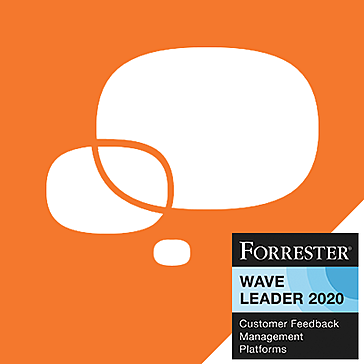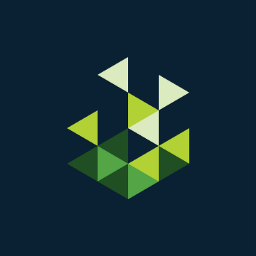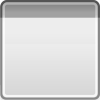Land of the Dead: Road To Fiddler's Green Patch v1.1
This is the first patch released for Land of the Dead: Road...
- Category Survival
- Size 8.5 MB
- Program by BrainBox Games
Land of the Dead: Road To Fiddler's Green Patch v1.1
This is the first patch released for Land of the Dead: Road To Fiddler's Green from BrainBox Games updating the first-person shooter to v1.1 and fixing several issues.
============
LAND OF THE DEAD: ROAD TO FIDDLER'S GREEN(TM) v1.1
November 10, 2005
============
I. Fixes/Improvements
II. Known Issues
III. Instructions to run a server using console command
IV. Server options
V. Dedicated Server Notes
VI. Custom Map Making Notes
============
I. Fixes/Improvements
============
- Hit detection on bodyparts improved
- Shotgun at extremely close range improved
- Added "Host disconnected" message for clients when the host
unexpectedly disconnects
- Increased "Say" characters from 25 to 40
- "Say" messages stay on the screen longer
- Max 8 "Say" messages instead of 4 on screen at once
- Version # on main menu screen "v1.1"
- Increased max players in CTF to 14
- Increased max players in Invasion to 6
- Increased max time limits for all multiplayer game types to 2
hours
- TDM and CTF Scores are now centered
- Added more CTF score options (3,4). Previously was only
1,2,5,10.
- Mouse clicks no longer "go through" settings menus
- Map rotation order bug fixed
- Server list disappearing bug fixed
- More difference between medium and high detail settings.
Medium detail now has less quality but better performance.
- Ch08 (sniper level) script fix: Less chance Otis will get
stuck.
- New Invasion map (INRiver)
- New CTF map (CTFRiver)
- New Deathmatch level (DMRiver)
- LOTD Editor included (Not officially supported)
- Custom maps will automatically download from host
- Dedicated server option (via command line)
============
II. Known Issues
============
- It is not possible to host a downloaded custom map that you
received by connecting to a match. To host a custom map you
need to obtain the .dz file and place it in the
"Land of the Dead/Levels" Directory.
- A v1.0 client will appear to freeze if they attempt to join a
v1.1 custom created map. The game is actually downloading the
map but there is no message indicating this is happening.
- If the "Quit" button when downloading a custom map
gets stuck, click it quickly multiple times.
- Clients trying to connect to a host that has a different verion
of a file with the same name will get a "Package Version Mismatch"
error. This will only happen if someone modifies game files but
doesnt save it as a unique name.
- Clients connecting to a server which has a rotation which
includes a different version of a file with the same name will
get a "Connection Failed. Trying to reconnect..." message. In
order to get in this match you must delete the file in the Land
of the Dead/Levels
- When more than two clients who are sharing the same IP (playing
behind a router) try to connect to a server, some clients will
drop upon map rotation due to a limit on concurrent connections.
To fix this, the host must open the LOTD.ini file located in the
\Land of the Dead\System folder and change the line
"MaxConnPerIPPerMinute=" to equal a higher number like 30.
============
III. Instructions to run a server using console command
============
- How to run a server using console command
1) In windows, hit the 'Start' button, and choose 'run' then
type in 'cmd' to open the Command Prompt.
2) In the Command Prompt box, use the Change Directory command
("cd") to go to the location the "System" directory where the
game was installed. The default is
"C:\Program Files\Groove Games\Land of the Dead\System\"
3) In the Command Prompt box, type the following: "lotd " +
MapName.dz + "?" + DedicatedServerOptions + "?" +
"Listen -server"
For a standard server:
"lotd (mapname).dz?(serveroptions)?listen"
For a Dedicated server:
"lotd (mapname).dz?(serveroptions)?listen -server"
Here is an example:
"lotd DMDowntown.dz?FriendlyFire=True?TimeLimit=30?
GoalScore=100?IsTeam=True?EnemyStrength=2?MaxPlayers=8?
GamePassword=HelloWorld?Listen -server"
This will start a dedicated server in DMDowntown, with friendly
fire on, a timelimit of 30 minutes, a score limit of 100, the
server will be Team Deathmatch (IsTeam=True), the zombies are
on the highest difficulty, with 8 player slots and a password of
'HelloWorld'
NOTES:
- The maximum supported players for CTF is 14, for DM and TD is
8 and Invasion is 6. These setting can be overridden but may
cause problems such as telefragging, slow framerate or lag.
- The map name used in the command line should be the
same as one of the maps in the map rotation list. This is where
the map rotation will start.
============
IV. Server options
============
Dedicated Server Options:
FriendlyFire=[Ture or False]
TimeLimit=[in minutes]
GoalScore=[score limit]
IsTeam=[True or False. True for CTF, IN, and TDM]
EnemyStrength=[0,1, or 2]
MaxPlayers=[max number of players]
GamePassword=[password]
Normal Server Options:
Character=[XDOTZCharacters.JackSlade or
XDOTZCharacters.PlayerOtis]
Head=[0,1, or 2]
Body=[0,1, or 2]
XGAMERTAG=[Your name]
Name=[Same as XGAMERTAG]
Listen (NOTE: mandatory. URL has to end in this for
servers)
============
V. Dedicated Server Notes
============
- All options are seperated by '?'
- " -server" is required at the end to run the game as a
dedicated server
HOW TO USE MAP ROTATION ON A DEDICATED SERVER:
- Once you have created a server through the game menus, the
LOTD.ini file will be modified with a list of the maps that
were selected. For example:
[AdvancedEngine.AdvancedMapList]
MapNum=0
Maps=DMHospital.dz
Maps=DMDowntown.dz
Maps=DMWarehouse.dz
Maps=DMTheater.dz
Maps=DMRiver.dz
- The dedicated server will use this list for map rotation. You
can add any maps that you want to the list including custom maps.
============
VI. Custom Map Making Notes
============
- In order for the map name to show up in the "Host Multiplayer
Game" list, the map name must start with the proper gametype
prefix.
Invasion uses"IN", Death Match and Team Death Match use "DM",
and CTF uses"CTF".
- map names must not contain any spaces
- map names must end with ".dz"
============
LAND OF THE DEAD: ROAD TO FIDDLER’S GREEN(TM) v1.0
September 26, 2005
============
I. System Requirements
II. Getting Started
III. Controls
IV. DirectX
V. Known Issues
VI. Troubleshooting
VII. Technical Support
VIII. Useful Websites
IX. Copyright Information
X. Tips and Tricks
============
I. System Requirements
============
Minimum:
-Pentium III/1 GHz CPU
-256 MB of RAM
-2 GB Hard Disk Space
-SVGA, high-color (16-bit)
-16-bit DirectX 9.0 compatible sound card
-64 MB DirectX 9.0 compatible video card (minimum nVidia
GeForce or ATI Radeon class card)
-DirectX 9.0 or higher (included on CD)
-Keyboard
-Mouse
-56 Kbps modem or faster for Internet play
Recommended:
-Pentium III/1.2 GHz CPU
-512 MB of RAM
-2 GB Hard Disk Space
-16-bit DirectX 9.0 compatible sound card
-128 MB DirectX 9.0 compatible video card with hardware
transform & lighting (Radeon 9000 / GeForce FX or higher)
-DirectX 9.0 or higher (included on CD)
-Keyboard
-Mouse
-Broadband connection for Internet play
Operating Systems:
Supported operating systems are Windows 98/ME/2000/XP.
============
II. Getting Started
============
Run "Setup.exe" on CD 1 to install LAND OF THE DEAD: ROAD TO
FIDDLER’S GREEN(TM). Once installed, launch the game with the
"Play Land of the Dead" shortcut on your desktop.
============
III. Controls
============
The default controls are listed below. These can be changed in
the options menu.
Movement
W - Move forward
S - Move backwards
A - Strafe left
D - Strafe right
Shift - Run (press and hold)
Space - Jump
Ctrl - Crouch (press and hold)
Mouse - Look
Weapons
left mouse button - Fire/primary melee attack
right mouse button - Reload current weapon/sniper rifle
zoom/secondary melee attack
R - Reload current weapon
1 - Melee weapon
2 - .22 Rifle
3 - Revolver
4 - Glock
5 - Sniper Rifle
6 - Shotgun
7 - M-16
8 - Molotov Cocktail
9 - Grenade
mouse wheel - Switch to next/previous weapon
Other
E - Action key
Tab - Toggle on-screen objectives list
ESC - Pause/menu
F5 - Quick save
F6 - Quick load
F10 - Increase gamma correction
F11 - Increase brightness
F12 - Increase contrast