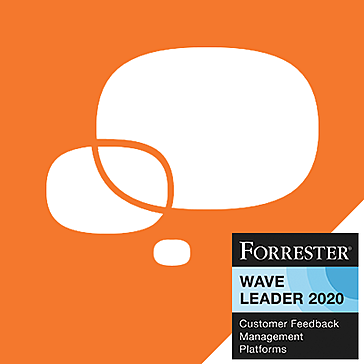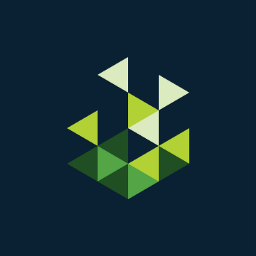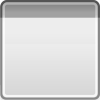Warbirds III Online Public Beta
Here is the public beta of Warbirds III for all you WWII...
- Category Flight Combat
- Size 85 MB
- Program by iEntertainment Network, Inc.
Warbirds III Online Public Beta
Here is the public beta of Warbirds III for all you WWII flight combat sim fans. This file contains the Data file, Hi and Low res cockpit files, and the main files for both the PC and the Mac. The Mac file is named with the extention of .sit.
WARBIRDS III
Copyright(c) 2001 by iEntertainment Network, Inc.
All Rights Reserved.
http://www.warbirdsiii.com
http://www.ient.com
------------------------------------------------------------------
SYSTEM REQUIREMENTS:
------------------------------------------------------------------
WARBIRDS III for Windows SYSTEM REQUIREMENTS:
--- Pentium II, 400Mhz.
--- 128 Mb RAM, Recommended 256 Mb RAM
--- DirectX 7.0a compatible sound and video cards, with drivers
Windows 95, 98, and 2000
--- 16 Mb 3D card minimum
--- Supported 3D cards:
3DFX Voodoo 5
ATI Rage 128
ATI Rage Mobility 128
ATI Radeon
Matrox G400
NVidia GeForce 256
NVidia GeForce 2MX
NVidia GeForce 2
NVidia GeForce 2 Ultra
Nvidia Quadro
Nvidia Quadro 2 Pro
--- A joystick (we recommend using a flight control system
consisting of a joystick, throttle, and optionally rudder
pedals. Several manufacturers make models of their flight
control systems for the PC.)
--- A 14.4K or faster connection to the Internet
To connect via PPP/SLIP/LAN, you must have Win95's Dial-up
Networking and TCP/IP drivers installed (included with Win95)
WARBIRDS III FOR THE Macintosh SYSTEM REQUIREMENTS:
--- PowerPC-based Macintosh or compatible computer 300 MHz
or faster
--- MacOS version 8.6 or higher
--- 256 MB RAM required
--- 3D accelerator card with Direct Support for Apple's OpenGL
--- OpenGL version 1.2.1 (comes with download)
--- Supported 3D cards:
ATI Rage 128 VR
ATI Nexus
ATI Radeon
Voodoo 5
Nvidia GeForce 2 MX
Nvidia GeForce 3
--- A 14.4K or faster connection to the Internet for online play
--- A joystick (we recommend using a flight control system
consisting of a joystick, throttle, and optionally rudder
pedals. Several manufacturers make models of their flight
control systems for the Macintosh.)
------------------------------------------------------------------
INSTALLATION:
------------------------------------------------------------------
Installing from a Download:
WarBirds III ZIP FILE PACKAGES:
For the Open Beta only the player will have to download three
zip files.
The first file (WBWUmmddyy.zip,
WBMUmmddyy.sit) will be an
update for either the PC or Mac. This will allow us to update
players quicker.
The last two (WBDATAmmddyy.zip, WBHCOCKPITmmddyy.zip,
WBLCOCKPITmmddyy.zip) will have files that are shared by both
the PC and Mac and don't change that much. The point is that
once the player downloads the WBDATAmmddyy.zip (data and
configuration files), and WBHCOCKPITmmddyy.zip,
WBLCOCKPITmmddyy.zip (either hi or low resolution cockpits)
files they will not have to again unless we find bugs in these
files.
We'll be deploying updates pretty quickly so by placing the
update in a separate file (WBWUmmddyy.zip, WBMUmmddyy.sit) the
player will only have to download a small update file. Also
the version number of each WarBirds III build is the date stated
in the zip file. For example WBWU031401.zip (03/14/01) is the
version of number of this zip file.
For example if a PC player wants to download WarBirds III for
the open beta for the FIRST TIME they will have to download
the following files:
WBWU031401.zip
WBDATA031401.zip
WBHCOCKPIT031401.zip
WBLCOCKPIT031401.zip
Also if a Mac player wants to download the WarBirds III
open beta for the FIRST TIME he will have to download
the following files:
WBMU031401.sit
WBDATA031401.zip
WBHCOCKPIT031401.zip
WBLCOCKPIT031401.zip
When we deploy an update two days later the PC player will have
to download only one file - WBWU031601.zip. Also if a Mac
player wanted to update all he would have to do is download
WBMU031601.zip. Please note that the date stamp changed
(031601) designating a new version.
-Download the WARBIRDS III zip file packages to your hard drive
that include,
WBWU031401.zip <-- Update or executable for the PC
WBMU031401.sit <-- Update or executable for the Mac
WBDATA031401.zip <-- Data and configuration file for the PC
and Mac
WBHCOCKPIT031401.zip
WBLCOCKPIT031401.zip <-- either
high or low resolution cockpits
Install Instructions For the PC
-- Using Windows Explorer find the files you download above
(WBWU031401.zip, WBDATA031401.zip, WBHCOCKPIT031401.zip).
-- Using WinZip uncompress the WBDATAmmddyy.zip first then the
other two files to your root directory (c:\). The zip file will
create a directory called \WarBirds III
-- You can launch WarBirds III for Windows using Windows Explorer
and go to the directory above \WarBirds III and double clicking
on the file WB3.EXE
Install Instructions For the Macintosh
-- Using StuffIt Expander uncompress the WBDATAmmddyy.zip first.
The zip file will create a folder \WarBirds III then
uncompress the WBHCOCKPIT031401.zip file into the folder
\WarBirds III
-- Unstuff the WBMU031401.sit file, creating a "Mac WB III
Install" folder.
-- Inside the "Mac WB III Install" folder, there is a "OpenGL
1.2.1 Installer" file and a "Drag Contents to WarBirds III"
folder.
-- Drag the contents of the "Drag Contents to WarBirds III" to
the folder \WarBirds III
-- Double-click on the "OpenGL 1.2.1 Installer" application if
you need to Install OpenGL 1.2.1.
-- You can launch WarBirds III for the Macintosh by double
clicking on the WarBirds III application.
Installing from a CD-ROM
-If AutoPlay is enabled on your computer, simply click the
"Install Warbirds" button on the startup screen after
inserting the CD in your CD-ROM drive. Follow the
instructions carefully from there. If you do NOT have
AutoPlay enabled on your computer, proceed to the next
step below.
-Double-click Setup.exe on the Warbirds CD-ROM and follow the
instructions. You can launch WarBirds III for Windows by
selecting START ,iEntertainment Network, then WarBirds III
from the Windows Start menu.
------------------------------------------------------------------
ONLINE QUICK HELP GUIDE, FAQ AND MANUAL:
------------------------------------------------------------------
-The online manual is on the WarBirds III web sight at
http://www.warbirdsiii.com
If you have questions or need additional assistance with WarBirds
feel free to call our Technical Support Department at
(919) 461-0948, between 12PM - 9PM Eastern Standard Time,
Friday through Sunday, or send email to [email protected]
------------------------------------------------------------------
OTHER PROGRAMS RUNNING IN THE BACKGROUND:
------------------------------------------------------------------
-If you discover any performance or interface problems while
trying to run the game, try the following:
Turn off animated cursors, any other large programs
currently running, any special anti-virus or system maintenance
utilities, any crash protection software, any ICQ or EMail
programs or web browsers running in the background prior to
starting the game. If using Microsoft Plus! software, choose
the Windows Standard Desktop Theme prior to starting the game
(you can switch back to your preferred theme after exiting the
game). If using Microsoft Intellipoint software, turn off the
Pointer Wrap feature for your mouse prior to starting the game.
------------------------------------------------------------------
CUSTOMER SERVICE:
------------------------------------------------------------------
WarBirds III Web site: http://www.warbirdsiii.com
iEntertainment Web site: http://www.ient.com
Tech Support email [email protected]
Billing & Account Information: 1-800-438-4263
Phone Tech Support: 919-461-0948
Please visit our website at http://www.warbirdsiii.com
for the latest in news, support, updates, and FAQs.
If you have questions or need additional assistance with WarBirds
feel free to call our Technical Support Department at
(919) 461-0948, between 12PM - 9PM Eastern Standard Time,
Friday through Sunday.
------------------------------------------------------------------
COMMON KNOW PROBLEMS AND SOLUTIONS:
------------------------------------------------------------------
POOR FRAME RATE (fps)
Some system configurations might produce only 15fps should be
exceeding 60fps. I can only conclude there are hardware setup
problems. On the PC I've seen three different ways to get reduced
frame rate:
1. If you have a VIA chipset on the motherboard, INSTALL THE
DRIVERS FOR THE MOTHERBOARD. Look for newer AGP drivers
(sometimes part of the 4 in 1 driver set). Without the
additional drivers installed you will never get full
performance.
2. Interrupt conflicts can cause a major performance drop.
Make sure none of the interrupts overlap. DMA conflicts
are also possible.
3. Make sure AGP is enabled. GeForce cards will drop to 1/4
performance if AGP isn't working. Check the DirectX
diagnostics to see if AGP is enabled.
Just as a sanity check, we're running debug builds on a P2-400
with a G400 at 30 fps. GeForce cards and release builds do even
better. Also, if you have a Radeon or a GeForce, you should be
selecting the T&L HAL otherwise all transforms will be done on the
CPU. These cards are designed to get better performance when the
T&L pipeline is used (less traffic on the AGP bus).
STUTTERING
There are two ways you can see a stutter:
1. Some resource is requested that either hasn't been loaded
yet or has been moved to the swap file. In this case
there will be a slight pause while it loads.
2. You are getting a frame rate JUST on the threshold of a
factor of the refresh rate so the frame update is
"toggling" between two different rates.
Number two above needs some additional explanation. Double
buffering means there are only 2 screen surfaces to render into
and display on the monitor. For aesthetic reasons, you do not
want to render into the surface being scanned out by the card
to the monitor so you wait for the screen update to complete
after swapping buffers before you erase the contents and draw
on it. This means the "real" frame rate is tied to the refresh
rate of the monitor. But it gets worse; if you take JUST longer
than the refresh rate to create a new surface, you MISS an update
and have to wait for the next one. This causes the apparent
frame rate to drop in half. This would be fine, but we're far
more sensitive to changes in rate of motion than detecting
constant motion so this looks very "wrong" and is noticible.
This is why even a constant 20 fps "feels" better than
constantly oscillating between 30 and 60.
Here is an example:
60 Hz refresh rate. This means the ONLY possible frame
update rates are:
60/1=60, 60/2=30, 60/3=20, 60/4=15, 60/5=12, 60/6=10, 60/7=8.5
Let's say you're getting 60 fps and occasionally it takes a
little longer to render a frame and you drop to 59.4 fps. This
means the apparent rate toggling between 60 and 30. This looks
bad. The solution is to detect it and increase the amount of
work done to make sure you always meet at least 30 but never let
it achieve >=60 fps. The other way around this is to use triple
buffering. This relaxes the restriction a little since there are
now 3 buffers so as long as you don't get too far behind you can
go ahead and start rendering since you now have one surface for
the screen update, one with the scene about to be displayed, and
a spare surface to start rendering into now without disturbing
the screen update. The down side with triple buffering is it
uses more VRAM so there is less available for textures which can
be a more severe performance drop than continuing with
double-buffering instead. Another alternative is to try a
different refresh rate, but remember, higher refresh rates mean
less bandwidth is available during rendering so it may be SLOWER.
TEXTUES SHOW UP AS WHITE ON A MACINTOSH
On a Macintosh some textures show up as white. Whenever
OpenGL doesn't have enough memory to load a texture,
it comes out as white. Try increasing your virtual memory, and
see if the white areas are still there. Then, if they aren't,
you can lower the VRAM for performance reasons.
It appears OpenGL is running out of memory to hold its texture
cache in system memory. Memory is shared between OpenGL and
the application so giving more to the application takes it
away from OpenGL. OpenGL renders in white if the texture isn't
loaded.
Appears each Macintosh graphics artifact can be traced back to
a texture load fail due to memory so only one thing has to be
fixed to correct them all, fortunately. We're working on
reducing the memory requirements.
FLICKERING WATER AND COASTLINE
This is a Z-Buffer artifact. At a distance from the camera you
lose precision in the depth determination so polygons "fight"
over the same pixel, very slight changes in the camera position
and orientation cause the choice to switch from frame to frame.
We're still looking for a good way to eliminate it, but for now
stay away from 16-bit Z-Buffers to minimize it.
Note: NVidia hardware ALWAYS uses a 16-bit Z-Buffer if the video
mode is not also 32-bit. Running in a window with the desktop
less than 32-bit will also select a 16-bit zbuffer. The
GeForce 2 MX and GeForce 3 supposedly have this fixed, but we
haven't tested it; and prefer the 32-bit frame buffer for nicer
graphics (the frame rate hit is barely noticeable.)
INPUT SPROCKETS CRASHES ON A MACINTOSH
Some beta testers have reported a problem with using Input
Sprockets configuration button in settings with the ATI Radeon
1.1.1 drivers. Note these drivers are installed on all
Built-to-Order containing the Radeon card. If you experience
this problem, pressing return should recover but you may
want to look for alternate drivers. We will update you when
we have more information.
VISUAL ANOMALIES
The Voodoo5 will probably have some visual anomalies. We are
aware of the problem and are working to fix them now.
SKINS EXPLAINED
Typing ".planeskin" by itself will disable custom skins.
Typing ".planeskin
" (where path is the name of the
directory to load custom skins from UNDER THE PLANE'S skin
path) activates it.
The files must have the names "fuse.tga", "wing.tga", and
"extra.tga" (extra.tga is a spare for anything you have
on the third texture... dive brakes, etc).
*Examples:
c:\wbiii\skins\bf109e\offline\yellow
c:\wbiii\skins\bf109e\offline\hotseat
Switching between them you would use ".planeskin yellow" or
".planeskin hotseat". Doing a ".planeskin"
alone would return to using the normal artwork.
Note: ALL aircraft will look for the current planeskin
directory in their path so setting ".planeskin yellow" would
mean P-51B's would look in skins\p51b\offline\yellow for .TGAs
as well. Nothing bad happens if they aren't there... it just
falls back on the default artwork.
Plane display list (these will be the directory names for the
current planes in the game):
JU52
B25C
JU88A
B24J
B24D
B17
BF109E
BF110G
JU87G
JU87D
YAK9D
YAK3
P51B
P51
KI84
HURRI1
F6F5
F4F3
ME262
SPIT9
SPIT5
SPIT1
ZERO52
ZERO21
ZERO
FW190D
FW1908
FW1904
P38
P38L
P38F
F4U4
F4F4
F4U1
------------------------------------------------------------------
KEYBOARD COMMANDS QUICKLIST:
------------------------------------------------------------------
//General Keys
F - Fires Primary Guns
B - Fires Secondary Guns
G - Toggle Gear
E - Toggle Engine
Q - Flaps Down
W - Flaps Up
K - Elevator Trim Up
I - Elevator Trim Down
V - Zoom In (FOV smaller)
Z - Zoom Out (FOV larger)
X - Auto Trim on Level
Y - Bombadier station
down arrow - Activates the Norden if in "Y" mode and plane is so
equipped
O - Opens bomb bay doors
[ - Ext view zoom in
] - Ext view zoom out
/ - Toggle Radio Bar
Esc - Toggle Console
backspace - Selects next secondary weapon
Tab - Toggles min/max radio buffer
Enter^3 - Eject
Enter^1 - Open's chute (after ejecting)
1 - Pilot Station
2 - Tail Gunner Station
3 - Nose Gunner Station
4 - Left Gunner Station
5 - Right Gunner Station
6 - Top Gunner Station
7 - Bottom Gunner Station
//Alt Function keys
Alt-K - Toggle Clouds
Alt-S - Screenshot (shot0000.tga)
//Crtl Function Keys
Ctrl-B - Bail Out
Ctrl-C - Toggle Cockpit
Ctrl-E - Toggle External View
Ctrl-G - Toggles Gunner Maintenance screen (online only)
Ctrl-H - Toggles Removal of most 'red text'
from screen (great for screenshots)
Ctrl-O - Toggles Ocean
Ctrl-P - Toggle Pickle Mode
Ctrl-S - Toggle Slew Mode
Ctrl-X - Auto Trim on Angle
Ctrl-#4 - autopan left (#5 = numpad5)
Ctrl-#5 - autopan up
Ctrl-#6 - autopan right
//Shift Function Keys
Shift-[ - zooms out on map scale
Shift-] - zooms in on map scale
Shift-O - toggles scroll-around in 3d cockpit
Shift-X - Auto Trim on Speed
Shift-8 - Toggles "view badguy" mode where player views other
planes from outside
Shift-9 - Selects next badguy to view
//Function Keys
F1 - Toggles overlay map
F2 - Toggles Icons
F9 - WEP
F11 - Toggle Ground Clutter
F12 - Center Joystick
//Misc
-Arrow keys move you around while in external view
//MAC ONLY command
Cmd-C - Toggles use of software cursor
//Dot commands
.varlevel
- (x=250-50,000) changes # of polys rendered
for the terrain
.conv <1-999> - convergence distance
.destroyall - Destroys all objects (except the tower) to begin
takeover of field more quickly during test
.destroyob <#> - Destroys a single object given the object number
.e - Exits plane when at full stop (or while moving
offline)
.ez - enables EZ mode
.field -1 - air start
.field
.flightstart - FLIGHTSTART [x pos] [y pos] [alt] - Starts
flight at designated coordinates
.fly - duh?
.fuel <0-100> - percentage of fuel
.grndlabels - Displays id of ground objects
.ignore
- Ignores named player
.invulnerable - makes player's plane invulnerable to weapon hits
.listen
- Cancels an ignore to the named player
.loadout
- Select loadout (0 - ?)
.masterview - Slaves an observer's view to your own
.radiolines <#> - number of radio buffer lines displayed (n=1-64)
.runway <#> - Selects runway -1 defaults offline to air start
.setautologin - (0-1) Toggles auto login
.setsavepass - (0-1) Toggles saving of password
.shanghai - Steals another player and sets him ovserver in
your cockpit
.slewfeet
- Sets the number of feet to slew per frame (for
slew mode-modified by throttle)
.unlimitedammo - No limit on ammo (works with bombs & rockets)
//AI Dot Commands
.offrps show all Display all the available AI-controlled
aircraft.
.offrps add [model] Adds [model] to the user-selected list of
AI-controlled aircraft. Once the user has
created this list, the AI-controlled
aircraft are chosen from it.
.offrps show selected Displays the current user-selected list of
AI-controlled aircraft.
.offrps random Returns to the normal, randomlyselected
AI-controlled aircraft.
.offrps nme [n] Sets number of enemy aircraft (1-4).
Specifying 0 returns to random numbers of
friendly and enemy.
.offairattack Sets offline game to air attack(AI planes)
.offfreeflight Sets offline game to free flight
.offbomberambush Sets offline game to bomber mission
------------------------------------------------------------------
Host and Clint dot commands for autogunners (otto) on bombers
Host Settings
------------------------------------------------------------------
To change a setting (CMs/Trainers only)
".sset [param] [value]"
Setting Name Range Desc
------------------------------------------------------------------
OTTO_ACCURACY 1 - 10 A general accuracy setting,
this affects the otto's
accuracy, reaction time and
tracking rates.
OTTO_RANGE 1 - 12 100yds Determines the range at which
the otto will commence firing.
As different weapons have
different exit velocities,
this range is adjusted slightly
per weapon. Note that although
otto range can be extended to
D12, the chances for even the
highest accuracy level otto of
achieving hits are significant
only for ranges D8 and under.
OTTO_BURSTON_BASE 0.5 - 4.0 secs This parameter helps determine
the length of a burst. It is
divided by the target distance
so the burst length will
increase as the target gets
nearer. Increasing this value
increases the volume of fire
put out by the otto, at the
cost of more ammunition
expended.
OTTO_BURSTON_MAX 0.5 - 4.0 secs This works with the parameter
above in determining burst
length. It is multiplied by a
hit ratio, so the effect is
that the otto will increase
burst time as more hits are
achieved. Increasing this
value increases the chances
of inflicting damage on
targets, again at the cost
of more ammunition expended.
OTTO_BURSTOFF_BASE 0.5 - 4.0 secs This determines the length
of time the otto pauses in
between bursts. It is
proportional to the target
distance, so that the pause
in between bursts will
decrease as the target gets
nearer. Increasing this value
will produce longer pauses
between bursts.
OTTO_RETARGET_TIME 0.0 - 10.0 secs This determines the frequency
at which the otto will look for
new targets. The value is the
time in between new target
evaluation, so, for example,
setting this value to 5.0 will
mean the otto will wait 5
seconds between each search
for targets.
OTTO_OVERRIDES 0 - 511 This determines which of the
above settings the player can
override while online.
Each parameter is turned on
(made overrideable by the
player) by the values
below. To turn on multiple
parameters, add them
together.
1 OTTO_ACCURACY
2 OTTO_RANGE
8 OTTO_BURSTON_BASE
16 OTTO_BURSTON_MAX
32 OTTO_BURSTOFF_BASE
128 OTTO_RETARGET_TIME
Here are some useful values:
0 Prohibits the player from
overriding any
otto setting while online
511 Allows the player to override
all otto parameters
58 Allows the player to override
the
OTTO_RANGE,0TTO_BURSTON_BASE,OTTO_BURSTON_MAX,
OTTO_BURSTOFF_BASE parameters
186 Adds OTTO_RETARGET_TIME
to above overrides
BUFF_HARDNESS_MULT 1 - 10 This is a multiplier for buff
hardness. Setting it greater
than 1 will increase buff
hardness, allowing bombers
to take more damage.
***NOTE***
You must do a .save and
a .load immediately after
setting this value, or it
will not take effect!
------------------------------------------------------------------
Client autogunners (otto) Dot Commands
------------------------------------------------------------------
.OTTO PARAMS Displays the current settings for the
otto. If online, does not show settings
which player cannot override.
.OTTO [param] [value>] Allows the player to override an otto
setting. If online, only those
parameters permitted by the arena
OTTO_OVERRIDES setting can be changed.
When playing offline, the parameters set
will apply to both the autogunners in
the player's plane and those in the
AI-controlled planes.
.OTTO STATUS Displays the current status of each
ottogunner
.OTTO SHUTUP Stops otto chatter
.OTTO TALK Resumes otto chatter
The .otto parameter command applies only to the otto on
your client. When you are online, the host's "otto_overrides"
setting determines which parameters you control, and which
are set by the host.
To display current settings:
".otto params"
To set accuracy level:
".otto accuracy [level]" OR
".otto ac [level]"
Where [level] is from 1 - 10. Example ".otto ac 10"
sets accuracy to highest level.
To set the range:
".otto range D[range]" OR
".otto rg D[range]"
Where [range] is from 1-12 ... don't forget to put the "D".
Example: ".otto rg D10" sets range
at which otto will commence firing
to D10.
To set the target refresh time:
".otto retarget_time [time]" OR
".otto rt [time]"
Where [time] is from 0-10 seconds.
Example: ".otto rt 3.5"
has otto look for new targets
every 3.5 seconds.
To set the base burst period:
".otto burston_base [period]" OR
".otto b+ [period]"
Where [period] is from 0.5 - 4.0 seconds.
Example: ".otto b+ 2.2"
has otto burst for at most
2.2 seconds before pausing.
To set the "max" burst period:
".otto burston_max [period]" OR
".otto b++ [period]"
Where [period] is from 0.5 - 4.0 seconds.
Example: ".otto b++ 3.0" has
otto burst for at most an
additional 3.0 seconds when
it is hitting the target.
To set the pause in between bursts:
".otto burstoff_base [period]" OR
".otto b- [period]"
Where [period] is from 0.5 - 4.0 seconds.
Example: ".otto b- 1.0" has
otto pause for at most 1 second
in between bursts.
------------------------------------------------------------------
Offline Dot Commands
------------------------------------------------------------------
Air Attack Mission
.offrps show all Display all the available
AI-controlled aircraft.
.offrps add [model] Adds [model] to the user-selected
list of AI-controlled aircraft.
Once the user has created this list,
the AI-controlled aircraft are
chosen from it.
.offrps show selected Displays the current user-selected
list of AI-controlled aircraft.
.offrps random Returns to the normal, randomly
selected AI-controlled aircraft.
.offrps nme [n] Sets number of enemy aircraft
(1-4). Specifying 0 returns to
random numbers of friendly
and enemy.
Bomber Ambush Mission
.offbombers [n] Sets the number of AI-controlled
bombers, where [n] is from 1 - 8.
.offbombermodel show Displays the available AI-controlled
bomber models.
.offbombermodel [model] Specifies the AI-controlled bomber
model, instead of a random selection.
.offbombermodel random Returns to random selection of
AI-controlled bomber models.
------------------------------------------------------------------
'Windows 95' 'Windows 98' and 'Explorer' are registered
trademarks of Microsoft Corporation.
'Pentium' is a registered trademark of Intel Corporation.
'Adobe' and 'Acrobat' are trademarks of Adobe Systems, Inc.