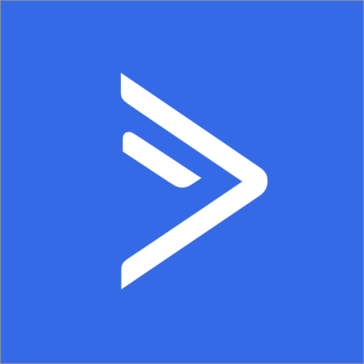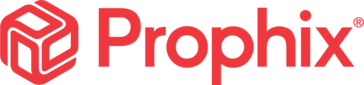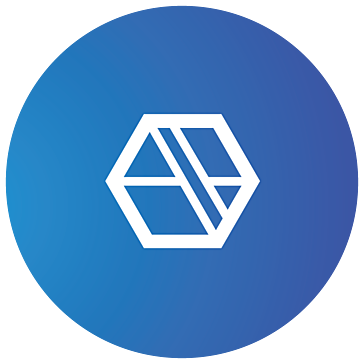Vega Strike 0.2.9.4 Celeste
Vega Strike is a 3d OpenGL Action RPG space sim for...
- Category Space
- Size 74.6 MB
Vega Strike 0.2.9.4 Celeste
Vega Strike is a 3d OpenGL Action RPG space sim for Windows/Linux that allows a player to trade and bounty hunt in the spirit of Elite.
You start in an old beat up Wayfarer cargo ship, with endless possibility before you and just enough cash to scrape together a life. Yet danger lurks in the space beyond.
*2) New Features*
Python Scripting Upgraded various for-pay missions and the basic missions
Quests And News Linked the local happenings to gameplay challenges and
cash opportunities
Surpluses and Shortages Trading is now affected by the live news model
Rendered Bases To Explore Beautifully rendered bases to explore--but
there's more than meets the eye
Locals to converse with The bartender always has the latest news for j00
Trading with the enemy It's always profitable to run the front lines,
selling pricey weapons to evil Aera, or running back high tech bionics
for terran research!
Music Player A music player is now included in vega strike...it can play
midis, ogg, or mp3... just dump the files into music/ and edit the
playlists in .vegastrike
Ingame Map A map of the local sector may be accessed with Shift-M. Sure
accurate maps are expensive, but this one should be well worth whatever
you didn't pay
Installer/Uninstaller Allows players to easily install OpenAL and VS
Autoupdater Keeps the player up to date and allows players to restore
edited versions
Splitscreen Multiplayer Coop gauntlet with a friend or blow him to
shreds--even trading and exploration i spossible in this mode!
Save Games Having persistent gameplay over multiple sections is possible
Large Star System Size Vegastrike engine has been upgraded to use double
precision floating values so that realistic system size is possible
Communications/Orders Allows the player to contact neutrals and taunt
enemies. Wingmen can be ordered.
Autopilot Lets the player quickly go from one zone of combat to another
Trading Lets players run guns to make money
Missions for cash Players can now contract out for spare cash
Ship Upgrades Don't like your ship? buy a new one or get some better
weapons or engines!
Missiles Missile can lock on to their targets and track them with ease
ECM systems err...almost ease
Autotracking Weapons Guns may be updated to seek to their targets
Tractor beams Small pieces of cargo may be taken into a hold. look for
these when a large cargo-laden ship has exploded
Energy Removing Guns Leech energy down to nada on their targets
System Damage Hud displays flicker and weapons blow off...
maneuverability decreases and many more horrible things happen when you
get damage... don't get damage
3d Cockpits With accurate lighting and damage effects these cockpits add
a whole new dimension to vegastrike
* 3) Tutorial -- Starting a New Game -- Making a few Credits *
To start a new Vegastrike game, click on the Vega Strike Launcher from
the Start Menu.
Click on "New Game"
Type in the save game you wish to save to when you choose save at a base.
Click "ok" and Vegastrike should launch. Be patient while it generates
BSP trees for the system. This will only happen the first time.
You will find yourself at the controls of an old starship known as the
wayfarer. You may wish to read the introduction story for some
information about how you got to where you are sitting.
Your wayfarer has an old, out of date, targetting system. You will need
to face the targets on your radar before you can necessarily target them.
Press t a few times to survey your surroundings. Locate a planet named
Agricultural:Arnemetia by turning and pressing 't' consecutively until
you see it in your right hud. Then press shift-A to turn on autopilot.
This will move the camera into pan- mode and speed up time until your
ship has arrived near your target.
When you exit Autopilot you _may_ encounter pirates, Aera, or other
unfriendlies. If this is the case you perhaps should turn your ship,
press p a few times to pick the targets in front of you, and engage
them! They should not be difficult at this stage of the game, so they
should be easy kills.
If your "AUTO" Light is on, however, you know that you are home free.
Your radar, however does not give an indication of starships intent
towards you, so you must be cautious until you can afford a better one.
Turn back to the large earth-like Agricultural planet and press t until
"Agricultural:Arnemetia" is in your right screen (If you miss it hit
shift-T to go back). press "0" to request docking clearence. A green or
red box should appear around your planet. A box turns red if it is
behind the unit or in a wall, and turns green if it is on your side of
the unit
With the onset of life-sized planets, you must spend a large chunk of
time to actually get near enough to the surface to dock, so you must
engage time compression.
press "+" until your speed is around 300, then hit F9 around 10-16 times
to speed time enough to quickly engage the dockin clamps. Around 300
seconds later (compressed as you have into about 10) you will be close
enough to dock. press 'd' and your comm screen will tell you if you have
success.
Once the comm screens say "Docking Operation Begun". You immediately
step out of your ship onto the planet.
The planet graphics themselves are not completed yet, but they are
underway--in the meantime you'll be presented with a computer interface
that allows you to conduct business with the planet.
Agricultural planets sell food, so peruse the cargo list and get food by
clicking on Natural Resources then "Food". Stock up with your cash. You
should be able to get enough Grain and Generic Food to fill your cargo bay.
Buy the food and then Click on the Save/Load button on the top right
Then go to the menu (where the cargo used to be) and click SAVE
You will get a confirmation dialog. Next time you run the Launcher you
should Open up your saved game to continue from where you left off. *
(If you click the LOAD button there, your current ship will be
destroyed, so you can hit semicolon to respawn and reload!)*
Click done on the bottom right. We have some nice foodstuffs, lets
deliver them to a base where they are needed.
You must undock with the planet. Undocking is somewhat unintuitive, so I
will go over it briefly here. The full text is below. You may only
undock from the starship you have targetted. If you somehow lost the
agricultural planet in the meantime you may not have undocked with it.
Make sure Agricultural planet is targetted, and press 'u' (or 'd' again)
to undock.
If you failed to undock, you will notice the game gets all jittery--this
is because your thrusters have to fight with the docking clamps to
turn... So just target the thing you were docked to and try again with a
'u'.
We want to run this food to a mining base. Lets try our good mining base
Draul Bisa--they're often in need of food with these pirates around, and
cut off trade routes.
Target Draul Bisa with 't', and then hit shift-a to get there.
Again you may encounter some enemies.... prepare to engage them!
When you reach a green guide box, press 'd' again to dock. You should
then press '0' to enter the base.
Once inside the base, you will se the docking screen, like before.
Except this time, you should click on SellMode to get a list of Items.
Browse through the Food categories like you did before. You should see
the same cargo that you bought back at the planet. Select both of them.
Notice that the prices are greater; you can sell them for more than you
bought them for! so click on the SellCargo button until all of your
cargo is gone.
By doing this, you get some cash for spending. You should maybe buy
something usefil with this money, like an afterburner to allow you to go
a lot faster. Go to UpgradeShip an select Engines. Then you will see
Light and Engine Enhancements Light. To get an afterburner, choose
afterburner_generic from the Engine Enhancements Light category. about
2700 credits should have immediately been deducted from your account and
you should immediately have an afterburner installed on your ship.
Make sure to go to the Load/Save button in the top right and click on
SAVE. Otherwise if you forgot you could go to the launcher and recover
your auto save to your game, but if you encounter an undesirable
situation, this could leave you with fewer options. We recommend saving
after conducing landing operations.
You can do missions as well to earn money. To find a list of missions,
go to the MissionBBS. The categories are listed by who offered the
mission or who you have to kill. Make sure not to take missions where
you kill someone you wish to be an ally of. Killing units of a given
race affects your relationship with them far more than merely taunting
them, so be careful who you choose to be your friends.
In the beginning it would be wise to take cargo missions and simple
scout and patrol missions. Make sure you select missions that occur "in
system"... many missions require you to jump out of system to complete
them, and you need at least 9000 credits to afford a jump drive.
This is one of the most important improvements you can get for your
starship. It will allow you to complete many more missions and explore a
better part of the galaxy.
If mission directions get lost in the battle chatter use page up and
page down to scroll through the messages and find the directions you
need to complete a mission.
So take a mission, take off, and prepare to meet your destiny!
*4) Saving and Loading*
There should be a program named "Launcher" in the vegastrike directory
or start menu. This will give you a list of choices:
Select mission button This allows you to select which mission vegastrike
will start the next time you press one of the keys below it. Most
missions do not involve save games and will ignore those options,
however the default, in the mission/exploration folder will indeed
ustilize the save games you specify. If you ignore this option you begin
in the standard trading/bounty hunting mission.
Start a new game button Start a new game in the Vegastrike universe. You
start with a dinged up old wayfarer and head from the vega sector with
the hope of finding profit and adventure on the frontier. To begin
afresh you must choose a new saved game.
Load game button This opens up a saved game you had finished playing
before. To save you must dock at the base and click on the save/load
button and choose the save option. /NOTE that if you choose the LOAD
button from a base IN GAME, your ship will be destroyed so you can press
respawn (semicolon) and continue where you last saved from!/ This is not
quite as intuitive as we would have hoped :-(.
Recover autosave button This button allows a player to recover their
most recently played game into the selected save game upon next run. If
the player quits or the player docks, and then dies, it will restore to
the last saved position.
Launch last savegame button Use this button to launch Vegastrike with
from a saved game or mission. If you do not choose a mission, you will
start in the standard trading/bounty hunting mission.
Launch no savegame button This button allows you to launch the selected
mission without using a saved game.
Help button This will print tis on a help window.
Exit launcher button exits the launcher.
*9) Docking to a Planet or a Capship*
If you wish to earn money, you will need to know how to dock.
First of all, plabnets without a type on them on the right vdu are
inhabitable and do not have any cargo on them.
Myplanet
But if it has a type on it on the right vdu, feel free to dock to it!
industrial:Myplanet
If you wish to get clearence to land at the base or planet, you must
communicate that you wish to land by pressing the '0' key.
In order to dock to starships, you must press 'd' and to undock, press
'd' again or press 'u'.
Once docked at the planet or base, you may press '0' again to leave your
starship and enter the base.
See the next 5 sections for more information about the bases.
*10) Accepting Missions*
You must accept missions to earn money. The first step is to click on
the "Mission BBS" button. This will give you a list of mission
categories. You will then need to click on the category name
There will be missions to attack targets in the Attack categories.
In the Neutral category, there will be neutral missions like patroling,
escorting and scouting.
Finally, the Confed, Aera, Pirate, Rlaan or Retro categories will give
you missions to diliver cargo, search for contraband or escort ships to
other places.
Once you have bought the missions, you may check your cockpit screen to
see the instructions for the missions.
When you have completed them, your credits will immediately be added to
your account.
*11) Trading Cargo*
You may buy cargo at the base that you are docked to.
To find the list of cargo, use the Buy Mode button. When you click on
it, you will most likely find a list of categories. (If you don't, then
the planet or capship that you are docked at doesn't sell cargo.)
After browsing through the categories, you should select the Cargo that
you want to buy.
The selected item will be blue, with the name and the quantity in the
base in parentheses.
Jade (3)
On the right side of the screen, there will be the item, the price, the
mass and the volume.
Jade
Price: 124.83
Mass: 0.01
Cargo Volume: 1.00
To buy it, simply click the "Buy Cargo" button at the bottom.
Different planets or bases will have different prices and quantities for
groups of items. For example, Mining Bases will have cheaper minerals.
After buying cargo, you may want to go to a planet that is in need of
that cargo. When you are done docking at that planet, you may go the
Sell Cargo screen.
In the sell mode, you will see the same categories, except only those of
the items that you bought. Find your item again and click on it. Notice
that the price has changed, but everything else has stayed the same.
Click The "Sell Cargo" button if you wish to sell it, and you will
immediately be rewarded with your credits.
Note: you should NOT go the "upgrades" or "starships" categories if you
want to buy a ship or upgrade it UNLESS you wish to have a starship or
upgrade in your cargo hold.
*12) Upgrading and Downgrading your Ship*
If you want your ship to get better (so you can do more missions and
kill harder enemies), you will have to eventually upgrade your junky ship.
You must click on the "Upgrade Ship" button to get a list of possible
upgrade categories. Browse through them until you find a good Upgrade
that you need.
The screen will look similar to the cargo section, with the name and the
quantity in parentheses. If you click "Buy", you may see one of many things:
If the computer says that the ship may not entirely fit on your ship, it
is saying that not all of the upgrade may be used. For example, if you
add fuel to your ship and you have only used up half of a fuel item, it
will say that the fuel may not fit. You usually should just click Yes.
It may also ask you which mount to place the gun, missle or turret on.
Mounts with brackets [] on are empty mounts. Select which mount to put
it on.
Laser
[LIGHT MEDIUM HEAVY ]
ImageRecognition
Here you could put another laser or beam in the LIGHT MEDIUM HEAVY mount
because it can hold those categories.
Downgrading works the same way. If you need to earn more money, just
click the Downgrade button. It will give you a list of caregories of
items on your ship.
When you have the item that you wish to sell, make sure that you have
selected the best item in that category. For example, you may have an
"engine_level_0" and an "engine_level_1" in the list you should
downgrade the engine_level_1 if you want to get more money out of the item.
*13) Buying a new ship*
Buying a ship is simple, if you have enough money. Just go to the Ship
dealer and select the ship that you want.
The ships ending with ".blank" are blank ships. You will have to buy
upgrades to put on them before they are flyable.
The wayfarer.begin may also be listed; it is the same ship that you
started with.
There are a very few ships without these endings that come pre-equipped
without those endings. You can buy those ships and then you will not
have to put upgrades on.
You should sell all of your upgrades and/or cargo before buying a new
ship; they will get trashed if you don't.
*14) Briefings and News (Experemintal)*
Briefings and news have not been added yet. They will come in next release.
*15) Interstellar Warp Transit (Jump Drive)*
Most starships come equipped with a warp drive. Unfortunately they can
only be used at large singularities in the space-time continuum. Your
computer signals these points by placing glowing blue balls in those
areas. Their relative size indicates how small a starship must be to fit
through the jump point.
To engage a jump drive, position your ship inside and press 'j'.
Regulations state that starships should be stopped before jumping--
disasters have resulted from starships travelling at any great speed
into a jump point.
You do not come equipped with one at the beginning, so you must do
missions to earn enough money to buy one.
*16) Time Compression / Autopilot*
Often interstellar travel requires going great distances. To facilitate
this, we have provided time compression. Press F9 to increase time
compression to get where you're going. Press F10 to drop out of time
compression. F10 will happen automatically if enemies are nearby.
If going towards a big object, like a planet, you may autopilot there by
pressing Shift-A.
*17) Match Velocity Key*
In space all speeds are relative...Flightrgroups can be travelling at
great velocity with respect to a surrounding sun yet appear to be idly
drifting into space. A player may instruct his computer to match
velocity of a starship by pressing the 'home' key on the keypad. This
will set '0' to be the speed of that starship. Backspace will assure
that your ship is stationary relative to the other starship (unless it
accelerates faster than you and is accelerating).
To stop matching velocity press the 'end' key on the keypad.
*18) Tractor Beam*
A tractor beam is just like a normal beam weapon except that it exerts a
small force upon its target. If the target is small relative to your
ship or is a chunk of cargo, holding a tractor beam on it will cause the
cargo to come towards you and eventually enter your hold. It is almost
impossible to tractor cargo that is moving with respect to your ship, so
the suggestion is to press 'home' to match velocity with the cargo, and
then to press backspace to stop... this will allow one to pick up cargo
with ease.
*19) ReSpawn*
If you sadly lose your life in combat you may respawn by pressing ';'
(Player 2 can respawn with '.' )
A new starship will be created for you by Bob.
*20) Ordering Wingmen*
If you are in a mission with more than 1 ship in your flightgroup you
may order them to do certain things.
Press shift-F to have them form on your wing and follow you through jump
points
Press shift-D to have them attack your target
press shift-H to have them attack the object attacking you
Press shift-B to release them from the above orders
Wingmen are fickle and may not always obey your commands. They will
inform you if they do or not.
*21) Communications with Friends and Foes*
When flying in space one may wish to engage in casual conversation with
nearby starships.
Target a starship and press a number key to communicate with the ship.
Conversation topics are generally ordered from nice (low numbers) to
threatening (high numbers), however you may wish to change your vdu to
comm mode (press 'v' to cycle to it) in order to see exactly what you
will say to your target.
If you choose particularly menacing taunts, the target may get angry and
attack you instead of its current target.
Likewise often one can use the comms to restore relationships with
hostile people.
Be careful as the local authorities may choose to scan your ship for
contraband. If you refuse to fly straight during this process you may be
attacked!
*22) Transfer Command*
if you wish to transfer command to another starship, simply press '[' to
switch over. This is useful if you have died and do not wish to upset
the blaance. The AI that took over for the ship you left will attack
your previously targetted unit, be it friendly or enemy. You can use
this to in effect give orders to friends.
*23) Turrets*
Turrets do not begin with their own AI at all times. To toggle the AI of
your turret, you must press 'o'. Pressing this when your turret is off
will turn on your turret and tell it to attack your target. Pressing o
again will turn off your turret and make it sit idle.
Turrets can be told to attack your target. do this by pressing
'shift-P'. once they attack your target you may switch your target and
they will continue to attack the target you told them to.
Press ']' to physically go to a turret.
Press ']' to return to cockpit again. Another press of ']' will get you
to your next turret, and so forth.
Like with Transfer command, the AI of the turret will attack your
previously targetted object when you leave the turret.
*24) Single-Player Controls*
esc Quit
Arrow keys Flight Sim style turning (you can also use the keypad arrows)
\ full throttle
backspace zero throttle
=,+ accel
- decel
enter fire missile
space Fire Guns
backspace stop
tab Afterburners
j engage interstellar warp drive (use at clear blue balls)
*,ins Spin Right
/,del Spin Left
~ shelton slide while holding key
y match speed
t target
p target nearest to center of screen
h target enemy targetting you
n target nearest target
Shift-T reverse cycle through targets
l lock your target so that it will not switch
m change active missile
g change active gun
shift-M De/Activate Inflight Map
v switch targetting computer mode to navigation mode and then view mode
w switch left targetting cpu
c cloak
Shift-W shift weapons computer mode to damage mode
Shift-S next music track
F1 toggle cockpit
F2 left cockpit
F3 right cockpit
F4 back cockpit
F5 Chasecam
F6 Panning Cam (s,a,w,z pan)
F7 Target Cam
F8 Strange Cam
F9 Increase Time Compression
F10 Reset Time Compression
F11 Zoom in
F12 Zoom out
a,d,w,z pan ghost cam
; respawn -- use after death to recreate your starship
[ switch ships in battle (use to control allies)
] switch to a turret onto your ship
Shift-A autopilot to the target
a autopilot to the target
Shift-P target enemies for your turret
Shift-N Turret Nearest Target
Shift-! Suicide
Shift-| Pause
page down Scroll VDUs down
page up Scroll VDUs up
home Set Velocity Frame of Refrence
end Reset Velocity Frame of Refrence
Shift-F Tell wingmen to form up
Shift-B Tell wingmen to stop forming up
Shift-H Tell wingmen to help you out
Shift-D Tell wingmen to attack targetted starship
1-9 Communicate to your allies
0 Request clearence to land
Shift-E Eject
Shift-Z Eject cargo
, and . Change Sound Volume
< and > Change Music Volume