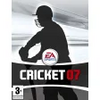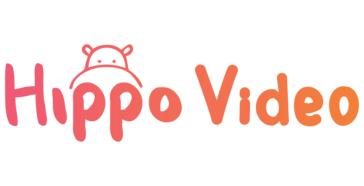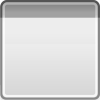NBA Live 2003 Demo
Download the NBA Live 2003 PC Demo and get a feel for what...
- Category Basketball
- Size 118.5 MB
- Program by EA Sports
NBA Live 2003 Demo
Download the NBA Live 2003 PC Demo and get a feel for what life on the court will be like this season.
THIS SOFTWARE IS PROVIDED AS IS WITHOUT WARRANTY OF ANY KIND, WHETHER EXPRESS OR IMPLIED, INCLUDING WARRANTIES OF MERCHANTABILITY AND FITNESS FOR A PARTICULAR PURPOSE WHICH ARE HEREBY DISCLAIMED. IN NO EVENT WILL ELECTRONIC ARTS BE LIABLE FOR ANY SPECIAL, INCIDENTAL, OR CONSEQUENTIAL DAMAGES RESULTING FROM POSSESSION, USE, OR MALFUNCTION OF THIS ELECTRONIC ARTS SOFTWARE PRODUCT.
SOME STATES DO NOT ALLOW LIMITATIONS AS TO HOW LONG AN IMPLIED WARRANTY LASTS AND/OR EXCLUSIONS OR LIMITATIONS OF INCIDENTAL OR CONSEQUENTIAL DAMAGES SO THE ABOVE LIMITATIONS AND/OR EXCLUSIONS OF LIABILITY MAY NOT APPLY TO YOU. THIS WARRANTY GIVES YOU SPECIFIC RIGHTS, AND YOU MAY ALSO HAVE OTHER RIGHTS WHICH VARY FROM STATE TO STATE.
ELECTRONIC ARTS RESERVES THE RIGHT TO MAKE IMPROVEMENTS IN THIS FILE AND TO THE SOFTWARE AT ANY TIME AND WITHOUT NOTICE.
THIS FILE AND THE SOFTWARE HEREWITH IS COPYRIGHTED. ALL RIGHTS ARE
RESERVED. NO PART OF THIS FILE OR THE SOFTWARE MAY BE COPIED,
REPRODUCED, TRANSLATED, OR REDUCED TO ANY ELECTRONIC MEDIUM OR
MACHINE-READABLE FORM WITHOUT THE PRIOR WRITTEN CONSENT OF ELECTRONIC
ARTS, P.O. BOX 9025, REDWOOD CITY, CALIFORNIA 94063-9025, ATTN: CUSTOMER SUPPORT.
COPYRIGHT © 2002 ELECTRONIC ARTS INC.
ALL RIGHTS RESERVED.
===========================================================================
NBA LIVE 2003 DEMO
README DOCUMENT
###########################################################################
1) System Requirements
a) Minimum Configuration
b) Recommended Configuration
c) Supported 3D Graphic Accelerators
d) Supported Input Devices
2) Installing the Demo
3) Uninstalling the Demo
4) DirectX
5) Gameplay Instructions
6) Performance Issues and Troubleshooting
a) Memory Tips
b) Sound Tips
c) Game Controller Tips
d) 3D Accelerator Tips
e) Gameplay Performance Tips
f) Windows Service Packs
###########################################################################
===========================================================================
1) SYSTEM REQUIREMENTS
===========================================================================
---------------------------------------------------------------------------
a) Minimum Configuration
---------------------------------------------------------------------------
OPERATING SYSTEM
- Windows 98, Windows 98 SE, Windows ME, Windows 2000 or Windows XP
(Windows 95 and Windows NT are not supported)
CPU
- 450 MHz Intel Pentium II or equivalent AMD processor
MEMORY
- 128 MB RAM
HARD DRIVE SPACE
- 180 MB free hard drive space
(additional space required for DirectX 8.1 installation and Windows
swap-file)
GRAPHICS
- 16 MB PCI or AGP video card with full Direct3D support and DirectX 8.1
compatible driver
AUDIO
- Sound card with DirectSound support and DirectX 8.1 compatible driver
DIRECTX
- DirectX 8.1
INPUT DEVICES
- Keyboard
- Mouse
---------------------------------------------------------------------------
b) Recommended Configuration
---------------------------------------------------------------------------
- 700 MHz or faster Intel Pentium III or equivalent AMD processor
- Service Pack 3 or higher for Windows 2000
- Service Pack 1 or higher for Windows XP
- 256 MB RAM
- 32 MB AGP video card with full Direct3D support and DirectX 8.1
compatible driver and Hardware Transform & Lighting capabilities
- Gamepad with 10 or more buttons, 2 analog sticks and DirectX 8.1
compatible driver
---------------------------------------------------------------------------
c) Supported 3D Graphic Accelerators
---------------------------------------------------------------------------
ATI Rage 128, ATI Radeon, ATI Radeon VE, ATI Radeon 7000, ATI Radeon 7200,
ATI Radeon 7500, ATI Radeon 8500, ATI Radeon 9000, Intel i810, Kyro,
Kyro II, Kyro PowerVR 3, Matrox G400, Matrox G450, Matrox G550, Matrox
Parhelia, nVidia Riva TNT, nVidia Riva TNT 2/M64/Pro/Ultra, nVidia GeForce, nVidia GeForce 2/MX/GTS/Ultra/Ti, nVidia GeForce 3/Ti,
nVidia GeForce 4/MX/Ti, nVidia nForce, nVidia Quadro, SiS 315, SiS Xabre
---------------------------------------------------------------------------
d) Supported Input Devices
---------------------------------------------------------------------------
Windows 98/98 SE/ME/2000/XP compatible Keyboard, DirectX 8.1 compatible gamepad (10 or more buttons and 2 analog sticks recommended), DirectX 8.1 compatible joystick
===========================================================================
2) INSTALLING THE DEMO
===========================================================================
1) Start the Windows operating system.
2) Close all open programs and background tasks, including virus
scanners.
3) Run the self-extracting NBA LIVE 2003 Demo installer. The Demo will
unpack and start the installation process.
4) The Setup Type screen appears. Select TYPICAL USER (recommended for
most users) and Click NEXT to continue.
NOTE: If you choose ADVANCED USER installation please note that the default install directory is C:\Program Files\EA SPORTS\NBA Live 2003 Demo. To change the directory, click BROWSE, then choose the folder and/or drive you want to install to.
5) The files are copied to the installation folder on your hard drive. Once all files have been copied the NBA LIVE 2003 Demo will automatically launch.
===========================================================================
3) UNINSTALLING THE DEMO
===========================================================================
1) Start the Windows operating system.
2) Left-click the Start button from the Windows taskbar and select All
Programs (or Programs) > EA SPORTS > NBA Live 2003 Demo > Uninstall
NBA Live 2003 Demo
3) Follow the on-screen instructions to complete the uninstall process.
NOTE: Files that were created after the installation of the NBA LIVE
2003 Demo will remain on the hard drive after completing the
uninstall process. These files are located in the "My Documents"
folder.
===========================================================================
4) DIRECTX
===========================================================================
The NBA LIVE 2003 Demo requires DirectX 8.1. If you do not have DirectX 8.1 installed to your computer, or you have a version previous to 8.1 installed, you need to install DirectX 8.1. It can be downloaded from this location: http://www.microsoft.com/directx
===========================================================================
5) GAMEPLAY INSTRUCTIONS
===========================================================================
---------------------------------------------------------------------------
Overview
---------------------------------------------------------------------------
The NBA LIVE 2003 Demo lets you play a full 4 minute quarter with the
New Jersey Nets at the Los Angeles Lakers. No other game modes are
available in this Demo.
---------------------------------------------------------------------------
Main Menu
---------------------------------------------------------------------------
From the Main Menu, click either Play Now or Options. Selecting the X icon in the upper right corner will quit the demo and return to Windows.
---------------------------------------------------------------------------
Play Now: Select Teams
---------------------------------------------------------------------------
After clicking Play Now on the Main Menu the Select Teams screen will
appear. To select which team (New Jersey Nets or Los Angeles Lakers) you want to control, click and drag the desired controller icon next to the logo of the team you wish to control. The other team will be controlled by the CPU as only one user-controlled team is available in this demo. To configure your controller, click the button labeled with the name of the controller configuration. To proceed to the Select Jerseys screen, click the Right Arrow icon.
---------------------------------------------------------------------------
Play Now: Select Jerseys
---------------------------------------------------------------------------
In the Select Jerseys screen you can preview the jerseys the teams will wear for the upcoming game. Please note that only the regular New Jersey Nets away jersey and the regular Los Angeles Lakers home jersey are available in this demo. The full version of NBA LIVE 2003 includes many more jerseys to choose from.
To go to the Quick Settings screen, click the Right Arrow icon.
---------------------------------------------------------------------------
Play Now: Quick Settings
---------------------------------------------------------------------------
Use the Quick Settings screen to select your Camera View and Skill Level. All other settings are not available in this demo.
To start the game, click the Right Arrow icon.
---------------------------------------------------------------------------
Play Now: On the Court
---------------------------------------------------------------------------
During the game, the player you control is highlighted at all times. If your player is off-screen, an arrow points toward him at the edge of the screen.
The NBA LIVE 2003 Demo can be played using any Windows-supported
controller or the keyboard. The following provides a Control overview for the WingMan RumblePad, GamePad Pro and the Keyboard:
GENERAL
-----------------------+----------------------+---------------+------------
ACTION |WINGMAN RUMBLEPAD |GAMEPAD PRO |KEYBOARD
-----------------------+----------------------+---------------+------------
Move Player |Left Analog Stick |D-Pad |Arrow Keys
-----------------------+----------------------+---------------+------------
EA Sports Freestyle |Right Analog Stick |Button 4 + |E +
Control | |D-Pad |Arrow Keys
-----------------------+----------------------+---------------+------------
Direct Pass mode |C Button |L2 |User-defined
(pass/switch to any | | |
player) | | |
-----------------------+----------------------+---------------+------------
Turbo (player runs |Right Trigger |R1 |User-defined
faster) | | |
-----------------------+----------------------+---------------+------------
Playcalling Mode |D-Pad |Select |User-defined
-----------------------+----------------------+---------------+------------
Pause game |S Button |Start |ESC
-----------------------+----------------------+---------------+------------
OFFENSE
-----------------------+----------------------+---------------+------------
ACTION |WINGMAN RUMBLEPAD |GAMEPAD PRO |KEYBOARD
-----------------------+----------------------+---------------+------------
Move Player (if |Left Analog Stick |D-Pad |Arrow Keys
dribble is available) | | |
-----------------------+----------------------+---------------+------------
Shoot (tap to fake) |B Button |Button 3 |D
-----------------------+----------------------+---------------+------------
Pass (press, hold and |A Button |Button 2 |X
release for a give | | |
and go) | | |
-----------------------+----------------------+---------------+------------
Crossover (tap for |X Button |Button 1 |S
Crossover, hold for | | |
hesitation) | | |
-----------------------+----------------------+---------------+------------
Spin Move (tap for |Y Button |Button 4 |E
Spin Move, hold for | | |
jab-step) | | |
-----------------------+----------------------+---------------+------------
DEFENSE
-----------------------+----------------------+---------------+------------
ACTION |WINGMAN RUMBLEPAD |GAMEPAD PRO |KEYBOARD
-----------------------+----------------------+---------------+------------
Move Player |Left Analog Stick |D-Pad |Arrow Keys
-----------------------+----------------------+---------------+------------
Switch Players |A Button |Button 2 |X
(Direction of Move | | |
Player control to | | |
choose next) | | |
-----------------------+----------------------+---------------+------------
Steal |X Button |Button 1 |S
-----------------------+----------------------+---------------+------------
Take a Charge |B Button |Button 3 |D
-----------------------+----------------------+---------------+------------
Jump to Block/Rebound |Y Button |Button 4 |E
-----------------------+----------------------+---------------+------------
---------------------------------------------------------------------------
Play Now: Pause Menu
---------------------------------------------------------------------------
Pausing the game brings up the Pause Menu. From here you can resume the game, call a timeout, perform a substitution, select a different
controller, select a different camera, access the Options screen or exit the Demo.
---------------------------------------------------------------------------
Options
---------------------------------------------------------------------------
After clicking Options on the Main Menu, the Options screen will appear.
In the Options screen you can access the Configure Controller screen,
the Detail Settings screen and the Credits screen. No other Options are available in this Demo.
---------------------------------------------------------------------------
Options: Configure Controller
---------------------------------------------------------------------------
The Configure Controller screen allows you to change the configuration
for your game controller. First select the configuration that you want to use or modify. To change a control, click the control in the Button/Key column. Using the controller, select your new control. When you have finished editing the controls, click SAVE.
---------------------------------------------------------------------------
Options: Detail Settings
---------------------------------------------------------------------------
In the Detail Settings screen you can set the level of detail settings
for a variety of in-game graphics, including Player Detail, Shadows and Environment Detail. You can also adjust the Brightness and in-game
Resolution. Please note that when you run the NBA LIVE 2003 Demo for the first time the detail settings will be adjusted for your PC configuration.
---------------------------------------------------------------------------
Options: Credits
---------------------------------------------------------------------------
In the Credits screen you can see who was involved in making NBA LIVE 2003.
===========================================================================
6) PERFORMANCE ISSUES AND TROUBLESHOOTING
===========================================================================
---------------------------------------------------------------------------
a) Memory Tips
---------------------------------------------------------------------------
WINDOWS MEMORY
The NBA LIVE 2003 Demo requires 128 MB RAM plus Virtual Memory Enabled. We advise that you let Windows manage the amount of virtual memory automatically (the default setting), and that you have at least 100 MB free hard disk space after installation.
---------------------------------------------------------------------------
b) Sound Tips
---------------------------------------------------------------------------
WINDOWS SOUND
The NBA LIVE 2003 Demo requires a sound card with DirectSound support. If your sound card driver does not have DirectSound support you may experience choppy or stuttering sound, or sound that cuts in and out. If your sound card driver does not support DirectSound, we recommend obtaining updated drivers from your sound card manufacturer.
INSTALLED SOUND CARD, BUT THERE IS NO SOUND
Make sure your speakers or headphones are plugged into the appropriate jack and the volume control is turned up.
GENERAL SOUND CARD INFORMATION
During DirectX installation, the DirectX setup program will attempt to
install a sound driver that has DirectSound support for your sound card. If your sound card driver does not support DirectSound, the DirectX setup program will attempt to replace your existing sound card driver.
Please consult your sound card manufacturer for updated drivers if
DirectSound drivers are not available for your sound card in DirectX 8.1.
WINDOWS 2000
The Diamond Monster Sound MX 400, Asus PC-AXP 201 or ESS Canyon 3D sound cards have a problem under Windows 2000 which results in crackling noises. This problem can be fixed by adjusting the audio acceleration:
1. Click the Start button on your Windows Taskbar. Then click Run....
2. From the Run dialog box, type dxdiag, then click OK
3. Click on the tab labeled Sound.
4. Set the Hardware Sound Acceleration Level slider to "Basic
Acceleration."
5. Click "Exit" to quit the DirectX Diagnostic Tool.
---------------------------------------------------------------------------
c) Game Controller Tips
---------------------------------------------------------------------------
A Windows compatible mouse is required to navigate through the front end screens and menus of the NBA LIVE 2003 Demo. It is also required to operate the Pause Menu during gameplay.
GRAVIS GAMEPAD AND 4 BUTTON CONTROLLERS
Although the NBA LIVE 2003 Demo supports multiple buttons when using a
single controller, you are limited to 2-button support when using two
gamepads (or other 4-button controllers) with a Y-cable adapter.
MICROSOFT SIDEWINDER DUAL STRIKE
In order to use the Microsoft SideWinder Dual Strike in the NBA LIVE
2003 Demo, you must set it to "Joystick Mode".
To set the "Joystick Mode" option:
1. Open Control Panel, then doubleclick on Gaming Options.
2. Click on SideWinder Dual Strike, then Properties.
3. In the Dual Strike Properties dialog, click on the tab marked "Settings".
4. In the left column, click on "Joystick Mode". When being asked to save the current scheme, enter a file name and click the Save button.
5. Click on OK to close the Dual Strike properties dialog.
6. Click on OK to close Gaming Options.
JOYSTICK CALIBRATION IN WINDOWS
You must calibrate your joystick from the Control Panel for the joystick to be recognized within the Demo. To install or calibrate your joystick in Windows, access the Control Panel, and launch the Gaming Options applet. Note that some gaming devices use their own applets or software for installation and calibration.
GRAVIS GRIP
The Gravis GrIP is not supported in the NBA LIVE 2003 Demo.
Some Plug and Play sound cards do not allow this setting to be modified.
Please contact your sound card manufacturer or Gravis for a resolution.
---------------------------------------------------------------------------
d) 3D Accelerator Tips
---------------------------------------------------------------------------
Some Direct3D cards do not support as many features as others. Sometimes it is a limitation of the card, but sometimes it is a limitation of the drivers. If something is not working properly, try updating your drivers first. If your video card manufacturer does not have newer drivers available, you can also check with the chipset manufacturer (nVidia, ATI, Matrox, etc.). If there are still some things not working right, you may try disabling the corresponding Details setting(s) from the menu within the Demo.
If you experience video problems, you may try disabling Details from the menu within the Demo.
HARDWARE GRAPHICS ACCELERATION
The NBA LIVE 2003 Demo requires the Hardware Graphics Acceleration setting in Windows to be set to Full.
To set the Graphics Acceleration setting to Full:
1. Open Display Properties, then click on Settings.
2. Click on Advanced..., then Performance/Troubleshooting.
3. Click on Performance.
4. Drag the Hardware acceleration Slider to the rightmost position.
5. Click on Apply.
6. Click on OK and exit Display Properties.
KYRO VIDEO CARDS AND SORTING ISSUES
Video cards based on Kyro chipsets (e.g. Kyro, Vivid!, PowerVR3) have
sorting issues which result in background parts being drawn over foreground parts. To fix this problem and also improve performance in the NBA LIVE 2003 Demo, you should switch the "Defer Render until Flip" option on.
To switch on the "Defer Render until Flip" option:
1. Open Display Properties, then click on Settings.
2. Click on Advanced, then 3D Optimisation.
3. Click in Direct3D, then select Custom.
4. You will then see the "Advanced Settings field", click on the box
marked "Defer Render until Flip".
5. Click on Apply.
6. Click on OK and exit Display Properties.
ATI RAGE 128 AND TOO MUCH BRIGHTNESS UNDER WINDOWS 2000 AND WINDOWS XP
Video cards based on the ATI Rage 128 chipset have a known issue where the Front End screens in the NBA LIVE 2003 Demo appear overly bright and washed out under Windows 2000 and Windows XP. This does not effect gameplay. At the time of this writing there is no solution to this problem. We recommend checking for an updated ATI Rage 128 driver at: http://www.atitech.ca
ATI RAGE 128 AND SHADOWS
Video cards based on the ATI Rage 128 chipset are known to produce visible artifacts when rendering shadows in the NBA LIVE 2003 Demo. If you experience this, set the SHADOWS setting in the Detail Settings screen to OFF.
ATI RAGE 128 AND REFLECTIONS
Video cards based on the ATI Rage 128 chipset are known to produce visible artifacts when rendering reflections in the NBA LIVE 2003 Demo. If you experience this, set the REFLECTIONS setting in the Detail Settings screen to OFF.
ATI RAGE 128 AND OVERLAY FLICKERING
On video cards based on the ATI Rage 128 chipset there are known flickering issues when rendering overlays in the NBA LIVE 2003 Demo with V-SYNC set to OFF. To overcome this, set the V-SYNC setting in the Detail Settings screen to ON.
NVIDIA GEFORCE CARDS AND ALT-TAB UNDER WINDOWS 2000 AND WINDOWS XP
Video cards based on the nVidia GeForce, nVidia GeForce 2, nVidia GeForce 3 and nVidia GeForce 4 chipsets have known issues with the Alt-Tab functionality under Windows 2000 and Windows XP.
If you experience this and are running Windows 2000, install the latest Service Pack and DirectX 8.1b for Windows 2000. The latest version of DirectX can be downloaded from: http://www.microsoft.com/directx
If you experience this and are running Windows XP, install the latest
Service Pack for Windows XP.
MATROX G400/G450/G550 AND GRAPHICAL CORRUPTION UNDER WINDOWS 2000 AND
WINDOWS XP Video cards based on the Matrox G400, G450 and G550 chipsets may encounter graphical corruption under Windows 2000 and Windows XP with version 5.86 of the Matrox video card driver. If you experience this, install a newer driver version than 5.86.
MATROX PARHELIA AND REFLECTIONS
Video cards based on the Matrox Parhelia chipset have a known issue that causes minor flickering and distortion in the reflections when driver version 1.1.0.80 is being used. If you experience this, set the REFLECTIONS setting in the Detail Settings screen to OFF or install a newer driver version that 1.1.0.80.
SCREEN TEARING
If you experience tearing effects on screen, try toggling the V-SYNC
setting in the Detail Settings screen to ON.
16-BIT IN-GAME RESOLUTIONS AND SHADOWS
If you are running the NBA LIVE 2003 Demo with a 16-bit in-game resolution and experience visible artifacts in the shadows, set the SHADOWS setting in the Detail Settings screen to OFF.
---------------------------------------------------------------------------
e) Gameplay Performance Tips
---------------------------------------------------------------------------
If gameplay is not as smooth or responsive as desired, there are several things that can be done to improve performance. In general, your computer's CPU speed and your video card will be the most important factors impacting performance, but memory configuration can also affect performance. Refer to Memory Tips earlier in this document.
WINDOWS PERFORMANCE
To ensure maximum performance, ensure that no other Windows applications are running. Look at the Windows Taskbar and close any applications that are currently running.
DETAIL SETTINGS
To improve speed and responsiveness in gameplay, you can use the Detail Settings screen in the Pause menu and Front End to toggle various options on or off.
Your monitor may not support some of the resolutions that your video card may be able to display. The NBA LIVE 2003 Demo detects the resolutions that your video card can display, not your monitor. Check your monitor manual for its available display resolutions or attempt to change your Windows desktop resolution to the same resolution to want to achieve. If you change the resolution in the Demo via the Detail Settings menu and the display becomes scrambled and illegible, your monitor probably does not support that resolution.
---------------------------------------------------------------------------
f) Windows Service Packs
---------------------------------------------------------------------------
We recommend that you install the latest Service Packs if you are using Windows 2000 or Windows XP.
###########################################################################