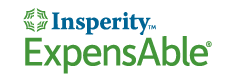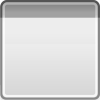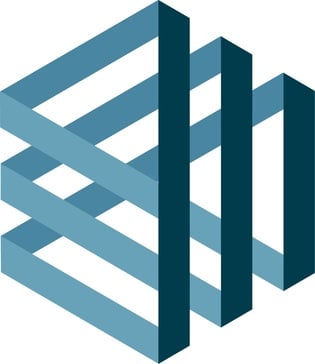Deadly Dozen 2: Pacific Theater Demo
The year is 1942 and the war against Japan is at a fever...
- Category First Person
- Size 169.6 MB
- Program by nFusion Interactive and Infogrames
Deadly Dozen 2: Pacific Theater Demo
The year is 1942 and the war against Japan is at a fever pitch.
The key to victory hinges on the defeat of island strongholds throughout the Pacific. To do this the U.S. army deploys specially trained soldiers to carryout commando-style attacks against the forces of Japan. From sweltering rainforests to sun-baked coral beaches and stinking mangrove swamps, players lead their squad of 12 skilled heroes on real missions with real consequences. Coordinate attacks, sneak into enemy villages, rescue captured POWs and more. Missions can be played single-handedly or jointly with friends over the Internet for cooperative play. It's the authentic hard-edged intensity of the Pacific Theater.
Deadly Dozen 2 Readme
Version 2.25
http://www.n-fusion.com
--------------------------
Thank you for playing Deadly Dozen Pacific Theater, we hope you enjoy it!
This document contains information on last-minute changes to the game and troubleshooting information. If you are viewing this in Notepad then please turn "Word Wrap" on in the Format menu.
--------------------------
Minimum Requirements
---------------------
Pentium II 550Mhz
128MB RAM
Direct3D 8.0 compatible video card with 32MB VRAM
DirectSound 8.0 compatible sound card
200MB Hard Drive Space
Windows 95/98/XP
Recommended System
-------------------------
Pentium II 1Ghz
256MB Ram
Direct3D 8.0 compatible video card with 64MB VRAM
DirectSound 8.0 compatible sound card with 3D sound acceleration
Cheats
--------------------------------------
You must first bring up the chat command line by pressing the Global Chat key (defaults to '). Then type in /cheatcheat to enable cheats. After cheats are enabled type the following to activate various cheats:
/stats - render game statistics (FPS, polys, etc)
/godmode - makes user and his squad invincible
/ammo - guns will no longer use ammo
/fly - user can fly
/invis - enemies won't see or hear anything the player and his squad does
/winmission - automatically wins mission
/losemission - automatically loses mission
/give # - gives any item in the game to the current player (item numbers are 0 through 44)
/fovs - render enemy's field of view
Cheats are not available in multiplayer.
Multiplayer Game Modes
--------------------------------------
Deathmatch:
This is your standard deathmatch mode. Depending on server options, it may be pure FFA (Free For All) or teams. FFA games are simple - kill everyone else. Team deathmatch is the same thing but includes a team score, has teammate's names show up in green, teammates can enter vehicles together, and depending on server options teammates may not be able to harm each other. Press ESC when in spectator mode to select your team. Note that if the server has "Team Balancing" turned on you must join the team with the least number of players. There is nothing in the game that forces you to join a team, however the server operator may enforce this.
Cooperative*:
In this mode you are essentially playing the single player game, but multiple people can play through the missions. It is highly suggested you use the "Default" setup for Cooperative mode, if you want to get the single-player experience. Almost all of the options in the host game screen do work for coop though, so if you want to set it up so all the players can respawn instead of having to reload a save game, just set their lives to Unlimited. Or if you want to make it so enemies come back to life set them to have more than one life. Playing with the options can create a lot of interesting new cooperative game experiences.
Mission*:
Mission mode is similiar to coop, except that there are two teams of players. One team of players are the Attackers (Allies) trying to complete the mission, and one team are the Defenders (Japanese), trying to stop the allied players from completing the objectives. You may notice a timer in the lower right corner in this mode. The Attacking and Defending players switch sides every other game, so if you are Attacking one game you will be Defending the next. The amount of time in which the Attackers completed the objectives is how much time the Attackers in the next game will have to complete the objectives.
Capture the Flag (CTF):
The idea of capture the flag mode is that you have to capture an opposing team's flag, and bring it back to your flag. If you capture a flag you get points equal to 10X the number of opposing players in the game. If you return a flag that was captured, kill a guy that was holding your team's flag, or pickup a flag you get points equal to 3X the number of players in the game Keep your eyes on the compass, it always points to the target of most interest, usually the nearest enemy flag but also sometimes a teammate or an enemy carrying your flag. Maps may have multiple flags per team and also flags that are not assigned to any team. If your team does not have any flags that map requires you to return captured flags to one of your spawn points. The team with the most points at the end wins.
*Mission progression in mission and coop modes: Missions, used in cooperative and mission based modes, support sequential loading in multiplayer the same way they do for single player. That is to say, maps that normally follow each other in single player will also do so in multiplayer. In this way you can quickly setup multiplayer campaigns by simply specifying the first mission in the series. The game will run through the entire series before progressing to the next mission on the list which will run through its own series and so on. This means if you choose to play through the entire game in cooperative mode, just start on mission 1 and it will automatically progress.
Hosting Games
--------------------------------------
To host a game just go to the Host Game menu. There are many options here, so read over them carefully. There is a "Defaults" button in the upper right next to the game type selector. When you press this button it sets up some good defaults for the current game mode. To add maps to the list simply press the "+" button next to the map list.
Take special note of the "List on GameSpy" checkbox. This should be on if you want people to see your server. Without that option turned on players will have to type the IP address of your server directly to connect to it. Your IP address is listed in the lower left corner of the host game screen.
To host a game behind a firewall or router, you need to open/forward the following ports:
60001 UDP
60002 UDP
13242 UDP
For information on open/forwarding ports see the documentation for your firewall or router.
Enhanced /tell
--------------------------------------
Formats:
/tell{
}
/tell
/tell
Also, you can do
/tell
which will fill out the name of the last person you sent a private message to as long as you did it with any format other than playerID, or the last person who sent a private message to you
Matrox Surround Gaming
--------------------------------------
Deadly Dozen: Pacific Theater supports custom video modes through a command-line interface. If you have a Matrox Parhelia video card and three monitors you can set up the game so it displays on all three monitors in an extreme widescreen view. To do this use the "-w" and "-h" command-line parameters to specify the exact X and Y resolution. You can add these parameters to the shortcut that starts the game easily. For example if your shortcut is on the desktop, just right click on it and select "Properties". Look for the edit box that says "Target". It should contain the full path name to the game's executable file, DDozen2.exe. Simply add this to the end of that command: -w 3072 -h 768
So the Target box should read this:
"D:\Deadly Dozen 2 Pacific Theater\DDozen2.exe" -w 3072 -h 768
From now on when you play the game, the in-game 3D portions will display on all three monitors. If your shortcut is on the start menu you can navigate to that shortcut and right-click on it right from the start menu to get to its properties.
Note that this method of setting the video mode isn't exclusive to Matrox video cards, if you have a widescreen LCD monitor you can use this method to set the game to run in your monitor's native resolution easily. Or if you just want to play the game in a higher resolution than 1600x1200 (the maximum resolution supported by the in-game options menu). Please note that these custom video modes aren't supported, we haven't tested them and can't guarantee they will work on your system or that the game will look right while using them.
Command-line
--------------------------------------
Deadly Dozen: Pacific Theater has extensive command-line options. These can be used to set up a server, or join a game without even entering the menus. It is recommended you use in-game interfaces to setup games. The in-game interfaces for the most part keep you from selecting server setting combinations that don't work together. The command line settings assume you know what you are doing and it is possible to start games that cannot be completed by using them.
-map
such as
-map maps/small.mpb
Note you must use the ingame setup screen to choose lists of maps. This will only choose 1 map. If you don't choose a map and do choose to start as a server the game will not load.
-s <0-32>
To start the server supporting from 0 to 32 players
-c
To connect to a client with the specified IP. To connect to yourself (assuming you are running a server) use -c 127.0.0.1 . If you use the -s option without using the -c option you will start a dedicated server and will not be able to play.
-squad <0-8>
Client only, to pick what team # you want to be on. 0 means no team. (This is optional and may be overridden by server settings in the game anyway.)
-profanityfilter
Server and client, if specified profane words will be scrambled. Otherwise they won't.
-name
-motd
-servername
-respawnrate <#>
Server only, how many ms to pass before a dead player can respawn. Use 0 to disallow respawning. Server only.
-looseitem <#>
Server only, how many s to pass before a dropped item is deleted. Use 0 to specify never. Server only.
-listongamespy
-donotlistongamespy
Server only, do or don't perform query reporting for gamespy (i.e list your server on gamespy) . If nothing is specified it uses whatever you picked last time, if nothing was ever picked it doesn't list.
-indiscriminatemines
Server only, if specified mines will blow up everyone. Otherwise they won't hurt your teammates.
-no3rd
Server only, if specified you must play in first person mode. Otherwise both 3rd and first person are allowed
-friendlyfire
Server only, if specified you can hurt teammates with bullets. Otherwise you can't.
-friendlyfireareadamage
Server only, if specified you can hurt teammates with area weapons. Otherwise you can't.
-nominespawnradius
Server only, how many feet around a spawn point mines are not allowed.
-cycletime
Server only, how many minutes before ending the current game
-cyclescore
Server only, how many points before ending the current game
-rounds
Server only, how many rounds to play per map.
-intermission
Server only, how many seconds to wait before letting people leave spectator mode at the start of a new game
-maxAI
Server only, how many AI controlled teammates you can have on your squad
-lives
Server only, how many lives each non-AI controlled guy gets
-enemylives
Server only, how many lives each AI controlled guy gets
-gametype <#>
Server only, which game mode to play in
0 = Deathmatch
1 = Cooperative
2 = Mission Based
3 = CTF
-numteams <0-8>
Server only, How many teams to allow. 0 is equivalent to FFA, 1 is equivalent to one team FFA and one team who cannot hurt each other, and so on to 8. Certain gamemodes may override this parameter, such as cooperative which only allows 1 team and does not allow a FFA team
-noenemies
Server only, if specified enemies will not load with the map. Selecting this and certain game modes which require enemies, such as cooperative, may make for a pointless game so use with caution
-autobalanceteams
Server only, don't allow players to switch teams in such a way that teams would be unbalanced.
Troubleshooting
---------------
Problem:
The game doesn't look right; it doesn't look like the screenshots on the back of the box or the web page. Sometimes you will see large squares, textures aren't showing up or everything is a solid color or other graphical anomalies.
Solution:
The first thing to try is to go into the graphics options menu in the game and turn the Fog option off. If this doesn't fix the problem then you may have to upgrade your video drivers. A list of video card manufacturers and their web pages are listed below. Go to the web page of the manufacturer of your video card and download the latest version of your video card's drivers and install them. This fixes graphical problems 99% of the time.
ATI Technologies: www.atitech.com
Creative Labs: www.creaf.com
Diamond Multimedia: www.diamondmm.com
ELSA www.elsa.com
Hercules: www.hercules.com
Matrox: www.matrox.com
nVidia: www.nvidia.com
PowerVR: www.powervr.com
S3: www.diamondmm.com
Trident: www.tridentmicro.com
VisionTek www.visiontek.com
Problem:
The sound in the game sometimes screws up. I hear static, the same sound repeating over, sounds play while the game is loading or sounds just don't play.
Solution:
Just like video cards, sound cards have drivers too. The first thing you should do is go to the web page of the manufacturer of your sound card and download the latest drivers. If after installing those you still have sound problems you will need to run the Device Configuration program (found on the start menu in the folder the game was installed to). Go to the Sound tab and select "Miles Fast 2D Positional Audio". This should solve all sound problems, with only a slight loss in sound quality.
Problem:
The game is running very slow.
Solution:
The game attempts to configure itself when you first run it but sometimes it may configure wrong. If you feel that the game is running too slowly there are two things you can do to make it faster. The first is to turn Detail Objects off in the options screen. If it still runs too slowly turn the View Distance to Low. If you do both of these things and the game still runs too slowly then you will need to upgrade your PC to attain acceptable performance.
Problem:
The game is way too hard! I can't even get past the first few enemies on the first map!
Solution:
Read the strategies in the manual, they really work. And have patience; this is not a shoot-em-up action game where you can run in, guns blazing. If after a few tries you still find it too hard you can adjust the difficulty of the game in the Gameplay section of the options screen. Setting the difficulty to easy should make the game a lot easier. Also setting the realism to Arcade makes the game play more like an action game where you can run around without worrying about stealth and one-shot kills.
Problem:
The movies don't play, or the game crashes at startup and the z3d.log says something about AVI playback.
Solution:
Browse the game CD for a file called "iv5setup.exe" and run it. This will install the Indeo 5 video codec, which is required for movie playback.
Technical Support (U.S. and Canada)
-----------------------------------
All technical support is handled through Infogrames. Use the methods listed below to contact them.
Assistance Via World Wide Web
-----------------------------
Get up-to-the-minute technical information at the Infogrames web-site, at: http://www.ina-support.com. Through this site you’ll have access to the FAQ documents, (Frequently Asked Questions) which contain the latest troubleshooting information. You’ll have access to the FTP (File Transfer Protocol) area where you can download patches and new enhancements as soon as they become available, and an E-Mail area where you can leave your tech support problems and questions if you do not find your answers in the FAQ information.
Help Via Telephone/Fax Or Mail In The United States & Canada
------------------------------------------------------------
For phone assistance, call WizardWorks’ Tech Support at 425-398-3051. They have an Interactive Voice Response and Faxback system that is available twenty-four hours a day, seven days a week. If you should need live support, they are available Monday through Friday, 8:00 AM until 6:00 PM (PST). Please do the following when calling: be at your computer; have your system information ready for the technicians, including system make and model; RAM; video and sound card data and drivers; and any screen error messages you’ve encountered and where (if not currently displayed on your screen). It will expedite your handling significantly. You may also fax in your Technical Support questions or problems to: 425-806-0480, or write in your questions to the address below.
WizardWorks
13110 NE 177th Place
Suite # B101, Box 180
Woodinville, WA 98072-9965
Attn: Technical Support
--------------------------
Deadly Dozen: Pacific Theater Demo
Copyright 2002 Infogrames, Inc.. All Rights Reserved. Microsoft® and Windows® are registered trademarks of Microsoft Corporation.
Uses Granny Animation. Copyright (C) 1999-2001 by RAD Game Tools, Inc.
Uses Miles Sound System. Copyright © 1991-2001 by RAD Game Tools, Inc.
Uses FastCar by Oxford Dynamics.
Published by:
The WizardWorks Group, Inc.
An Infogrames Company
2155 Niagara Lane North #150, Plymouth, MN 55447 USA