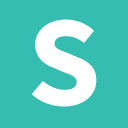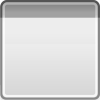TriDComm - 3D Commander
This is a cool little 3D file manager for Windows machine...
- Category Gaming
- Size 417.6 KB
TriDComm - 3D Commander
This is a cool little 3D file manager for Windows machine.
TriDComm - 3D file manager for Windows
~~~~~~~~~~~~~~~~~~~~~~~~~~~~~~~~~~~~~~
Warning!
This program may have bugs. Use at your own risk.
The author makes no warranty expressed or implied,
including but not limited to the warranties of
merchantability and fitness for a particular purpose.
The author will not assume any liability for any alleged
or actual damages arising from the use of this program.
TriDComm is copyrighted and all rights are reserved by
the author Lajos Kelemen. Feel free to give copies away
and to distribute it through online services, however
you may NOT distribute TriDComm for commercial purposes
without a written permission from the author.
System requirements
~~~~~~~~~~~~~~~~~~~
You need openGL, Win9x/NT/ME/2k and a
decent PC with a 3D accelerator card
for acceptable performance.
Installation
~~~~~~~~~~~~
Unzip the file to a directory of your choice. That's all.
Uninstallation
~~~~~~~~~~~~~~
Delete tridcomm.exe from the directory where you installed
it and delete tridcomm.ini from directory windows or winnt
or wherever it is. That's all.
(Maybe you shouldn't delete the zipfile if you want to use it later:)
Usage
~~~~~
Menus
Options/background color
- you can set the background color of the active window (default is black)
Options/active window color
- you can set the color of the status bar of the active window (default is skyblue)
Options/selected file color
- you can set the color of the selected file (default is red)
Options/font
- you can set the font of the file names, you must restart the program to use the new fonts
Options/view/command buttons
- you can make command buttons (F2-F10) visible/non-visible
Options/view/status
- you can make the status bar visible/non-visible
Options/view/header
- you can make the header bar visible/non-visible
Options/view/ctrl buttons
- you can make control radio buttons (zoom/pan/rotate) visible/non-visible
Options/view/lasticon
- you can make visible/non-visible the icon of the last file clicked,
the icon is in the upper left corner
Options/exit
- guess what :)
Help/Controls
- shows a short instruction how to zoom/pan/rotate/select
Help/About
- just for my vanity :)
mouse operation
you can select the window to be active by clicking on it
CTRL+left mouse drag - rotate
ALT+left mouse drag - pan
CTRL+ALT+left mouse drag - zoom
right mouse click in a window - pop-up menu
double click on a dir - goes to that dir
double click on a file - invokes the program associated with it
zoom/pan/rotate radio buttons for one hand operation
(sometimes I am lazy:)
- mouse drag does the selected operation (zoom/pan/rotate)
default is pan
zoom/pan/rotate by CTRL and ALT keys has precedence over these radio buttons
Command buttons
Important: a file is selected if it was shift+left clicked or right clicked
F2 - rename selected file
F3 - view file last clicked
shift+F3 - hexadecimal view of file last clicked (sorry but it's very slow)
alt+F3 - binary view of file last clicked (sorry but it's very slow)
F4 - edit last file clicked (uses Notepad.exe)
F5 - copy selected files from the active window to the other window
F6 - move selected files from the active window to the other window
F7 - make a new directory in the directory of the active window
(if you don't specify full pathname with drive)
F8 or Del key - delete to recycled bin
shift+F8 or shift+Del key - delete for good (not to recycled bin)
F9 - compare two selected files (two files in one window or 1/1 file in two windows)
F10 - finds a file in the given directory and below
ESC key during zoom/rotate/pan
- press and hold ESC key while dragging mouse. the active window won't be updated till
you release the ESC key (this is for slow machines)
pop-up menu (right mouse click on a window)
display/name
display/size as height
display/size
display/date
display/attributes
sort/by name
sort/by extension
sort/by size
sort/by date
sort/reverse sort
invert selection
set attributes - set attributes on the files selected in the active window
reset view - if you are lost in a dir (nothing to be seen) use this
DOS window - opens a DOS window
ZIP - compresses the selected files
unZIP - expands the selected zip file
Header bar
Drive combobox for selecting working drive in active window
-this goes to the root dir of that drive
-you can use CTRL+drive letter also, this goes to the root dir of that drive
File name field for filtering the files to be shown
Button with "\" goes to root dir
Button with ".." goes to parent dir
Button with "rhsa" for filtering files to be displayed by their attributes
Version history :
~~~~~~~~~~~~~~~~~
0.4 - on web on 7. November 2000.
0.4a - on web on 14. November 2000. (some cosmetic and bug correction)
0.5 - on web on 9. December 2000. (added: display last icon, font setting, zip/unzip possibility)