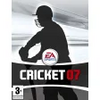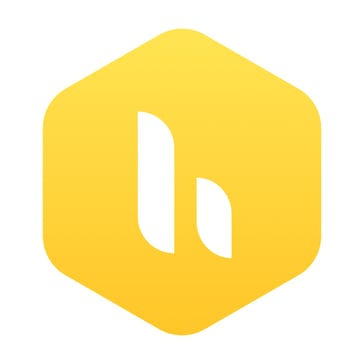Links LS 2000 v1.21 Update [German]
The Links LS 2000 Update v1.21 provides several...
- Category Golf
- Size 673.5 KB
- Program by Microsoft
Links LS 2000 v1.21 Update [German]
The Links LS 2000 Update v1.21 provides several improvements. For a complete list of these updates, please see the readme file.
VGA Tournament - Links LS 2000 Ver. 1.21 update.
April 3, 2000
1. Enhancement Update for Links 2000
The Ver. 1.21 Enhancement Update for Links 2000 lets you play in the VGA Tour golf tournaments on the MSN Gaming Zone. The startup information is passed to the Zone, and your score is reported back. If you already installed Links LS 2000, either install the Enhancement Update from the Web page or download it and double-click the downloaded enhancement icon.
2. Zone Software
To sign up for your free MSN Gaming Zone account visit http:// www.zone.com. To play in the WingspanBank.com VGA Tour Golf Tournament, visit http://www.zone.com/vga.
3. Windows 2000 Players
The Ver.1.21 update improves the problem of task-switching out of the game when operating under Windows 2000. You can use Alt+Tab to switch out of the game, but you CANNOT use Alt+Tab to switch back into the game. Instead, after switching out of the game, click the Links LS 2000 button on the Taskbar to switch back into the game.
4. IPX with Windows 2000 players and Windows 9X players.
If you are running Windows 2000 and want to play an IPX multiplayer game with other players running on Windows 95 or Windows 98, all players must use the same IPX frame setting. Auto CANNOT be the IPX frame setting. Players on a Novell/IPX/SPX LAN may lose network drive connectivity when changing frame type.
To change the IPX frame setting in Windows 95 or Windows 98:
1. Click on "Start," move the cursor over "Settings," then click on "Control Panel."
2. In the Control Panel dialog, double-click on "Network."
3. Select "IPX/SPX-compatible protocol" from the list and click the "Properties" button.
4. Click the "Advanced" tab.
5. Under the "Property" list, click "Frame Type."
6. Under "Value," select a value that works for your particular network. Ethernet 802.3 should work for most computers.
7. Click "OK."
8. Click "OK" again to close the two dialog boxes.
9. Click "Yes" to reset your computer.
To change the IPX frame setting in Windows 2000:
1. Click "Start," move the cursor over "Settings," then click "Network and Dial-up Connections."
2. In the Network and Dial-up Connections dialog, right-click on "Local Area Connections," then click "Properties."
3. Select "NWLink IPX/SPX/NetBIOS Compatible Transport Protocol" from the list, then click the "Properties" button.
4. To the right of "Frame type," select a value that works for your network. Ethernet 802.3 should work for most computers.
5. Click "OK."
6. Click "OK" again to close the two dialog boxes.
5. TCP/IP Multiplayer Games
TCP/IP multiplayer transmission functionality is improved. Certain ISP's do not support DirectPlay correctly, which causes guaranteed packet transmission failure. Packet transmission is now changed and uses normal TCP/IP guaranteed messages.
If you previously hosted an IPX LAN game with "Spectators" disabled, you will need to enable "Spectators" in the TCP/IP game. Follow the instructions in paragraph six. Afterwards, remember to disable "Spectators" before returning to an IPX/SPX LAN game.
6. IPX Multiplayer Games
If you attempt to join a Links 2000 Ver. 1.00 IPX LAN game as a spectator, Ver. 1.21 games lock up. When in an IPX LAN game, the default setting for "Spectators" is OFF.
To activate "Spectators" in IPX or TCP/IP LAN games:
1. Click "Online Play."
2. Click "Other Connections."
3. Click "IPX Connections For DirectPlay" or "Internet TCP/IP Connection for DirectPlay," whichever is appropriate.
4. Click "Multiplayer Settings."
5. Click "Allow Internet Spectators."
6. Click "OK" and wait to begin game.
7. Scorecard
You must stay in the Scorecard screen until the scorecard information passes to the other computer. If you try to leave early, you will see a "Synchronizing Game" message. For version 1.21, this message is no longer displayed in other non-VGA Multiplayer games.
8. PowerStroke
The PowerStroke interface no longer skips frames and the clubhead speed remains constant throughout the swing. The Ver. 1.21 update performs the same as 1.20.The fixes were made to address performance issues introduced in the 1.10 patch.
The performance problems were introduced in an attempt to prevent excessive club head speeds generated by some mouse drivers.
9. Volume Control
You can now control volume in "Sound Setup." Sound problems found in Enhancement 1.10 are fixed.
10. Wind meter display
Version 1.20 introduced a defect that prevented the wind meter from being updated in real-time. This has been fixed in version 1.21.