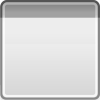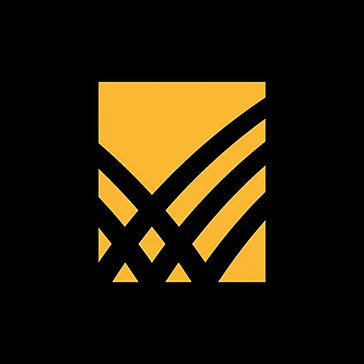Space Station Manager Demo
Relax and build your own manned space station with Space...
- Category Empire Building
- Size 4.4 MB
- Program by Mistaril
Space Station Manager Demo
Relax and build your own manned space station with Space Station Manager. Updated version 1.1.2 with much improved in-game help and several minor improvements.
Space Station Manager - Manual
version 1.1.2
The most recent version can always be found online at:
http://www.mistaril.com/ssm/docs/SSMContents.html
Titlescreen
Introduction
Since the space revolution began in 1957 humanity has taken larger and
larger steps away from our beloved planet. The boundless horizons of
this new frontier, coupled with a steady stream of scientific
understanding, has kept space in the heart of us who feel the winds of
adventure in our soul. The quest is among the most noble a sentient
being can take, the quest to understand the world one is born into.
Space Station Manager is our humble contribution to this spirit of
exploration. It enables you to step into the shoes of a station
manager running the one of our primary outposts, a manned space
station in Low Earth Orbit. It lets you see, hear and feel the
structure and surroundings of these complex organisms. It lets you
touch and marvel at the growth and developement. And our sincerest
wish, lets you for a moment be present.
Thank you for sharing the voyage with us,
The Mistaril Crew
Intro screen
Basics
Your task is to build and expand a Low Earth Orbit space station. By
completing mission objectives you gain access to new technology that
further expands your possibilities.
Starting new game, loading and saving
Game Menu
Open the game manu by clicking on menu in the left top corner. The
center of the screen shows the save slots available. The left side
buttons save to a specific slot while the right side buttons load the
game from the slot.
Moving the camera
All movement of the camera are done by pressing and holding a mouse
button or keyboard key and moving the mouse. You can also quick zoom
and center on a specific module by double left clicking on it.
* Rotating - left mouse button
* Zooming - right mouse button
* Moving rotation center - shift key or middle mouse button
Time control
Time control buttons
The simulation starts paused by default. You can build freely in
paused mode and it is recomended to stop time every time you start
doing larger changes. However, for research projects to progress you
have to start the simulation. The downside is that your running costs
start taking their toll as well. You can control time either by
clicking on pause or play in the time control panel or pressing the
space key to toggle between modes.
Building
Creating the structure
Your main tools for modifying the station structure are adding new
modules, repositioning existing modules and rotating modules in place.
While adding new modules costs credits, repositioning and rotating are
free of costs.
Build mode general controls
Building interface
Info panel
The info panel gives you a short summary of the curren status of your
station. This includes module count and summary information for all
resources.
Layer control
The layer control is used for selecting the current display mode for
the station. The buttons stand for (from top to botton): Visual,
Energy, Thermal and Life-Support.
New module selector
To start adding modules to your layout select one of the available
modules from the bottom selector.
Available docking port
The green squares represent docking ports on the main station that are
available for docking the new module to. To add the selected module to
a specific port on the station click on the handle for the port.
Repositioning modules
Reposition interface
Modules that are only connected at on point can be repositioned,
rotated and recycled. When you select such a module by left clicking
on it the following user interface elements appear:
* Reposition handle
The blue reposition handle indicates ports that are suitable for
reposition the currently selected module. To reposition a module
click on the handle for the port you want to reposition to. If the
selected module has many ports clicking on one of its own ports
will realign that port to be the one docked to the rest of the
station.
* Rotate handle
By pressing and holding the left mouse button over the rotation
handle you activate module rotation. Move the mouse until the
desired rotation angle is attained and release the left mouse
button. The module will automatically align itself in 45 degree
increments.
Rotation interface
* Recycle selected
Pressing the recycle button will remove the current module
permanently from the layout giving you a small percentage of the
initial cost as a refund. You can also recycle the current module
by pressing the Delete key.
Resources
To keep your station running smoothly you need a deep understanding of
the resources available and how they are produced, consumed and
transported in your layouts. There are two main categories of
resources: flow and non-local. Flow resources all require you to build
a grid to support them while non-local resources can connect supply to
demand without needing more work from you.
Flow resources
* Energy
Energy production has to be at self sufficient levels in a
orbiting space station. The main source for energy is through
solar panels converting solar radiation into electricity. There
are however also other sources of energy relying on fuel imported
to the station. All energy sources produce electricity into the
station wide electricity grid. Many station components require
energy production and are then connected to the grid at their
respective point of usage. Of all flow resources energy is the
easiest to transport around the station.
* Thermal
Thermal control is of outmost importance on space stations. As
most orbits expose the station to heavy solar radiation
alternating with a very cold outer space environment the task of
the thermal control system is to keep the station at the same
temperature. Waste heat is also produced by many appliances aboard
the station thus much of the thermal control system is panels
radiating heat back to space. The thermal grid is a pressurized
multi-loop system where coolant fluid is cycled through different
station parts. Thermal control is present in almost all system
aboard the station. Because of the fluid flow required it is more
difficult to transport than energy.
* Life-Support
Enviromental Control and Life Support Systems represent a major
part of the payload for manned missions. The integrated system
includes circulation of air, food, water and different waste. The
transport system is composed of multiple redundant loops to guard
against accidents and breakage. Traditional methods of providing
life support rely heavily on importing material to the station
while next generation solutions try to maximize the recycling
levels for all different components. Because of the large amount
of mass to transport Life-Support is the most difficult to create
flow networks for.
Non-local resources
* Credits
Some modules require importing of supplies from the outside,
signified by their requirement for a steady stream of credits each
month. A few modules also produce income on a regular basis
* Crew
Crew space is a premium resource on orbital platforms. Crew is
required for the operation of many different modules, most notably
all research modules. Habitation modules also require high levels
of Energy, Thermal and Life-Support to work, increasing their
total cost in means of infrastructure.
* Factory space
Factories have high requirements on infrastructure but produce
significant gains in credits and manufacturing. They lower the
cost of new modules and increase the returns gained from recycling
old ones.
Inspecting individual modules
Info bracket
Selecting a module by clicking on it opens up a info bracket with
vital statistics. The information is grouped around the bracket into
four distinctive groups. The most important indicator is the online
indicator right under the module name. Online signifies that all
demands are fullfilled and the module is operating normally, Offline
denotes a problem with the station.
* Top - General information
Here you can read the module type, if the module is online,
non-local resources produced or required.
* Left - Production
What does this module produce currently and what is the max
capacity of production.
* Right - Consumption
Requirements for this module so that it can operate at full
capacity.
* Bottom - Flow
The amount of flow currently routed through this module.
Using layers and troubleshooting flow
Warning sign
Sometimes problems creep up with your design and the most prominent
indicator is the warning sign appearing at the bottom of the screen.
The warning sign tell you that one of your modules is offline, meaning
that it has shortage of some specific resoure. Repeatedly clicking on
the warning sign or pressing Tab will cycle through all the offline
modules. When you have located the module and found what it is missing
the next step is to start troubleshooting the resource.
Layers
Energy layers
Thermal layers
Life-support layers
Layers change the visual appearance of the station to show information
about a single specific resource. Modules that produce the resource
for the selected layer are rendered normally. Modules that either
consume of have transport capacity for the resource are rendered with
the base color. The base colors are yellow, blue and green for Energy,
Thermal and Life-Support respectively. Modules having shortage of the
resource are rendered as bright red, bottlenecks with a more
yeallowish hue. Non relevant modules are white.
The active layer can be selected by clicking on the layer selectors or
pressing the numeric keys 1-4. You can add modules normally while in
layer mode.
How to troubleshoot offline modules
The general principle in solving all offline problems is to solve one
resource at a time. The correct sequence is Thermal, Energy and
Life-Support.
For each resource you should start by checking if there is enough
production stationwide of the resource in question. You can see this
from the info panel in the left, bottom corner. If there is enough
production and there is a Routing warning besides the resource you
have a flow problem to solve.
Flow problems may require you to add more production nearer the site
of shortage or modifying you layout to accomodate larger flow
capacities. Use the layers to find out bottlenecks and rearrange until
problem spots have disapeared.
Tips for great playing
* Use all three dimensions
Use nodes and truss nodes to branch the station out into all
dimensions to avoid congestion or running out of suitable docking
ports.
* Place supply near demand
You can solve a lot of flow problems by placing production of a
resource near the consumption point for the same resource. An
example would be to place radiator panels near an RTG.
* Look at flow values when building your keel
Many station layouts are based on a keel, a high flow capacity
spinal cord that runs through the middle of the design. If you
need to transfer Life-Support the obvious choice is the Keel
module. For Energy and Thermal structure the truss is the primary
choice.
* Chain similar producers
Sometimes the producer of one resource also has much higher
capacity to transfer the same resource. For example, when building
using the Life Support module you can chain many of these
together. They have much higher flow capacity than normal modules.
* Flow problems can be far from the shortage
When troubleshooting a shortage of resources on one module it is
many times usefull to use the layer tool for viewing the whole
flow system. With larger layouts the actual bottleneck can be very
distant from the module with shortage.
* A great grid can save the day
A heavy duty flow grid can be a lifesaver when building larger
station layouts. By constantly keeping your grid running well
withing its capacity you can save many troubles with flow in the
long run.
Contact information
The design and development of Space Station Manager was made by
Kai-Peter Bäckman.
More information about the game can be found at:
Mistaril website
This manual is Copyright by Mistaril in 2003. All rights reserved.