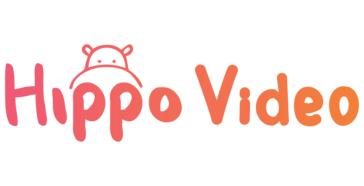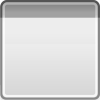Crimson Skies Trial
Hop in the cockpit and dive into dangerous aerial dogfights...
- Category Flight
- Size 41.5 MB
- Program by Microsoft
Crimson Skies Trial
Hop in the cockpit and dive into dangerous aerial dogfights in the year 1937. Fly through the sky and over beautifully 3D rendered landscapes of the 1930's and make your mark as an aerial master.
Microsoft Crimson Skies Trial Version Readme File
September 2000
© 2000 Microsoft Corporation. All rights reserved.
Welcome to Microsoft® Crimson Skies™ Trial!
This Readme file contains the most recent information concerning the Crimson Skies Trial.
CONTENTS
A. Trial Version Features
B. Installation
C. Game Setup Issues
D. Multiplayer Issues
E. Configuration Issues
E.1. Processor
E.2. Display
E.3. Audio
E.4. Game Controllers
E.5. SafeDisc
E.6. Software DVD Players
A. 3D Card Issues
B. 3D Card Drivers and Manufacturers
A. TRIAL VERSION FEATURES
The Crimson Skies Trial gives you a taste of what you'll experience in the full Crimson Skies game.
Two single-player missions: Take part in the dog-fighting, treachery, and buried treasure in the South Pacific!
Multiplayer (maximum of 8 players) Death Match over the skies of Hawaii: Fly one of four available planes against other players.
· B. INSTALLATION
· To install the Crimson Skies Trial
· 1. Turn on your computer and start Microsoft Windows 95, Windows 95 OSR2, Windows 98, Windows 98 Second Edition, Windows 2000, or Windows Millennium Edition. Windows NT is not supported by Crimson Skies.
· 2. Double-click the CrimsonTrial.exe in the folder where you downloaded the file or on the sample CD, and then follow the instructions that appear on the screen.
· C. GAME SETUP ISSUES
Support for compressed audio (ADPCM) playback: Crimson Skies requires that certain files from the Windows installation CD are present on your system for in-game audio to function properly. To add ADPCM support, perform the following procedure:
1. Insert the Windows installation CD in your CD-ROM drive.
2. Click Start on the Windows taskbar, point to Settings, and then click Control Panel.
3. In the Control Panel, double-click Add/Remove Programs.
4. In the Add/Remove Programs dialog box, click the Windows Setup tab.
5. In the Components box, select Multimedia, and then click the Details button.
6. In the Components box, select Audio Compression, and then click OK.
Fonts corrupted in Keys and Buttons configuration screen: Concurrently running Crimson Skies with Adobe Type Manager and Adobe Pagemaker on a Windows® 98 or earlier operating system will cause characters on the Keys and Buttons configuration screen to become unreadable Wingdings-style symbols. Close Adobe Type Manager and Adobe Pagemaker before running Crimson Skies.
Issues with disabled virtual memory: If virtual memory is disabled while running Crimson Skies, the audio portion of the mission briefings will not play, and upon launching a mission the game will close. It is recommended that virtual memory settings not be altered.
Delay with alternate-drive drop-down list: If you are running the original version of Windows 95 with an Iomega Zip drive installed, and you change the default install location, the alternate install screen and its drop-down list of system drives may take up to a minute to appear when clicked.
Color palette on Windows 95 (Gold, OSR2.x): When launching Crimson Skies on Windows 95, your desktop color palette must be set to High Color (16-bit).
Video resolution of desktop should match in-game resolution: If a white screen appears after starting Crimson Skies, change the default desktop resolution to the same settings used in the game. Crimson Skies supports the following in-game resolutions at 16-bit color: 640x480, 800x600, and 1024x768. Note, however, that if this problem occurs in a multiplayer game, set the desktop and in-game resolution to 800x600, and then set the color depth for your desktop to 16-bit color.
· D. MULTIPLAYER ISSUES
Trial version multiplayer games: Players of the Crimson Skies Trial may only play with others using the Trial version, and not with players using the full retail version.
Cannot join game once host clicks Ready button: After the host has clicked the Ready button, the connection screen indicates a game is in progress and becomes grayed out. Players cannot join the game after this occurs.
Internet Connection Sharing (ICS) not compatible: ICS, a new home networking program available for Windows, is not supported for Crimson Skies multiplayer games.
Modems will not hang up: When playing a modem-to-modem multiplayer game, you may be unable to hang up at the multiplayer main menu. To resolve, return to the main game menu, and the modem will then disconnect properly.
Multiplayer on Windows Millennium Edition: Problems may occur launching Crimson Skies multiplayer games on a Windows Millennium Edition operating system. To resolve these problems, change the desktop resolution and in-game resolution to 800x600.
· E. CONFIGURATION ISSUES
· Known hardware and operating system configuration issues are listed in this section. For issues with specific 3D cards, see “F. 3D Card Issues.”
· E.1. Processor
Issue with Cyrix-based processors: When starting Crimson Skies on a Cyrix-based system, some users may experience an invalid page fault error. This is usually due to out-of-date display drivers for your video card. To resolve, download and install the latest display drivers from your video card manufacturer’s or video chipset vendor’s Web site.
· E.2. Display
Savage 4 display adapters: If on-screen corruption with the user interface or in-game text occurs, contact your hardware manufacturer for the latest drivers for your product, or download and install the latest reference drivers from http://www.diamondmm.com/.
SiS 620 3D display chipset: With a motherboard using this chipset, the display may appear corrupted or the screen may intermittently flash. To resolve, download and install the latest drivers from the manufacturer (http://www.sis.com.tw/).
VIA chipsets: With any operating system other than Windows 2000, you may experience instability and performance issues while playing Crimson Skies. To resolve, download and install the latest 4-in-1 drivers from the manufacturer (http://www.viatech.com/).
Voodoo Rush chipset incompatible with some display adapters: The following display adapters used with the Voodoo Rush chipset may cause Crimson Skies to minimize to the desktop upon starting a mission: California Graphics 3D Emotion, Hercules Stingray 128/3D, Intergraph Intense 3D, and SIIG Aurora 3D GamePro.
· E.3. Audio
Aureal Vortex sound card incompatible with Windows 2000: The Aureal Vortex family of audio chipsets (models SQ1500, SQ2500, and SQ 3500) lack proper driver support for Windows 2000. Users may experience frequent sound anomalies while playing Crimson Skies. Contact your hardware manufacturer for updated drivers. For reference drivers, visit http://support.a3d.com/.
Aureal Vortex SQ1500 sound card on Windows 2000: This sound card may not be properly detected as DirectX compliant by Crimson Skies Setup. To fix this problem, download the latest available Windows 2000 beta drivers for the SQ1500 from Aureal's support site (http://support.a3d.com/downloads/index.htm).
Older Diamond Multimedia Monster sound cards incompatible with Windows 2000: Monster Sound (Original), Monster Sound M80, and Monster Sound MX200 are not compatible with Windows 2000. Contact your hardware manufacturer for updated drivers.
Vortex 2 audio chipset (Turtle Beach Montego II, Diamond Monster Sound MX-300) compatibility with Windows 2000: Users may experience choppy playback of audio during the installation of Crimson Skies as well as other anomalies. The original manufacturer of the Vortex 2 chipset, Aureal Semiconductor, has gone out of business. No driver updates are available for Vortex 2-based sound cards running on Windows 2000, other than the generic Vortex 2 driver included with Windows 2000. Contact your hardware manufacturer for updated drivers. For reference drivers, visit http://support.a3d.com/.
· E.4. Game Controllers
Multiple joysticks not supported: If more than one joystick and/or gamepad is connected to your computer, only one will function in Crimson Skies.
Gravis Blackhawk joystick throttle: The throttle control may not sufficiently slow your airplane enough to dock with a zeppelin. To resolve, install the Pro version of the Gravis joystick software.
· E.5. SafeDisc
SafeDisc hardware conflicts: Crimson Skies copy protection software is incompatible with some CD-ROM drives.
· Acer CD-624a: The drive fails when used with real-mode drivers. To resolve, install protected-mode drivers.
· Memorex CD-RW2224: The drive is incompatible with the current version of SafeDisc.
· Sanyo CRD-256P: The drive enters a not ready state after several attempts to start the game. This drive is incompatible with the current version of SafeDisc.
· Sony CDU77E: Early 1.0 firmware versions of this drive fail if configured as a slave on the IDE bus. The drive will work if reconfigured as a master.
· Yamaha 2216E, 4416SX, and CDR6416S-VK: These drives are incompatible with the current version of SafeDisc.
SafeDisc software conflicts: Crimson Skies copy protection software is incompatible with some software.
McAfee (Network Associates) Nuts & Bolts: Nuts & Bolts causes Crimson Skies to fail if the Bomb Shelter utility is in a certain configuration. The following steps allow SafeDisc-protected products to be used:
1. Maximize Bomb Shelter.
2. In the Bomb Shelter dialog box, click Properties.
3. In the Error Protection group, click Advanced.
4. In the Advanced Properties tab, deselect the Write Protect VMM check box.
5. Click Apply or OK, followed by clicking OK on all subsequent screens.
E.6. Software DVD Players
Certain display cards (for example, those in the Maxi Gamer Xentor family) that come bundled with software DVD players may experience problems when trying to start Crimson Skies due to the opening cinemas being in the MPEG format. To correct this, contact your hardware manufacturer for updated software. If problems persist, uninstall the software DVD player, and the game should start and play normally.
F. 3D CARD ISSUES
Crimson Skies only fully supports DirectX® 7-compliant video cards. It is good practice to always install the latest certified drivers for all of your hardware.
3dfx Voodoo Banshee (such as Diamond Monster Fusion): Game textures may appear distorted and flash white. To resolve, download and install the latest reference drivers from 3dfx Interactive (http:/www.3dfx.com/).
3DLabs Permedia 2 chipset: Shadows may appear distorted. To resolve, disable the Shadows option in the Video menu. Also, in-game menus may appear distorted, or cockpit instruments may be oddly colored. To resolve, contact the hardware manufacturer for updated drivers, or download and install the latest reference drivers from 3DLabs (http://www.3dlabs.com/).
ATI 3D Rage II+: In-game textures may be incorrectly displayed, visual anomalies may occur in the in-game menus, or lines may bisect the screen. To resolve, download and install the latest display drivers from ATI (http://www.ati.com/).
ATI Rage 128 and ATI Rage Fury Maxx: Intermittent on-screen display anomalies may occur. To resolve, download and install the latest drivers from ATI (http://www.ati.com/).
ATI Rage GL AGP: The game may hang with a black screen when loading missions. To resolve, download and install the latest display drivers from ATI (http://www.ati.com/).
ATI Rage Pro: Additional aircraft shadows may appear in multiplayer games. To resolve, download and install the latest video drivers from ATI (http://www.ati.com/).
ATI Rage Pro turbo AGP: The game may hang with a solid white screen after starting. To resolve, download and install the latest video drivers from ATI (http://www.ati.com/).
Creative Labs 3D Blaster Riva TNT2 Ultra: Game resolution may be limited to 640 x 480. To resolve, download and install the latest video drivers from Creative Labs (http://www.creative.com/).
Creative Labs Graphics Blaster Riva TNT: On-screen textures may be unusually dark or flashing in the distance. With Windows Millennium, using its default Riva TNT driver, the main menu screen may be distorted. To resolve either of these issues, download and install the latest reference display drivers from NVIDIA (http://www.nvidia.com/).
Creative Labs Voodoo 2: With Windows 98, the game may not start properly. To resolve, download and install the latest reference drivers from the chipset manufacturer (http://www.3dfx.com/).
Diamond Monster Fusion: In game textures may be missing if using the Diamond retail display drivers. To fix this problem, download and install the latest reference driver for the 3dfx Voodoo Banshee display chipset from 3dfx (http://www.3dfx.com/).
Diamond Viper TNT AGP: The player’s aircraft may be subject to an uncontrollable roll, and the game may minimize to the desktop during missions. To resolve, download and install the latest drivers from the manufacturer (http://www.nvidia.com/).
Guillemot Maxi Gamer Cougar: The game may hang when loading missions. To resolve, download and install the latest display drivers from Guillemot (http://www.guillemot.com/) or the reference drivers for this TNT2-based card from NVIDIA (http://www.nvidia.com/).
Hercules Power Drive Terminator Beast: Additional aircraft shadows may appear on the ground. To resolve, download and install the latest video drivers from http://www.hercules.com/ or the reference drivers for this S3 Savage 3D chip from http://www.diamondmm.com/.
Matrox Millennium II: This model of display adapter does not have sufficient 3D feature support to run Crimson Skies in hardware mode. For example, targeting reticules are not correctly blended.
Number 9 Revolution IV: The game may minimize to the desktop after the player is killed and the mission must be restarted from the options screen. To resolve, download and install the latest video drivers from Number 9 Visual Technology (http://www.nine.com/).
Number 9 SR-9 Pro: The terrain in the game may appear distorted. To resolve, download and install the latest reference drivers for the Savage 4 chipset (http://www.diamondmm.com/).
NVIDIA chipset (TNT, TNT2, and GeForce): With Windows 2000, the game will not run in accelerated hardware mode with the NVIDIA display drivers that come with the operating system. To resolve, contact your hardware manufacturer for updated drivers, or download and install the latest reference drivers from NVIDIA (http://www.nvidia.com/).
STB Velocity 128 3D AGP: The game may hang while navigating the user interface. To resolve, download and install the latest reference display drivers from the manufacturer (http://www.nvidia.com/).
STB Velocity 4400: The system may hang at the main menu. To correct this, either download and install the latest retail display drivers from STB Systems (http://www.stb.com/drivers/) or the latest reference display drivers from NVIDIA (http://www.nvidia.com/).
STB Velocity 4400: Textures may become distorted after a few minutes of gameplay. To resolve, download and install the latest reference drivers from the chipset manufacturer (http://www.nvidia.com/). If you installed the latest retail drivers that STB offered for this card, an error message may appear and the game will not start. Downloading and installing the latest reference drivers from the chipset manufacturer will also resolve this problem.
H. 3D CARD DRIVERS AND MANUFACTURERS
Make sure that you have the latest drivers from the manufacturer of your video card. Many video issues will be resolved if you install your video card's latest drivers. Crimson Skies may not detect some older video cards properly because their video drivers are not DirectX 7-compliant. Please contact your video card manufacturer for updated drivers or install the latest reference drivers for your video board. Note that many reference drivers are not supported by the chipset manufacturer. Listed below are some common video card manufacturers' Web sites. Crimson Skies may not support some or all of the cards produced by a particular manufacturer.