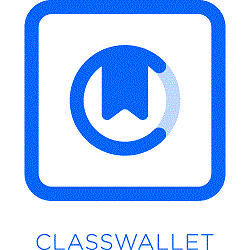Dungeon Siege Editor v1.7
The Siege Editor will allow the freedom to recreate almost...
- Category Action RPG
- Size 22.7 MB
- Program by Microsoft
Dungeon Siege Editor v1.7
The Siege Editor will allow the freedom to recreate almost any aspect of the Dungeon Siege game. A must have for mappers and mod makers!
New features in DSTK 1.5
Integrated Windows Help File
Brand-new full documentation now included in Siege Editor with over 100 walkthroughs, tutorials, and topical descriptions.
Full Compatibility
This version features full compatibility with DS:LOA and the original Dungeon Siege, including automatic conversion of existing worlds to the new feature set.
Visual Node Placement (VNP)
With Visual Node Placement (VNP) you can add nodes by dragging a graphical "ghosted" representation of the new node around in the scene. When this ghosted node nears a location that it can connect to, a marker appears to indicate that the node can be snapped into place. Clicking the mouse when the node is in a valid placement will attach the node.
Prefabs
Groups of connected nodes, including their associated objects, can be saved to disk and then reloaded at a later time. These saved groups are called Prefabs. By saving and then immediately reloading, Prefabs can be used to copy fully populated nodes.
Improved Undo
The Undo feature has been extended and now restores the state prior to an Add or Delete for objects, nodes, and lights. Maintaining the required information to allow for an Undo can be a very time-consuming operation, particularly for deletes that involve a large number of items. You may want to toggle the Undo feature off when deleting large sections of nodes that you are sure you won't need to recover. The ‘Disable Undo’ preference is located on the View/Preferences/Input menu tab.
Skrit Launcher
Scripting has been added to Siege Editor to streamline complex and repetitive tasks. To support this feature, scripts written in the “Skrit” language (used by the Siege Engine) can now be launched from within Siege Editor.
Next Light Placement Settings
The system now allows you to set default light properties; when enabled, every newly placed light will have these properties.
Next Node Placement Settings
The system now allows you to set default node properties; when enabled, every newly placed node will have these properties.
Next Object Placement Settings
This feature has been improved, an object’s rotation as well as scale is now randomized.
PushKey Object Rotation
Hotkeys can be assigned that allow rotation of an object about various axes while the key is held down and the mouse is moved.
PushKey mappings can be modified by using the Hotkeys dialog, under the PushKey category. You can open the Hotkeys dialog using the View/Keyboard Shortcuts menu item.
Node/Object Drag Selection Toggle
A View/Drag Selection menu item has been introduced.
This feature allows you to toggle between selecting objects and selecting nodes when drag-selecting with the mouse. A bindable Hotkey entry “Drag Selection Toggle” in the “Mode” category has been added to the View/Keyboard Shortcuts menu item.
Select Fade Group
The Node/Select Fade Group menu item selects all nodes with the same fade group as the currently selected node. This is useful when working with large groups of nodes that must fade as if they were a single node.
Object Node Association Lock
When the Object Node Association Lock is enabled, moving an object will change its coordinates but not its node association. The object will remain bound to the initial node after a move--even though the rules that establish which node the object is associated with would indicate that it is now in a different node.
Re-organized Preferences Menu
The preferences menu is now sorted by feature type to make it easier to find specific settings.
Objects Can Be Marked as Unselectable
The Make Objects Unselectable and Make All Objects Selectable items on the Object menu toggle an object’s selectable status. This allows you to filter out objects that you do not want to modify when you are drag-selecting.
Disable Right-Click Menu
The View/Preferences/Disable right-click menu item allows you to disable the right-click menu that pops up when you right-click on an object. This can be helpful when you are dragging an object with the right mouse button in an area that is so choked with objects it becomes difficult to click on the ground between the objects.
Reload Textures
You can now update all of the textures in the scene with having to restart the Siege Editor.
Save Bookmarks
Bookmark changes can now be saved separately from region saves, via the Bookmark Properties window.
Improved Modeless Dialogs
Many of the dialogs, including the Decal Properties and Light Properties, have been made modeless, and reorganized for clarity. Separate property dialogs have been created to handle Lighting and Object rotation.