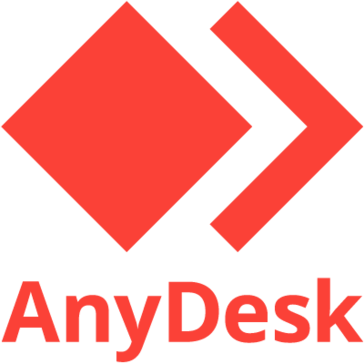Half-Life - Sound Player
Half-Life has the ability to play [wave] sound files insted...
- Category First Person
- Size 325.5 KB
Half-Life - Sound Player
Half-Life has the ability to play [wave] sound files insted of using microphone input, however it has the limitation of not allowing you to select a different sound file ingame. This program adds that ability.
This program is an improvement of Disk2's infamous Half-Life Sound Selector written from the ground up.
This program is significantly more advanced than HLSS
in more ways than one. It is written in Visual Basic .NET
and requires The .NET runtimes (version 1.1) obviously, and
DirectX 9.0.
This release doesn't have any documentation unfortunately
but I'll attend to that for the next release. In the meantime
I've included a quick-start guide below.
Just some quick start instructions since the way it works
is somewhat different than HLSS.
Open up HLSP and select the sound menu then click "Setup".
Another window should appear entitled "Setup".
Either type in your Half-Life installation directory or click
browse.
If you've installed Half-Life in its default directory it should read
"C:\Sierra\Half-Life\" (without the quotes) or
"C:\Program Files\Valve\Steam\SteamApps\[email protected]\Half-Life\"
After you have finished you should see a box entitled "Mods".
Click on the add button. Another window should appear,
once it has fill in the modification name and the folder
of this modification and click the 'OK' button.
If everything goes well an item should appear in the listbox
with the name and folder of the modification you added.
Click the 'OK' button to close the modification window
and apply the changes.
If you haven't previously setup a script via "Setup Script"
button using either HLSP or HLSS then open your sound menu
and then open the "Setup Script" menu and click on the
desired mod you wish to have HLSP prepare for use with.
If you added more than one modification goto your sounds menu
then open the "Select Mod" menu and then select the
modification you wish to use.
Next goto your sounds menu and click on "Add". A file window
should appear where you can add sounds to the currently selected modification.
If successful the new added files should appear in the list
box displayed on the main window.
Next you need to bind a key to your sounds. You can do this
by double clicking on the binding (which by default will read "None") or right clicking on it and selecting "Edit"
You can now press any combination of keys to assign to
the current selected sound (This is one area where HLSP has an advantage over HLSS, because in HLSS you can only assign one or two keys to a sound)
When finished simply goto the "Actions" menu and click on
Activate and launch your game.
Once inside the game you can select sounds with your chosen
keys or by pressing one of the following keys (*these can be changed by goto to the "File" menu and clicking on "Options")
F8: Previous Sound
F9: Next Sound
F10: Display Currently Selected Sound
F11: Cycle Bar Alignment
F12: Cycle Current Modification
*In the options menu you can also change the bars appearence
and the names of the keys HLSP uses.