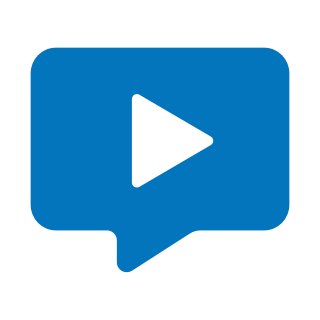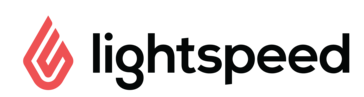Screenshot Manager
A program which automatically saves screenshots for you when...
- Category Non-Gaming
- Size 320.8 KB
Screenshot Manager
A program which automatically saves screenshots for you when you press the "Print Screen" button.
Screenshot Manager (version 2.2)
The updated version 2.2 features:
Stanby mode, automatically Run on Startup, automatically screen size adaptation, screen shot counter and some bug fixes.
Programming & design:
Arik Hohmeyer with Borland Delphi 6.0
(C) FS Design Berlin, May 2002
freeware
e-mail: [email protected]
www.fsdesign-berlin.da.ru
THIS PROGRAM IS FREEWARE.
DO NOT SELL, CD-BUNDLE OR REDISTRIBUTE THIS FILE SEEKING MONETARY PROFITS.
Note:
Naturally, nobody can guarantee that these data will function properly and that no problems will occur along with installation and usage. We ourselves have no problems at all running this tool on our system.
_________________________________________________________________________________________
Installation:
This file contains the ScrShotManager.exe, ScrM-Help.html and this README.txt file.
1. Unpack/extract the contents of the main zip-file anywhere you want (for a comfortable use we recommend the installation on the desktop).
_________________________________________________________________________________________
How to use:
ScreenshotManager is started by double-click of the ScrShotManager.exe.
ScreenshotManager Help is started by double-click of the ScrM-Help.html
-Before working with Screenshot Manager set the preferences in the preferences dialog.
To open the Preferences window click in the main form on the "Preferences" button.
-Change the Filename.
-Choose a file-format: Bitmap (*.bmp) for high qualtity or JPEG (*.jpg) for a low file-size.
-Choose a folder in the directory-list-box where Screenshot Manager will save the screenshots.
-Set the "Auto save"- checkbox to on/off.
-Set the "Run on Startup"- checkbox to on/off.
"Auto Save" OFF: Make sure that the "Auto save" - checkbox in the Preferences window is unchecked. If you make a screenshot now (press the "Print"-key
on your keyboard) the screenshot appears in the Screenshot Manager main-form. Now you can click the "Save Screenshot" button and the Screenshot Manager
will save the picture. If you dont save the picture and you make a new screenshot the program overwrites the old screenshot. You can minimize the Screenshot
Manager and run an other program (for example the Mircrosoft Flight Simulator 2002) and the Screenshot Manager still will be work.
"Auto Save" ON: Make sure that the "Auto save" - checkbox in the Preferences window is checked. If you make a screenshot now (press the "Print"-key on
your keyboard) the Screenshot Manager will save the screenshot automaticly. If you make a screenshot again thse Screenshot Manager will save the picture
automaticly again (without overwriting the old picture). You can minimize the Screenshot Manager and run an other program (for example the Mircrosoft Flight
Simulator 2002) and the Screenshot Manager still will be work.
"Run on Startup" ON: Make sure that the "Run on Startup"- checkbox in the Preferences window is checked. If you restart your computer now the Screen shot Manager runs automaticly on startup.
"ScrShMan ON/OFF" (standby mode): When required ScrShMan can be switched off without exiting the program.