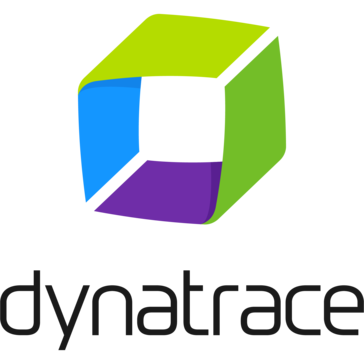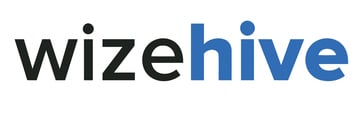Renegade Free Dedicated Server v1.037
This is the dedicated server v1.037 for Command & Conquer:...
- Category First Person
- Size 58.4 MB
- Program by Westwood Studios
Renegade Free Dedicated Server v1.037
This is the dedicated server v1.037 for Command & Conquer: Renegade. The full readme can be seen in more information for details.
Readme File for Command & Conquer Renegade(tm) Dedicated Server
Version 1.037 changes (01-23-2003)
==================================
- Fixed a crash to desktop in client and FDS
November 17, 2002
Copyright (c) 2002 Electronic Arts Inc. Command & Conquer, Command & Conquer
Renegade, Westwood Studios, the Westwood Studios logo, EA GAMES, the EA GAMES
logo and Electronic Arts are trademarks or registered trademarks of Electronic
Arts Inc. in the U.S. and/or other countries. All rights reserved. All other
trademarks are the property of their respective owners. Westwood Studios(tm)
and EA GAMES(tm) are Electronic Arts(tm) brands.
This software is provided to you free of charge and is not intended for sale.
Neither Westwood Studios, Inc. nor Electronic Arts Inc. have any liability to
you for any problems you have regarding this software, or for any damage that
the software may cause.
This software is unsupported. Westwood may, at its option, post FAQ and other
information related to the Linux Renegade Dedicated Server at the official
Renegade web site at:
http://www.westwood.com/games/ccuniverse/renegade
NOTE:
=====
11/17/02
This is BETA software. It has some issues and may not run on all systems.
See "Appendix B - Known Issues" for details.
Contents:
=========
1.0. System requirements
1.1. Which File to DL?
2.0. Game Listing Service: GameSpy.
2.1. Running A Server On GameSpy
2.2. OK, I've Installed The Server, What Should Happen When I Run It?
3.0. Configuring Your Server
3.1. SERVER.INI / GAMESPY.INI
3.2. SVRCFG_CNC.INI
4.0. Administrating Your Server.
4.1. Console Commands.
4.2. RenRem.exe - The Remote Server Admistration Tool.
5.0. Command Line Options
Appendix A - Renegade Linux Credits
Appendix B - Known Issues
Appendix C - Repeating Maps
1.0. System requirements.
=========================
Running a dedicated server has some specific system requirements that you need
to be aware of:
Component Suggested Min Spec Comment
CPU: P3/800Mhz This is minimum specification for 32 players
(though you may get away with a less powerful
machine for smaller games).
Note: if you have a dual CPU system with enough RAM
and sufficient bandwidth available, you can run one
server instance (or "slave") per CPU at this rating.
OS: Red Hat 7.3, 8.0 The server has not been tested on any other
platforms. However, it does have minimal system requirements
and may work on other distributions, assuming the system
libraries are similar enough.
Note that there are different files for both RH 7.3 and
RH 8.0. Make sure you get the right one for your system.
RAM: 128MB 128MB should leave enough free system memory to run
one server instance. If you are running multiple
server instances on one machine, you will need
a further 128MB per instance.
Disk: 200MB The Linux server requires approximate 200 MB of disk
space when uncompressed.
Bandwidth: 128Kbs 4 players
[cable modem/ADSL] These broadband technologies typically feature
128Kbs upstream connections (which is the important
number).
Note: some providers will upgrade you to a
so called "symmetric" connection (512/512) for a
nominal fee. This should allow you to run a 16
player game.
512Kbs 16 players
[cable modem/DSL] If you have a symmetrical connection @ 512Kbs,
you should be able to support 16 players.
1Mbs 24 players
1.5Mbs 32 players
1.1. Which File to DL?
There are two versions of the Renegade Linux server, one for Red Hat v7.3, and
one for Red Hat v8.0:
Renegade_1035_Linux_BETA_RH7-3.tar.gz Red Hat 7.3
Renegade_1035_Linux_BETA_RH8-0.tar.gz Red Hat 8.0
You may wish to run md5sum on the files to confirm that the DL has gone
successfully. Compare the returned Checksum to the numbers in the checksum
file in the main FTP directory.
2.0. Game Listing Service: GameSpy.
You may list your server on the GameSpy Arcade game listing service. No
support is included for running on Westwood Online.
2.1. Running A Server On GameSpy
In GameSpy mode, you will not require a Westwood Online nickname or serial
number. Note that clients connecting to your server will require a serial
number (ie, the CD-key that came with their retail version of the game disks).
Currently, we do not support slave servers in GameSpy mode; however, you can
still run multiple server instances. Instructions for this are later in this
readme file.
Once you have installed, your server should be good to go with generic
settings. To start your server, simply 'cd' to the directory it's installed
in and type ./renegade_server or ./keepalive. See section 3. Configuring Your
Server for details on customizing the settings.
2.2. OK, I've Installed The Server, What Should Happen When I Run It?
There are two things to check when you startup your server. First, the server
should start printing status messages to the console. These messages should
indicate whether all is well. See the reference below (in section 4) for
available server console commands. Secondly, your game should appear to other
players on GameSpy. Make sure to set the name appropriately in the
data/svrcfg_cnc.ini file (so that you can find your server in the list).
3.0. Configuring Your Server
============================
Once you have your server installed and you have verified that it is correctly
listed on GameSpy, you can begin to customize your server settings. Note that
the defaults should be fine for most cases, but you may be able to optimize
your performance by adjusting various settings here.
3.1. server.ini
There are a number of .ini files you can adjust. The first one is server.ini
which lives in the main server installation directory ( .../Server by default).
This file controls the behavior of a Renegade Free Dedicated Server. The first
instance of the server is referred to as the Server. Slaves are not currently
supported in GameSpy mode.
In the following file format description, extracts from the .ini file are
surrounded by the following:
The first section of the file contains the settings for the Renegade Server:
[Server]
; Config =
;
; This specifies the location of the game settings file used by the master
; server. You can change this to point to any Renegade server settings .ini
; file or change the default .ini file to reflect the game settings you would
; like for your server.
Config = svrcfg_cnc.ini
; GameType =
;
; Set this to GameSpy for a GameSpy mode dedicated server.
; Set this to LAN for a LAN mode dedicated server.
;
GameType = GameSpy
; GameSpyGamePort =
;
; This is the UDP port that the Renegade Dedicated Server will use to
; communicate with game clients, while running as a GameSpy Server. When running
; as a GameSpy server this port value will be used instead of the above Port value.
; The default value is 4848.
GameSpyGamePort = 0
; GameSpyQueryPort =
;
; This is the UDP port that the Renegade Dedicated Server will use to
; communicate with the GameSpy Master Server and GameSpy clients. The default
; value is 25300. If this port is in use Renegade will find another port
; to use instead(25301, 25302, ...).
GameSpyQueryPort = 0
; BandwidthUp =
;
; If you know how much bandwidth you want to allocate for the Renegade
; Server to use then you can specify it here. A minimum of 30k bits per second
; is recommended for each client you plan to connect to. If you leave this
; value as 0 (the default) then the available bandwidth will be automatically
; detected(WOL only). Some guidelines follow.
;
; Set to 1500000 for a 32 player game
; Set to 512000 for a 16 player game
; Set to 250000 for an 8 player game
; Set to 128000 for a 4 player game
;
; Make sure you don't set the Bandwidth number to be higher than your
; actual available bandwidth or gameplay performance will be poor.
BandwidthUp = 0
; NetUpdateRate =
;
; Set this to control the frequency of network updates sent to clients. This
; is the number of updates sent per second. Higher values increase network
; traffic, lower values decrease traffic. Valid values must be in the 5 - 30
; range. As you increase NetUpdateRate the values set for BandwidthUp must
; also scale accordingly. The default is 10.
NetUpdateRate = 10
; AllowRemoteAdmin =
;
; Set this to true to enable remote server administration via the RenRem
; tool. You must also set a password for remote administration to be
; allowed.
; Slave servers inherit this setting from the master.
AllowRemoteAdmin = false
; RemoteAdminPassword =
;
; This is the password required to connect to a server with the RenRem
; admin too.
; Slave servers inherit this setting from the master.
RemoteAdminPassword =
; RemoteAdminIp =
;
; This is the ip that the remote administration service will listen for
; incoming request on. The default is to listen on ALL ip addresses. If
; you have an internal ip address and only want to administer internally
; set this to your internal ip address.
;
RemoteAdminIP =
; RemoteAdminPort =
;
; The port to connect to for remote administration.
; This can be set per slave. The default slave ports will be shown when
; connecting to the master with the RenRem tool.
RemoteAdminPort =
3.2. SVRCFG_CNC.INI
This file lives in the data folder under the main server install directory, and
contains the default gameplay settings. It is pointed at by the server.ini file
(or by an alternative server.ini as specified by the command line startserver=
option).
Most of the settings below can be changed while the game is in progress and the
changed settings will take effect the next time the map cycles.
[Settings]
ConfigName=Default C&C Server Settings
;
; The name of the server as it appears in the lobby list. This has a limit of
; 25 characters in GameSpy mode.
;
bGameTitle=Dedicated Renegade Server
;
; This is the Message of the day. Any text placed here will show in a pop-up
; dialog box on the screen of any player joining the game.
;
bMotd=
;
; Set ModName to load a custom MOD package. All clients who join the server
; will need to have the MOD package also.
;
; ModName=ModTest.pkg
;
ModName=
;
; If DoMapsLoop is set then the map cycle will start again from the beginning
; once all maps have been played.
;
DoMapsLoop=yes
;
; The time limit for each game.
;
TimeLimitMinutes=30
;
; Radar mode.
;
; 0 = No radar.
; 1 = Show only friendly units on the radar.
; 2 = Show all units on the radar.
;
RadarMode=1
;
; Allows the server to automatically restart after a connection loss, system
; failure, or crash. To restart after a system failure, Windows must be set to
; automatically log in.
; Enabling auto restart also allows automatic unattended updating if a patch
; becomes available (Westwood Online mode only).
;
IsAutoRestart=yes
;
; Set to yes to make a passworded game.
;
IsPassworded=no
;
; The password required for players to join the game.
;
bPassword=
;
; Allow players to join this server when they select 'Quick Match' (Westwood
; Online mode only).
;
IsQuickMatch=yes
;
; Should this server be laddered? A laddered server reports game game results
; and statistics to the Westwood Online ladder system at the end of each game.
;
IsLaddered=yes
;
; Team remixing causes teams to be re-balanced at the beginning of every map.
; Disabling RemixTeams can cause a game to become unbalanced over time as
; players drop in and out.
;
RemixTeams=yes
;
; Allows buildings to be repaired. Turning this off will result in much
; shorter games.
;
CanRepairBuildings=yes
;
; This setting effects whether a vehicle driver also controls the vehicles gun.
; Disabling this will allow vehicle passengers to control the gun. Most players
; seem to prefer this setting on.
;
DriverIsAlwaysGunner=yes
;
; Enabling weapon spawning will cause extra weapons to be available for pickup
; at various locations in the map.
;
SpawnWeapons=no
;
; Enable this to allow friendly units to damage each other. Friendly fire games
; are generally more open to abuse by 'grief' players.
;
IsFriendlyFirePermitted=no
;
; This allows players in the game to change teams at will.
;
IsTeamChangingAllowed=no
;
; Set this to 'yes' to allow clans to play in this server (Westwood Online mode
; only). Only two clans can play in a server at once.
;
IsClanGame=no
;
; The maximum number of players allowed in a game. Generally this should be set
; to an even number to avoid unbalanced teams. Maximum number of players is 127.
;
MaxPlayers=16
;
; Setting this causes the game to end when all the buildings belonging to a
; team are destroyed.
;
BaseDestructionEndsGame=yes
;
; This enables winning the game by placing a superweapon beacon on the enemy
; teams pedestal.
;
BeaconPlacementEndsGame=yes
;
; The number of credits each player gets when they join the game.
;
StartingCredits=0
;
; This is the name of the first map in the map cycle.
;
MapName=C&C_Field.mix
;
; The map cycle. This is the order that maps will be played. There must be at
; least one map in the list.
;
MapName00=C&C_Field.mix
MapName01=C&C_Volcano.mix
MapName02=C&C_Under.mix
MapName03=C&C_Walls.mix
MapName04=C&C_City.mix
MapName05=C&C_Canyon.mix
MapName06=C&C_Hourglass.mix
MapName07=C&C_Mesa.mix
MapName08=C&C_Islands.mix
MapName09=C&C_Complex.mix
4.0. Administrating Your Server.
================================
We have provided several tools to aid administration of your Renegade server.
4.1. Console Commands.
Here's a few of the commands the Renegade server supports from the console window.
ADMIN_MESSAGE Sends an admin(popup) message to all clients. Host only. (amsg)
GAME_INFO Print info about a game in progress to console box
GAMEOVER End current game (server only).
KICK Kick nickname/playerid from the server.
BAN Permanently ban nickname/playerid from the server. This doesn't
actually kick the user, it just adds them to the ban list.
(GameSpy Servers only)
MESSAGE Sends a chat message to all clients. Host only. (msg)
NET_UPDATE_RATE Set the max. net update think rate (times per second). (nur)
PLAYER_INFO Print the info/id's of players in the game to the console box.
QUIT End game and quit to desktop (dedicated server only).
RESTART Quit and restart process (dedicated master server only).
SCREEN_UV_BIAS Toggles the half pixel bias in screen text.
SET_BW_BUDGET_OUT Set total bps budget out. (sbbo)
TOGGLE_SORTING Toggles WW3D sorting
RenRem - RenRem has not been ported to Linux at this time. Odds are high it
will be before shipping.
5.0. Command Line Options
=========================
The Renegade server supports these additional command line options:
startserver=XXXXXXX.INI Use this option to pass a specific server.ini format
file to the server. This can be used in conjunction with the
/multi option to enable multiple servers to connect
to the GameSpy service. Each server.ini file can contain
the name of a specific game config file (on the
Config = line) so that each server instance can have its
own game settings (including the name).
/multi Allow multiple instances of the server to run concurrently.
ip=xxx.xxx.xxx.xxx Specifies the IP address to bind to for multi-homed
systems.
==================================
Appendix A: Renegade Linux Credits
==================================
Programming - Greg Underwood
With help from:
Greg Hjelstrom
Steve Tall
Pat Smith
Byon Garrabrant
Kenny Mitchell
Special Thanks to:
Phil Edwards - My friend and mentor. Without his help, this project would
never have come even half as far as it has.
Steve Wetherill - for letting me start this project.
Westwood & Louis Castle - for letting me continue to pursue this project.
The rest of the Renegade Team - for making such an incredible game.
========================
Appendix B: Known Issues
========================
C&C_Glacier.mix - This file is not included with the Renegade Linux server as
it doesn't seem to work in QA. When players spawn into the game, they fall
through the map. This doesn't seem to correct itself. As such, the map is
unplayable. It may be something as simple as the spawn points need to be
moved up a little. However, I've not investigated this and don't know what
the real cause of the problem is.
Extras characters - On all the systems we tested on, the Extras characters
would either get stuck (rubber-band back to their purchase location), or not
be able to open doors. If you don't get rubber-banded, you can play, if
someone else opens the doors for you. However, since the Extras are handled
client side, there is no way for me to disable them on the Linux Server.
Dr. Mobius Extra Skin - the Prototype Assualt Suit skin for Dr. Mobius seems
to have the same rubber-band problem that the Extras models experience. At
least on my system. Buyer beware.
LAN mode - I've had some trouble getting LAN mode to work in the most recent
build, and no time to look into it.
Anything else that's wrong is a surprise to me... but given the large scale of
the game and limited testing resources, it won't shock me too much if there
are other things I've missed.
==========================
Appendix C: Repeating Maps
==========================
I've incorperated a quick change that should allow loops of maps. EG:
MapName00=C&C_Islands.mix
MapName01=C&C_Field.mix
MapName02=C&C_Islands.mix
MapName03=C&C_Under.mix
This arrangement would previously result in only playing Islands and Field.
Now it should work as one would expect.




![Renegade FDS Beta RH7-3 v1.037b [Linux] thumbnail](http://cdn.fileplanet.com/gen/default.png)