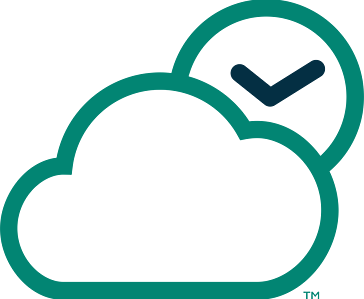New World Order Demo v1.4
New World Order a fast paced combat game in the first person...
- Category First Person
- Size 154.5 MB
- Program by Project Three Interactive
New World Order Demo v1.4
New World Order a fast paced combat game in the first person shooter genre. It is built on next generation technology and features new gameplay additions to the genre and requires a very good PC to be able to play it. Eyecandy such as bulletshells flying around, smashing windows and seeing bulletimpacts on all kinds of surfaces comes with a price: in this case a very good PC. We therefore ask you to read the contents of this file carefully - so that you can play prepared. You don't go to war without asking any questions first, right?
NEW WORLD ORDER OFFICIAL DEMO - READ ME FILE
NEW WORLD ORDER a a fast paced combat game in the first person shooter genre. It is
built on next generation technology and features new gameplay additions to the genre
and requires a very good PC to be able to play it. Eyecandy such as bulletshells flying
around, smashing windows and seeing bulletimpacts on all kinds of surfaces comes with a
price: in this case a very good PC. We therefore ask you to read the contents of this
file carefully - so that you can play prepared. You don't go to war without asking
any questions first, right?
==========================================================================================
1. INTRODUCTION
2. SYSTEM REQUIREMENTS
3. INSTALLATION OF THE DEMO
4. MAIN MENU
4.1. SINGLEPLAYER
4.2. START SERVER
4.3. JOIN GAME
4.4. CONTROLS
4.5. PLAYER SETUP
4.6. NETWORK OPTIONS
4.7. VIDEO OPTIONS
4.8. AUDIO OPTIONS
5. SINGEPLAYER MODE
6. MULTIPLAYER MODE
6.1. MULTIPLAYER GAMEPLAY MODES
6.2. MULTIPLAYER COMMUNICATION
7. SPECIFIC NWO FEATURES
7.1. LOADOUT MENU (BUYING WEAPONS)
7.2. RANKING SYSTEM
7.3. WEIGHT MANAGEMENT SYSTEM
7.4. PICKING UP AND DROPPING ITEMS
7.5. CLIMBING LADDERS AND PLANTING BOMBS
7.6. Q and A and VOTING
8. TECHNICAL SUPPORT
9. WEBSITES
10. LICENSE AGREEMENT AND WARRANTY
==========================================================================================
1. INTRODUCTION
In the near future, terrorist factions known as “The Syndicate” are becoming
increasingly successful in creating havoc in the world. They are trained mercenaries,
specialized in sabotage, kidnapping, destruction and espionage and there seems to
be no way to stop them.After painfully learning that no single country has the expertise
to stop this dream team of devastation, the world powers have reached a possible solution
by forming an anti-terrorist guerilla squad known as the Global Assault Team, who have an
official mandate to track down and dispose of terrorists any way they see fit,anywhere
in the world.
2. SYSTEM REQUIREMENTS:
NWO is a high tech game that really requires a powerful system to function well. It is
therefore imperative that you check out the following requiremments for your PC. We
emphasize that we prefer players to have a system that matches the RECOMMENDED specs.
Minimum:
• Windows® 98/ME/2000/XP
• Pentium 3 1 GHz or equivalent
• 256 Mb RAM
• 1.4 Gb Hard Disk space
• 3D Graphics Card - with 64Mb RAM
• DirectX 8.2 or Higher
• DirectX 8 Compatible 3D Sound Card
• 8x CD-ROM • 56k Modem for Internet play
Recommended:
• Windows® 98/ME/2000/XP
• Pentium 3 1.4 GHz or equivalent
• 512 Mb RAM
• 1.4 Gb Hard Disk space
• 3D Graphics Card - with 128Mb RAM
• DirectX 8.2 or Higher
• DirectX 8 Compatible 3D Sound Card
• 8x CD-ROM • 1Mbps Cable modem for play on LAN/Internet
3. INSTALLATION OF THE DEMO
1. Quit all other applications and doubleclick on the exe file.
2. Choose the directory where you want to install the demo and press next.
3. Installation will take a few minutes.
4. MAIN MENU
When you are in game you will find the main menu, the root (home page)
of the NWO interface.
4.1. SINGLEPLAYER
4.2. START SERVER
4.3. JOIN GAME
4.4. CONTROLS
4.5. PLAYER SETUP
4.6. NETWORK OPTIONS
4.7. VIDEO OPTIONS
4.8. AUDIO OPTIONS
4.1. SINGLEPLAYER:
Select this to begin a 2 level single player campaign. You can choose from 3
diffficulty levels. View the singeplayer part for more info.
4.2. START SERVER:
Choose this option if you want to start a multiplayer game which other people can
join and play along in. In doing so, your computer will act as the host computer.
This is not recommended for this demo as the publishers have already arranged for
special ready-to-play servers for online players.
1. Server: type your server name
2. Map: choose the map that you wish to play
3. Type: choose 1 of 5 game modes (see page 10)
4. Select gametype: teamplay objectives (against human players ) cooperative
gameplay is only playable in team deathmatch gamemode (fight against the
computer generated enemy - alone or with other human players)
5. Max players: set maximum number of players (up to 32) play on LAN/Internet
(PS: if you want to fight the bots alone in cooperative gameplay, it may be wise
to choose LAN here otherwise the server you started will be listed and other
players can join)
6. Time per match: set time limit for level (up to 120 minutes)
7. Time per map: set time limit per round (up to 120 minutes)
8. Time per round: (up to 30 mins)
9. Friendly fire: enables/disables friendly fire (YES = enable); you will lose points
when hitting teammates
10. Dedicated server: set server as dedicated or not dedicated
11. Respawn mode yes/no (you will rejoin the game 15 seconds after dying and not
when the round is over; you will have to re-equip yourself)
4.3. JOIN GAME:
Choose this option in order to join a multiplayer game that is already in progress.
In this scenario, your computer acts as a client to the host. To have the best
experience choose an (occupied) server with a low ping.
1. Choose LAN or Internet server at the top of the screen.
2. Refresh: refresh server list.
3. Filter: set filters for server list (and refresh after it).
4. IP address: if you know the exact IP address of the server you plan to play on,
type it in here.
5. Join: join game at selected server.
Favorite Servers:
If there are a few servers that you find yourself always connecting to, why not add
them to your Server Favorites?
To add a server, simply select a server from the list (Join Game Menu) and then click
the
button on the right side of the screen.
To access your favorite servers, click on the
button at the top of the
screen. This will set your server list to show only your favorites. You may now
choose a server from this list, just as you would normally.
To remove a server from your Favorites, click on the server that you want to remove
from the list (within the Favorites mode) and click the
button to the right of the screen.
4.4. CONTROLS:
This is where you may customize your controls or you may want to study the default
key configuration.
Note: You may change/rebind the game controls using the Controls menu. From the
Main menu, click on Controls to access the sub-menu.
By default, the mouse is set to be consistent with the x & y axes. If you wish to
invert the y axis you may do so in the Controls menu.
You may also adjust the sensitivity from within the Controls menu. Move the slider
to the right for higher sensitivity, and left for lower sensitivity.
Movement (Default Controls):
Move forward W
Move backward S
Strafe left A
Strafe right D
Jump/Up Space Space
Crouch/Down C
Walk/Run Left-Shift
Action (Default Controls):
Note: Some keys are hard-wired to the system and cannot be re-bound.
Use / Pick up F
Fire 1 Mousebutton 1
Fire 2 Mousebutton 2
Reload R
Weapon Slot 1-5 1-5
Cycle forward (Unassigned)
Cycle backward (Unassigned)
Previous weapon (Unassigned)
Loadout Menu N (hardwired)
Change Team H
Drop Item P
Kill Self K
Information (Default Controls):
Show Scoreboard (Multiplayer) Tab
Satellite commander (Singleplayer) Tab
Communication (Default Controls):
Say T
Say Team Y
Voice Commands 1 Z
Voice Commands 2 X
Voice Commands 3 V
Activate Menu ESC (hardwired)
Activate/Exit Equip Overlay & Cancel ~ (hardwired)
4.5. PLAYER SETUP:
Use this menu to choose your multiplayer name and your targeting crosshair
(crosshair setting used for both multiplayer & single player modes).You can also set
the following options:
• head-bobbing: set to yes/no
• rotating radar: set to yes/no
• auto reload: set to yes/no
4.6. NETWORK OPTIONS:
This menu is important for setting advanced options, which will specify your network
speed and performance.
1. Connection speed: set the connection speed of your PC.
Note: Select the type of Internet connection that you are using from the list of
choices: LAN, T-1, DSL, Cable (Cable Modem), ISDN, or 56K (Telephone Modem). If
you’re not sure about your Internet connection, contact your Network Administrator
or your ISP (Internet Service Provider) for assistance.
2. Client prediction: yes/no
3. Auto detect speed: yes/no
4. Fast Server Refresh: yes/no (yes recommended)
4.7. VIDEO OPTIONS:
• Resolution: set screen resolution (up to a maximum of 1600 x 1200 as determined
by your 3D card)
• Color depth: set color depth (up to a maximum of 32-bit true color)
• Render driver: Direct3d
• GUI resolution: follow game resolution or set to the maximum (maximum
determined by your 3D card)
Advanced Video Options:
• HW pixelshaders: set to yes/no
• HW transformation: set to yes/no
• HW skinning: set to yes/no
• HW shadows: set to yes/no (yes allows dynamic shadows on DirectX 8.2/9.0
compatible video cards)
• Use bump mapping: set to yes/no
• Compress textures: set to yes/no
• Use level of detail: set to yes/no
• Fast screen refresh: set to yes/no
• Vertical Sync: set to yes/no
• Triple Buffering: set to yes/no
• Full screen: set to yes/no
• Gamma: set personal preference (right is maximum)
• Brightness: set personal preference (right is maximum)
• Contrast: set personal preference (right is maximum)
• Texture detail: set personal preference (right is maximum)
• Effects quality: set personal preference (right is maximum)
• Light quality: set personal preference (right is maximum)
• Shadow quality: set personal preference (right is maximum)
• Level of Detail: set personal preference (right is maximum)
4.8. AUDIO OPTIONS:
• Quality: set audio quality at low, medium or high
• Channels: determine number of channels (up to a maximum of 1024)
• Reverse stereo: set yes/no
• Master volume: set personal preference (right is maximum)
• SFX volume: set personal preference (right is maximum)
• Music volume: set personal preference (right is maximum)
• 3D Sound: enable/disable
• Early reflections: enable/disable
• Late reflections: enable/disable
• Occlusion filtering: enable/disable
5. SINGLEPLAYER MODE
You are Agent John Dobbs. You have recently been recruited to the GAT Team thanks
to many years of decorated service with the Navy Seals. You have been chosen
because you are truly one of the best military operatives in the civilized world.
You’re not a rookie; but nonetheless, you will need to prove yourself to a whole
new group of specialists. The GAT Team is as tough as they come...
Getting Started:
Start a Single Player game by choosing the Single Player option in the Main Menu.
After choosing to start a Single Player game, you will be prompted to start a new
game or continue an existing one. You can choose out of 3 difficulty levels when
starting a new game: Easy, Medium and Hard.
If you choose to continue an existing game, you will be asked to choose one from
the following list.
If you choose to start a new game, you will then be directed to the Mission
Briefing screen.In the Mission Briefing screen, you will be given your preliminary
orders at the start of each mission. On the left side of the screen, you will find
the details of your mission and on the rig ht side, you will find reconnaissance
imagery of the mission’s locality.
Note: As your various missions progress, you will receive updates from the Satellite
Commander (see below for details).
Click continue once you are ready to begin the mission. You will then be forwarded
to the loading screen.
Mission Debriefing:
Upon the completion of each mission, you will move forward to a screen much like
the Mission Briefing screen. However, this one is called the Mission Debriefing
screen. Here you will be given an appraisal of your performance on the most recent
mission. Any comments given to you by Mission Control will appear on the left of
the screen, while actual statistics will appear on the right side of the screen.
Saving Your Game:
Your game will automatically be saved upon completion of each mission.
Equipping Yourself:
By accomplishing mission goals and hitting enemies you get promoted and gain
access to better weapons, for more details see page 13. By pressing on the [N] key,
you have access to the load out menu where you can get weapons and ammo.
The Satellite Commander:
The Satellite Commander is essentially your in-game guide, which is designed to
give you critical updates direct from Mission Control at GAT Headquarters.
With the assistance of advanced satellite imaging technology, the Satellite
Commander will periodically update you with important satellite information
relating to your target(s). SatCom will also deliver any mission updates or new
objectives straight to your computer readout.
Note: The Satellite Commander is only active during Single Player missions.
6. MULTIPLAYER MODE
The Basics:
In NWO multiplayer, choose your team (GAT or Syndicate) and your character, then
get online and take on other fellow gamers over the Internet or on a LAN. Make sure
you aware of your controls and specific NWO features such as weight management,
picking up weapons, rules for multiplayer games, chat functions etc. Also, make sure
your network options are correct!
6.1. MULTIPLAYER GAMEPLAY MODES:
NWO offers five different game play modes. They are as follows:
6.1.1. Team Death Match:
Work as a team to take out all of the opposing members. The winning team is the
one that still has players standing when the round is up.
6.1.2. Team Escape:
One team is pre-designated as the escapees and the other team as the hunters.
The escapees must hurry, sneak, or assault their way to the extraction point, as
indicated by the highlighted area on both teams’ maps.
Note: A highlighted area on the map, visible to both teams, will indicate the
extraction point.
6.1.3. Plant The Bomb:
-Attacking Team-
The bomb will be randomly and automatically assigned to one person, from the
attacking team, each round. That person will be marked with an icon of a bomb on
his figure. You will also be able to see that the player is carrying a backpack.
Go to the highlighted area on your map (upper left corner), and use the Use key or
the Fire key (default for Use is [F]) to plant the backpack C4-bomb in that area.
Remember, you must select the bomb as your weapon before you can plant it. Also,
in order for the bomb to become active, you must wait for the timer to complete.
Note: A highlighted area on the map, visible to both teams, will indicate the bomb
zone(s).
Your team can win either by successfully detonating all explosives (if more than one
detonation point exists), or by killing all opposing members before the time runs
out.
-Defending team-
Once a bomb has been planted, your sensors will be automatically activated to
sweep for explosives. Listen to the frequency of the audible indicator. It will beep
faster the closer it comes to detonation. Once you find the bomb, use the Use key
([F] by default) to deactivate the bomb. Remember, just as when you activate a
bomb, when deactivating you must wait for the timer to complete the deactivation.
Your team can win by preventing ALL (levels may contain 1 or more bombs) of the
bombs from being detonated, by taking out all members of the opposing team, or
simply by waiting out the clock.
6.1.4. Fallout:
-Attacking Team-
The goal of the attacking team is to seek out a large, already planted bomb, which
is located somewhere in the level (as indicated by the highlighted area on the map).
Once the bomb has been located, your team must activate it by pressing the Use
key ([F] by default). The timer will then be activated and both teams will hear the
countdown. Your goal is to make sure that the bomb is detonated regardless of how
many times the defending team might try to disarm it. However, do not stay too
close to the bomb when it detonates. If your team is too close, you will die and
thereby lose the round.
As always, your team may win by taking out all members of the opposing team,
regardless of whether you successfully detonate the bomb.
-Defending Team-
Prevent the bomb from being detonated by the Attacking Team. If the bomb is
detonated while at least 1 member of the Attacking Team is alive, you lose. You
may disarm the bomb as many times as necessary to keep it from being detonated.
You may win the round when the time runs out or by taking out all of your
opponents before the bomb is detonated.
Note: A highlighted area on the map, visible to both teams, will indicate the bomb’s
location.
6.1.5. Hostage Rescue:
-Syndicate-
Protect your hostages and do not let the GAT Team intercept them. If a hostage does
get away, you can recapture them by walking up close to them to make them
follow you. However, once a hostage has been returned to the GAT spawning area,
you can no longer recapture him. Do not let the GAT free all of the hostages or you
will lose.
Your team can win by taking out ALL the GAT members or by waiting out the clock.
-GAT Team-
Rescue ALL of the hostages from Synd icate ent ra p me nt. You must find where they are
s i t uated and walk up close to them to ma ke them follow you. Once a hostage is
following you, run back to your spawning area so that he/she can be returned to safety.
Your team can win once ALL of the hostages have been returned to safety. If time
runs out, or if you and your teammates die before freeing ALL of the hostages, then
you will lose the round. However, you can win the round by simply taking out all of
the Syndicate Cells.
6.1.6. Cooperative gameplay
In this mode you fight the computer generated bots alone or as a team. The only playable
mode is Team Deathmatch and the AI is set to hard difficulty level. For easy opposition
please play singleplayer mode. Our advice is to fight them with a couple of friends or
you will have a very tough job!
6.2. Multiplayer Communication
There are 3 methods of communication available to you in NWO. They are audible
Voice Commands, text based Chat/Team-Chat, and a Roger Wilco™ virtual walkietalkie
system.
It is recommended that you use Voice Commands whenever applicable as opposed
to Chat. They are consistent and easy to use and understand. Voice Commands are
pre-recorded commands that are intended to act like actual military radio
commands. These commands are activated by pressing either the [Z], [X], or [V]
keys and then selecting a command using the corresponding number from the
following list.
The Chat feature is intended for situations when the available Voice Commands are
neither appropriate nor specific enough to say exactly what you need to say. The
[T] key is the default key for chatting publicly to everyone in the server. Be
sure to avoid giving away any information that would give your opponents an
advantage. For instance, do not give away yours or your teammates’ positions/etc.
To chat privately with your teammates, use the Team Chat feature by pressing the
[Y] key on your keyboard. As with both Chat features, once you activate Chatting
with either the [T] or [Y] keys, you will not be able to move around and your keyboard
will temporarily function as a typewriter. When you are done typing, press
the [Enter] key to return to the action.
Note: You may abort a Chat session by pressing the [`] or [~] key.
The last method of communication supported by NWO, is by way of the Roger
Wilco™ virtual walkie-talkie system. (For more information on this system, visit
http://rogerwilco.gamespy.com)
7. SPECIFIC NWO FEATURES:
NWO is not like any other game and you would be wise to read this section !!!
7.1. LOADOUT MENU ("buying" weapons) in both singleplayer and multiplayer modes !!!
To access the loadout menu from within NWO, press the [N] key when you are
standing within a loadout area displaying the loadout icon. Use the number keys on
your keyboard to make selections from the list and use the [N] key or [~] to go back
a level or to exit the menu.
1= Handguns
2= Submachine guns
3= Rifles
4= Shotguns
5= Explosives
When in game and wanting to switch weapon, press the correct number followed by a left
mouse click. Or use cycle forward/backward.
You have to take ammo with you!! This can be selected by pressing 6 in the loadout menu.
Categories 1 and 2 use 9mm, rifles use 5.56 mm and shotguns use 12 gauge ammo.
7.2. RANKING SYSTEM:
In NWO, the longer and better you play, the more opportunities you receive. In other
words, if you inflict tons of damage on your opponents, you will receive experience
points thereby unlocking access to more and more of the weapons available in NWO.
You will EARN experience points for the following: inflicting damage on an opponent ,
killing an opponent, and achieving team goals. You will LOSE experience points for the
following: inflicting damage on your own team and taking personal damage (either
self-inflicted or otherwise). In order to make sure that this is accurately calculated,
NWO accounts for every pixel on the characters’ bodies to determine a hit or miss. This
ensures that bullets, which are just merely CLOSE to the characters, won’t count as
actual hits. Remember, your experience points are reset at the start of a new map or after
exiting a server. You cannot carry your points over to new maps or servers.
Your current ranking is displayed next to your name in the scoreboard (press [Tab]
to access).
The ranking order is as follows:
1. Private
2. Sergeant
3. Lieutenant
4. Major
5. Colonel
Just remember, the more damage that you inflict on your opponents the higher your
ranking will climb. The higher your ranking climbs, the more weapons you can
unlock, and the better you will do...
7.3. WEIGHT MANAGEMENT SYSTEM:
NWO uses a unique system of weight to determine how many weapons/items or how
much ammo you may carry at a given time. The number listed at the bottom-right
side of the screen indicates your current weight load along with your maximum
weight allowance. The maximum weight allowance is always 10,000 grams (10 kgs).
Remember, the more weight you are carrying, the slower you will move. Also keep
in mind: all weapons/items do not weigh the same amount. Larger weapons like
the Minigun weigh more than the Glock. To stay light on your feet, be sure to keep
your weight down.
7.4. PICKING UP AND DROPPING ITEMS:
You may pick up or drop a weapon/item whenever you see fit. This will allow other
players to then pick up and use the weapon/item in question as if it was their own.
In order to drop a weapon/item, simply press the [P] key while the weapon/item is
active. You should see and hear the weapon/item drop to the ground. Players may
also pick up your weapon/items after you die; because once you die, you will drop
whatever weapon/item you are holding at the current time. Sometimes a weapon
cannot be picked up because a dead body is lying on it.
In order to pick up a weapon/item, move as close as possible to the weapon/item
(you may have to crouch down in front of the item first, by pressing the [C] key),
and then once the weapon/item is highlighted (in white), you may pick it up by
pressing the [F] key.
Note: You may not pick up a weapon/item that you already have in your possession
or if the weapon/item exceeds your personal weight allowance of 10 kgs. (See
below for more information regarding the Weight Management System.)
If you should happen to pick up a weapon/item that is typically unavailable to you
(due to rank), then you will be allowed to use that weapon/item only until you are
killed or until the map or server resets (the latter applies to multiplayer games
only). (For more information on player rankings, etc, see page 13.)
Note: Weapons lying available on the ground don’t always contain ammo. That will
depend on the person that was using the weapon last. However, if you have the
appropriate ammo in your inventory, you may use it with the newly found weapons.
7.5. CLIMBING LADDERS AND PLANTING BOMBS:
To climb ladders just run forward (or backwards to go down a ladder). Jumping down
ladders may cost health. To arm and disarm bombs use [F] when you are close and
looking at the object, you may need to crouch down by pressing the [C] key.
Extraction point (escape mode): no action needed, walk into the designated area
(highlighted on map), it will take a few seconds before extraction is successful
(progress bar will show).
7.6. Q and A and VOTING
Multiplayer Q&A
Q: What do I do when entering a server as I can't play ?
A: You need to wait for the next round to play. Select the team with less players
to balance the gameplay by selecting [Tab] first.
Q: Why is my name listed as "player" ?
A: You need to setup your nick in options, by clicking on the player and changing
your name.
Q: Why can’t I select other weapons than Mini-Uzi and Glock?
A: You need to kill your opponents to gain points which allows access to better
weapons.
Q: How do I kill myself?
A: Press K.
Q: How do I switch teams?
A: Press H.
Q: How do I chat/teamchat?
A: Press T or Y and start typing. When you type you can't fight!
Q: How can I pick up weapons from dead players?
A: By crouching over the weapon and moving your cursor over the weapon it will
light up, you then press your “use” key to pick it up.
Q: I just did but still can’t pick it up. What’s wrong?
A: You are carrying too much. With NWO there is a weight limit to how much you
can carry. Tip: drop some less powerful weapons by selecting the weapon then
pressing the “drop item key”. Or someone is lying on it...
Q: Where is the console? / How can I input commands?
A: All the necessary commands can be entered by pressing the [T] chat key.
Q: What is voting and how do I actually vote?
A: Voting allows spectators and players to chat with each other, change the map
or gameplay mode (e.g.: for playing teamdeathmatch, hostage rescue or Fallout).
Voting details:
Remote Server Commands.
The servers can be remotely controlled through voting. The following remote commands,
written into the chat input, are available;
VOTEMAP MAPNAME
This puts a vote for your desired map. 50% votes are needed for a mapchange. You do
not need to type in the entire name of the map - 'res' for 'restaurant', or 'drug'
for 'Druglord Villa' works fine.
Example: votemap res [Enter]
VOTEMODE MODENAME
This puts a vote for your desired gamemode. Upon a mapchange the most voted for
gamemode will be selected. Default is Team Deathmatch.
Example: votemode teamdeath [Enter]
TIMELEFT
This triggers a reply from the server telling you how much time is left on the
current match, and when the next map is up. Example: timeleft [Enter]
NEXTMAP
This triggers a reply from the server telling you which is the next map and how
much time is left until it will switch maps. Example: nextmap [Enter]
8. TECHNICAL SUPPORT
Should you experience a technical problem concerning the operation of this
demo, please contact our technical support staff at [email protected]
Also, check out the Support page on our web site listed below. When you email,
please write us the following information of your PC:
• Computer make and model
• Windows version
• Total system RAM
• Total Hard Drive space
• Video card make and model.
• DirectX information
• Soundcard make and model
• Processor speed
• Connection speed
• Graphic Card make and model and drivers information
• Motherboard make and model
9. WEBSITES
Strategy First web site: http://www.strategyfirst.com
Project 3 Website: http://www.p3int.com
10. LICENSE AGREEMENT AND WARRANTY
------------------------------------------------------------------
LICENSE AGREEMENT AND LIMITED WARRANTY
PLEASE READ THIS LICENSE CAREFULLY BEFORE USING THE SOFTWARE. THIS DOCUMENT IS AN AGREEMENT BETWEEN YOU AND STRATEGY FIRST INC. (THE
ìCOMPANYî). THE COMPANY IS WILLING TO LICENSE THE ENCLOSED SOFTWARE TO YOU ONLY ON THE CONDITION THAT YOU ACCEPT ALL THE TERMS CONTAINED
IN THIS AGREEMENT. BY USING THE SOFTWARE YOU ARE AGREEING TO BE BOUND BY THE TERMS OF THIS LICENSE.
1. Ownership and License. This is a license agreement and NOT an agreement for sale. The software contained in this package (the ìSoftwareî) is the
property of the Company and/or its Licensors. You own the disk/CD on which the Software is recorded, but the Company and/or its Licensors retain
title to the Software and related documentation. Your rights to use the Software are specified in this Agreement, and the Company and/or its Licensors
retain all rights not expressly granted to you in this Agreement.
2. Permitted Uses. You are granted the following right to the Software :
(a) Right to Install and Use. You may install and use the Software on a single computer. If you wish to use the Software on more than one computer,
please contact the Company for information concerning an upgraded license allowing use of the Software with additional computers.
(b) Right to Copy. You may make and maintain one copy of the Software for backup and archival purposes, provided that the original and each copy
of the Software are kept in your possession.
3. Prohibited Uses. The following uses of the Software are prohibited. If you wish to use the Software in a manner prohibited below, please contact
the Company at the address, phone, or fax numbers listed above for information regarding a ìSpecial Use License. îOtherwise, you may NOT :
(a) Make or distribute copies of the Software or documentation, or any portion thereof, e xcept as expressly provided in this Agreement.
(b) Use any backup or archival copy of the Software (or allow someone else to use such copy) for any purpose other than to replace the original copy
in the event it is destroyed or becomes defective;
(c) Alter, decompile, modify reverse engineer or disassemble the Software, create derivative works based upon the Softwar e, or make any attempt to
bypass, unlock or disable any protective or initialization system on the Software;
(d) Rent, lease, sub-license, time-share, or transfer the Software or documentation, or your rights under this Agreement.
(e) Remove or obscure any copyright or trademark notice(s) on the Software or documentation;
(f) Upload or transmit the Software, or any portion thereof, to any electronic bulletin board, network, or other type of multi-use computer system
regardless of purpose;
(g) Include the Software in any commercial products intended for manufacture, distribution, or sale; or
(h) Include the Software in any product containing immoral, scandalous, controversial, derogatory, obscene, or offensive works.
4. Termination. This license is effective upon the first use, installation, loading or copying of the Software. You may terminate this Agreement at any
time by destruction and disposal of the Software and all related documentation. This license will terminate automatically without notice from the
Company if you fail to comply with any provisions of this license. Upon termination, you shall destroy all copies of the Software and any accompanying
documentation.
All provisions of this Agreement as to warranties, limitation of liability, remedies or damages shall survive termination.
5. Copyright Notice. The Company and/or our Licensors hold valid copyright of the Software. Nothing in this Agreement constitutes a waiver of any
right under Canadian Copyright law or any other federal or provincial law. This program is protected by Canadian federal and international copyright
laws.
6. Miscellaneous. This Agreement shall be governed by the laws of Canada and the Province of Quebec. If any provision, or any portion, of this
Agreement is found to be unlawful, void, or for any reason unenforceable, it shall be severed from, and shall in no way affect the validity or enforceability
of the remaining provisions of the Agreement.
7. Limited Warranty and Disclaimer of Warranty. For a period of 90 days from the date on which you purchased the Software, the Company warrants
that the media on which the Software is supplied will be free from defects in materials and workmanship under normal use. If the Software fails to
conform to this warranty, you may, as your sole and exclusive remedy, obtain a replacement free of charge if you return the Software to us with a
dated proof of purchase. The Company does not warrant that the Software or its operations or functions will meet your requirements, nor that the use
thereof will be without interruption or error.
EXCEPT FOR THE EXPRESS WARRANTY SET FORTH ABOVE, THE COMPANY DISCLAIMS ALL WARRANTIES, EXPRESS OR IMPLIED, INCLUDING AND WITHOUT
LIMITATION, THE IMPLIED WARRANTIES OF MERCHANTABILITY AND FITNESS FOR A PARTICULAR PURPOSE. EXCEPT FOR THE EXPRESS WARRANTY SET
FORTH ABOVE, THE COMPANY DOES NOT WARRANT, GUARANTEE OR MAKE ANY REPRESENTATION REGARDING THE USE OR THE RESULTS OF THE USE OF
THE SOFTWARE IN TERMS OF ITS CORRECTNESS, ACCURACY, RELIABILITY, CURRENTNESS OR OTHERWISE.
IN NO EVENT SHALL THE COMPANY OR ITS EMPLOYEES OR LICENSORS BE LIABLE FOR ANY INCIDENTAL, INDIRECT, SPECIAL, OR CONSEQUENTIAL DAMAGES
ARISING OUT OF OR IN CONNECTION WITH THE LICENSE GRANTED UNDER THIS AGREEMENT INCLUDING AND WITHOUT LIMITATION, LOSS OF USE,
LOSS OF DATE, LOSS OF INCOME OR PROFIT, OR OTHER LOSS SUSTAINED AS A RESULT OF INJURY TO ANY PERSON, OR LOSS OF OR DAMAGE TO PROPERTY,
OR CLAIMS OF THIRD PARTIES, EVEN IF THE COMPANY OR AN AUTHORIZED REPRESENTATIVE OF THE COMPANY HAS BEEN ADVISED OF THE POSSIBILITY
OF SUCH DAMAGES, IN NO EVENT SHALL LIABILITY OF THE COMPANY FOR DAMAGES WITH RESPECT TO THE SOFTWARE EXCEED THE AMOUNTS ACTUALLY
PAID BY YOU, IF ANY, FOR THE SOFTWARE.
SOME JURISDICTIONS DO NOT ALLOW THE LIMITATION OR EXCLUSION OF LIABILITY FOR INCIDENTAL OR CONSEQUENTIAL DAMAGES SO THE ABOVE LIMITATION
OR EXCLUSION MAY NOT APPLY TO YOU.
ACKNOWLEDGEMENT
YOU ACKNOWLEDGE THAT YOU HAVE READ THIS AGREEMENT, UNDERSTAND IT AND AGREE TO BE BOUND BY ITS TERMS AND CONDITIONS. YOU ALSO AGREE
THAT THIS AGREEMENT IS THE COMPLETE AND EXCLUSIVE STATEMENT OF THE AGREEMENT BETWEEN YOU AND THE COMPANY AND SUPERCEDES ALL PROPOSALS
OR PRIOR ENDORSEMENTS, ORAL OR WRITTEN, AND ANY OTHER COMMUNICATIONS BETWEEN YOU AND THE
COMPANYOR ANY REPRESENTATIVE OF THE COMPANY RELATING TO THE SUBJECT MATTER OF THIS AGREEMENT