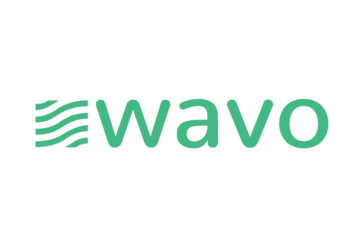SnagIt Studio 6.1.1 Trial
SnagIt has been providing Microsoft Windows users with an...
- Category Non-Gaming
- Size 4.9 MB
SnagIt Studio 6.1.1 Trial
SnagIt has been providing Microsoft Windows users with an easy way to capture and print Windows screens since it was first released in 1990. SnagIt is for any computer user who needs to capture more than a few screens for any purpose.
SnagIt 6.1.1 - README.TXT 15 July 2002
----------------------------------------------------------------------
~ TABLE OF CONTENTS ~
----------------------------------------------------------------------
1. WHAT IS SNAGIT?
2. SYSTEM REQUIREMENTS
3. SETUP AND CONFIGURATION
3.1 Installation Instructions
3.2 Installed Files
3.3 Uninstall Instructions
3.4 Manual Uninstall Instructions
4. GETTING HELP
4.1 Using On-line Help
4.2 SnagIt Support
5. WHAT IS NEW IN THIS VERSION?
6. KNOWN PROBLEMS OR LIMITATIONS
7. PURCHASING SNAGIT
----------------------------------------------------------------------
1. WHAT IS SNAGIT?
----------------------------------------------------------------------
Welcome! You have chosen a powerful Windows image, text, and video
capture program that allows you many options. SnagIt is for any
computer user who needs to capture more than a few screens for
any purpose, such as:
o Capturing screens and menus in a Windows program to create
documentation.
o Professional image processing and manipulation, e.g. shrink
screen captures while maintaining image readability.
o Saving a long window, even if it scrolls off-screen, with a
single capture instead of clipping them together.
o Creating AVI movies from live program action on your computer
screen. Also record audio at the same time from your microphone.
o Creating a multimedia program or computer based training (CBT).
o Reducing the number of repetitious steps required to capture many
screens.
o Saving a screen to e-mail it to someone else.
o Capturing text from applications with no cut or paste option.
o Easy management of large numbers of captures of any type; images,
text or video.
o Integrating SnagIt's capture functionality into other
applications through its Dynamic Data Exchange (DDE) support.
o Capturing all the images from Internet web pages.
o Eliminating the need for scanning printer output. SnagIt's
Printer Capture allows you to capture any application's printer
output directly as digital images.
SnagIt has been providing Microsoft Windows users with an easy way
to capture and print Windows screens since it was first released in
1990. In "Windows 3.1 Secrets," author Brian Livingston calls
SnagIt "the print utility Microsoft Windows forgot."
----------------------------------------------------------------------
2. SYSTEM REQUIREMENTS
----------------------------------------------------------------------
In order to run SnagIt, your system must meet these specifications:
o An IBM PC or compatible that meets the minimum hardware
requirements for your version of Microsoft Windows.
o Microsoft Windows 95/98, or Windows NT 4.0 (or higher), or
installed and configured on your system. SnagIt Studio requires
Windows 95B or higher.
o A mouse or other pointing device
o For printed output, a Windows-supported printer that can print
bitmaps. (This includes most of the laser, dot matrix and ink jet
printers that Windows supports. Plotters are not recommended for
use with SnagIt due to their inability to print bitmaps.)
o The Web Capture tool requires Internet Explorer 4.01 (or later)
to be installed.
o The Printer Capture tool in not available on Windows NT.
----------------------------------------------------------------------
3. SETUP AND CONFIGURATION
----------------------------------------------------------------------
3.1 Installation Instructions
The SnagIt installation program SETUP.EXE is a Microsoft Windows
application. You must have Windows 95/98 or NT ( 4.0 or later )
installed prior to installing SnagIt. To install SnagIt, perform
the following steps:
1. Start Windows, if you haven't already done so.
2. Insert the SnagIt CDROM into the CDROM drive. If the setup
program does not automatically start, or if you have SnagIt
on diskettes, perform the remaining steps.
3. From the Start menu, select Run
4. In the dialog box, enter:
a:\setup
(you will need to change the drive letter in the command line
above to match your current CDROM drive or your floppy drive if
you are installing from diskettes)
5. Click on the OK button.
6. Follow the instructions given by the setup wizard for correct
installation of the product.
3.2 Installed Files
The SnagIt setup program copies the following files to your
computer during installation:
snagit32.exe Executable for Windows 95/98 & Windows NT
snagtx16.dll SnagIt support file for text capture
snagtx32.dll SnagIt support file for text capture
snagtxnt.dll SnagIt support file for text capture
snagDx.dll DirectX capture support
snagEx.dll Extended Window Capture support
snagit32.cnt Windows Help contents file for the SnagIt
snagit32.hlp Windows Help file for the SnagIt
RoboEx32.dll Help system support file
SnagItPI.exe SnagIt Printer installer program
lfbmp12n.dll BMP file format support file
lfcmp12n.dll JPG file format support file
lffax12n.dll TIF file format support file
lfgif12n.dll GIF file format support file
lfpcx12n.dll PCX file format support file
lfpng12n.dll PNG file format support file
lftif12n.dll TIF file format support file
lftga12n.dll TARGA file format support file
lttwn12n.dll TWAIN device support file
ltdis12n.dll Image library support file
ltdlg12n.dll Image library support file
ltefx12n.dll Image library support file
ltfil12n.dll Image library support file
ltimg12n.dll Image library support file
ltkrn12n.dll Image library support file
ltscr12n.dll Image library support file
SnagIt.gif Graphic file for the WaterMark feature.
Avifix.reg Fixes the "Avi Class Not Registered" error
Folder 2kxp Printer Capture files for XP and Win 2000
Folder 9xME Printer Capture files for Win 9x and Win ME
Folder Images Images used for Web Thumbnail Output
Folder Textures Textures used for Web Thumbnail Output
siuninst.exe SnagIt uninstaller
unwise.exe Uninstall program
install.log Log file used by the uninstall program
dderef.doc SnagIt DDE command reference
snagmw97.dot Macro for incorporating SnagIt into Microsoft Word
snagww.doc Macro for incorporating SnagIt into Microsoft Word
readme.txt This file
license.txt End-user license agreement
3.3 Uninstall Instructions
If after installing SnagIt, you find it necessary to remove the
software from your computer, perform the following steps:
1. Run the Windows Control Panel
2. Open the Add/Remove Programs applet from Control Panel.
3. Select SnagIt from the list of applications that can uninstalled
by Windows.
4. Click on the Add/Remove button to uninstall SnagIt.
If the uninstall program encounters errors, see the following
section for manual uninstall instructions.
3.4 Manual Uninstall Instructions
If you encountered a problem during the uninstall, here are the
steps you can take to manually uninstall SnagIt from your computer.
1. Start Windows, if you haven't already done so.
2. From the Start Menu, select Settings and then Taskbar. Now
configure your Start Menu Programs by clicking on the Advanced
button.
3. Find the program group in which SnagIt was installed. Click
once on the SnagIt filename to highlight it. Press the delete
key. Confirm that you wish to delete the program item.
4. If you selected "Automatically run SnagIt when Windows starts"
during installation, delete SnagIt from the Startup group.
Follow step #2 and then find the Startup group. Click once on the
SnagIt icon to highlight it. Press the delete key. Confirm
that you wish to delete the program item.
5. Run Windows Explorer and change to the directory in which you
installed SnagIt. Delete all the files listed in section 6.2.
----------------------------------------------------------------------
4. GETTING HELP
----------------------------------------------------------------------
4.1 Using SnagIt's On-line Help
SnagIt's on-line Help system is compatible with the Windows Help
subsystems. The SnagIt Help file contains all of the information
you'll need to use SnagIt.
To access SnagIt Help, select Help from the SnagIt menu bar, then
Help Index from the drop-down menu.
To get a quick overview of SnagIt essentials, select Quick Help from
the Help menu.
To acquire information about your screen mode and printer type,
select System Info from the Help menu.
4.2 SnagIt Support
TechSmith is committed to providing a reliable, high-quality product
that is easy to use. If you have any problem installing or
using SnagIt, we want to know about it.
You can contact TechSmith by mail, phone, or fax. TechSmith also
provides electronic support through CompuServe, the World Wide Web
and e-mail.
TechSmith Corporation Support: [email protected]
P.O. Box 4758 WWW : http://www.techsmith.com
East Lansing, MI 48826-4758 TEL : 517-333-2100
U.S.A. FAX : 517-333-1888
In any communication with TechSmith regarding a problem with SnagIt,
please clearly state the following:
o The product name and version number.
o Your name, address, e-mail address and telephone number.
o Your hardware and software configuration. Go to SnagIt's
Help->Support dialog to get your diagnostic information.
o A description of the problem, and what you were trying to do when
the problem occurred.
----------------------------------------------------------------------
5. WHAT IS NEW IN THIS VERSION?
----------------------------------------------------------------------
v6.1.1 Added the ability to delete a range of pages when viewing
a multi-page printer capture or multi-page TIFF file.
Improved Web Capture proxy configuration. A new option
will automatically use your web browser settings to
configure your proxy settings.
Improved the accessibility of the Program File capture
dialog. The dialog is now fully Section 508 compliant.
Fixed a problem with correctly displaying and applying
the Image Resolution filter during a batch conversion.
Fixed a problem with capturing menus in Office XP.
Fixed a problem with printing very large images.
v6.1.0 Added "Printer Capture". SnagIt's Printer Capture feature
allows you to capture and manipulate the print output from
any application as a digital image. All of SnagIt's filters
and output redirection are supported for Printer Capture.
Print to the paperless SnagIt virtual printer. Convert any
document type to standard image file formats. Convert any
print output into an electronic document to be shared via
email or the web. Add powerful Print Preview and enhanced
printer processing to any application. Use Printer Capture
when you cannot use screen capture. Note: This feature is
not available on Windows NT 4.
Implemented U.S. Government "Section 508" accessibility
enhancements. SnagIt is now more accessible than ever for
users with disabilities.
Added a "Create Web Page" feature in the SnagIt Catalog
Browser. Easily create a complete thumbnail web page for
any number of images. No HTML editing or programming
required. SnagIt creates web pages in many customizable
styles, even an animated SlideShow.
Added "Wallpaper Output". This features allows images
selected in the Catalog Browser to be quickly set as the
Windows desktop Wallpaper.
Added "Extended Window Capture". This is an XP only
feature that allows you to resize a window to be much
larger than the screen, and then capture the entire
window including the window frame.
Added full keyboard control for selecting regions, windows,
and objects to capture. Precisely select a region with
pixel level accuracy using the keyboard and magnifier
window.
v6.0.2 Updated SnagIt so that it is now compliant with the
Microsoft "Designed for Windows XP" specifications, and
meets all of the requirements for applications that are
designed to run on Windows XP.
Fixed a problem where SnagIt could lock up if a network
printer driver is installed and there is no network
connection. Note: This problem was not completely solved
in the previous version.
v6.0.1 Fixed a problem with the Catalog Viewer. Modifying a file
outside the Catalog Viewer, that was also selected in the
Catalog Viewer could cause SnagIt to fail.
Fixed a problem in the Catalog Browser. If you pressed
the '+','-',',' or 'Ctrl-G' keys SnagIt would fail.
Fixed a problem where the scrollbar range was not being
calculated correctly in the Catalog Viewer, which could
cause black areas to appear in the scrolled image.
Fixed a problem with video capture, where audio and video
could become out of sync.
Added new menu options and keyboard shortcuts to the
Catalog Browser.
Fixed a problem where the cursor would disappear when doing
a capture if the Magnifier window was turned on.
Fixed a problem where SnagIt could lock up if a network
printer driver is installed and there is no network
connection.
v6.0.0 Added Web Capture. Capture all of the following images
from web pages on the Internet, jpg, gif, and png's.
Images are captured all at one time and stored on your
computer. Also, there are many search and filtering options
associated with this feature. Web Capture requires
Internet Explorer version 4.01 or later.
We now have the ability to capture DirectX related content,
such as games and DVD output. Set input to DirectX to use
this feature.
We have enhanced our capture preview window, to allow
zooming in and out of images, and added an improved region
selection tool and grid display option.
We now capture layered windows, which is a new style of
window used on Windows 2000 and Windows XP for translucent
and irregular shaped windows.
Added new browsing and viewing enhancements to the Catalog
Browser window. Floating and dock able tool bars. Added a
thumbnail video, and image preview window. Preview images,
and play videos from the thumbnail preview window.
v5.2.2 Fixed a problem with two separate profiles using the same
hotkey.
Fixed a problem with the cursor not being included in the
first capture made while in time capture mode.
Fixed a problem where auto file naming would not loop for
text files and avi files.
Fixed a problem with the cursor not appearing in the zoom
window until the first mouse movement was made.
Eliminated excessive flicker in the Catalog Browser when
resizing.
Fixed a problem with Image file output saving with the
wrong file format when using upper case file names.
Fixed a problem when specifying the /H to hide SnagIt.
Changed SnagIt so the capture wizard dialog does not come
up when using this option.
Fixed a problem when SnagIt was minimized, if you invoked
a capture of the Active window using the tray icon menu,
it always captured the task bar. This was specific to
Windows 2000.
Fixed a problem with the Ctrl-C and Ctrl-V shortcuts not
working in the Catalog Browser.
Fixed a problem where SnagIt would silently fail when it
could not save a file in certain cases.
v5.2.1 Fixed a problem with the registration form not being
correctly generated.
Fixed a program failure when pressing some accelerators
in specific circumstances.
Fixed a problem with the text annotation drop down list
growing when switching profiles.
Fixed a problem in Catalog Browser when the list was sorted
by name: batch operations were not performed on every
selected files.
v5.2.0 Added applying image processing effects to a specific
region from the "Capture Preview" and "Catalog Viewer"
windows.
Added the ability to capture multiple regions of the screen
at one time. You can also deselect a region that you have
already selected.
Added post processing from the "Capture Preview" and the
"Catalog viewer" windows, for Watermark, Annotation,
Border, and Trim effects.
Improved scrolling window coverage, we now scroll some
windows that couldn't be scrolled.
Added a delayed capture option. This allows a delay before
a capture is started.
Added schedule capture based on a time and date. Allows you
to setup a time and date when SnagIt will perform a
capture.
Added TWAIN support for scanners and digital cameras.
Added an output option which sends a capture to Studio.
Added the ability to capture non rectangular areas
(shapes).
Added the ability to save printer settings within SnagIt.
Added the ability to support TARGA files.
Added the ability to scroll windows horizontally in
addition to vertically.
Added a Zoom feature which provides a magnifying window so
you can see an enlarged area around the mouse cursor.
Added a "tip of the day" feature, this will give a help tip
on using SnagIt.
Improved AutoScroll performance by as much as 10 times in
some cases.
Loading (decompressing) and saving (compressing) JPEG files
have been hand-optimized for (MMX, PII and PIII). Most
files now compress 100% faster and decompress 50% faster."
Text capture efficiency has been improved and is now faster
on Windows NT.
Timer settings are now assigned per profile.
We now provide a registry fix for the error "AvI Class Not
Registered" by using the "Avifix.reg" file.
Add the ability to capture desktop Wallpaper using SnagIt
Changed the default JPG file quality from 75% to 90%.
v5.1.1 Increased the default audio quality to "22,050Hz
16-bit mono.
Fixed problems with some audio cards/drivers, where
pausing video capture and then resuming resulted in no
audio, or garbled audio.
Fixed problems capturing a cursor when an application
(e.g. AutoCAD over a CAD drawing) has hidden
the Windows cursor.
Fixed a problem when saving to a GIF files with a color
depth less than 8bits. The image would appear dithered.
Changed SnagIt so that launching Studio from the SnagIt
preview window doesn't overwrite the clipboard
information.
Changed the default video mode input to 320x240.
Fixed a problem with Auto scroll taking a long time on web
pages that contain a huge number of objects.
Fixed a problem with Object capture not immediately
responding to cancel capture request, this problem occurred
on pages with a large number of objects.
Changed SnagIt to detect capture hotkey conflicts between
different profiles.
Fixed a NT related problem which could lead to program and
system failures, when certain applications were running
during the text capture.
Fixed a problem on 95/98/Me platforms. When capturing text
from menus, list boxes or combo boxes, the text was
captured backward.
Fixed a problem where SnagIt's Catalog Browser could take a
very long time to open text files that actually contained
binary data.
v5.1.0 Added the "Program File" feature. This feature adds support
to capture Bitmaps, Icons, and Cursors from a resource
file, such as an "EXE" or "DLL".
Added a border filter feature. This feature allows borders
to be added around captures.
Added multiple color substitution, allows multiple pairs of
colors to be substituted on each capture.
Added a Watermark feature. This feature allows watermarks
to be added to captures. Watermarks are similar to the
icons that sometimes appear at the bottom of the screen
of television broadcasts.
Added a cropping and trimming filter. This feature allows
trimming of the image capture size automatically.
Added multiple images on a page feature. This feature
allows multiple captures to be printed on a single page.
Improved the SnagIt "Quick Start Wizard". The general
usability of the wizard was enhanced.
Made SnagIt filters available in batch processing mode for
catalog images. Now you can apply filters to all the
files in your batch process.
Added the ability to capture Text on NT and Windows 2000.
This feature works likes the text capture feature for
Windows 95 and 98.
Added the ability to capture text based on windows objects,
examples of objects include buttons, folders, and Web
page items.
Added the ability to capture images based on windows
objects.
Added a feature to allow for sequential auto-file naming
on remote machines (Web output).
In auto naming index we now allow the user to determine the
number of digits (e.g. ###.gif or ####.gif).
Improved the registration wizard which is shown when
registering SnagIt.
v5.0.2 Fixed the transparency controls for the GIF file format.
These controls were not visible on the dialog.
Fixed problem with the catalog causing a GPF fault when
displaying bitmaps on a 256 color desktop.
v5.0.1 Added a preview window to the page layout dialog.
Added support to allow the user to choose the audio
recording device.
Improved the robustness of the audio recording thread.
Fixed problems with the initial UI frame size on systems
with large fonts and validates startup window position.
Fixed Filters->Layout menu option which was disabled.
Fixed problems with logging errors before the CError Log
object is created.
Fixed transparent flat toolbar problem. It does not work
correctly with comctl32.dll version 4.70.
v5.0.0 Capture profiles enables users to configure multiple
capture configurations. Activate a different capture at
the press of a hot-key or mouse button.
SnagIt Studio is a companion application that allows users
to annotate their screen captures quickly and easily.
Note: This is an optional component and you may need to
download this feature separately.
A revised user interface allows users to easily activate
captures using the mouse. Three user interface views
are available: normal, compact, and profile.
Web output enables users to put their captures on the
Internet. SnagIt turns your desktop into a web cam.
An enhanced annotation filter allows users to place any
text on the captured image or video. Special captions
are available for time date, user name and computer name.
Printer output controls have been enhanced. Users can
now specify margins and fixed size dimensions for printed
output.
A configurable log file enables users to monitor SnagIt
activity. This is ideal for timer activated captures.
Added an option to print the filename in the Catalog
Browser.
Added support for reading "Exif" JPEG and TIFF files
created by digital cameras. NOTE: File comments and
meta data in these formats are not preserved when
processed by SnagIt.
The catalog browser now support the "Desktop" special
folder.
Reading JPEG files is 40% faster.
Image processing functions have been fine tuned to deliver
increased speed and accuracy.
----------------------------------------------------------------------
6. KNOWN PROBLEMS OR LIMITATIONS
----------------------------------------------------------------------
o SnagIt hangs on e-mail output on Windows 95 if only 16-bit
MS Mail has been configured (i.e. MAPI is in use, but neither
MS Exchange or any other 32-bit MAPI mail client has been
configured).
o SnagIt generally cannot capture DVD video displays in video
capture mode, but can capture most DVD video displays in image
capture mode, with input set to DirectX.
o SnagIt cannot directly capture audio from other applications
(e.g. Windows Media Player). However, it is sometimes
possible to record this audio by placing the microphone near
your computer's speakers, or by connecting "line out" to
"microphone in" on your sound card.
o SnagIt cannot capture video from applications on some
systems that use graphics hardware acceleration for video
playback (e.g. newer versions of Media Player and RealNetwork's
RealPlayer). It is often possible to disable the graphics
hardware acceleration.
There are two ways to disable graphics hardware acceleration:
1. Disable graphics hardware acceleration globally for all
applications using the Control Panel "System" applet. Go to
the "Performance" tab and click the "Graphics" button under
"Advanced settings...". Set the "Hardware acceleration"
slider to None and hit OK. You may need to restart Windows
to have this change apply.
2. Disable graphics hardware acceleration for a particular
application. For example, in RealPlayer G2 select
Options/Preferences from the RealPlayer menu. Go to the
"Performance" tab and disable (uncheck) the "Use optimized
video display" setting. You may need to stop and restart
any movie being played to have the change take effect.
Disabling the graphics hardware acceleration globally for all
applications is probably the easiest way to "fix" the problem.
Of course, with hardware acceleration disabled, video playback
may not be as smooth as it could be with acceleration enabled.
o EXIF file format comments and metadata are not preserved when
processed with SnagIt. This applies to using such files as an
input source or processing them in the catalog browser.
o Extra steps are needed to use Object Capture with Windows 95 or
Windows NT. In order to use Object capture with Windows NT you
will need to upgrade to service pack 6. In o rder to use Windows
95 you will need to install the Active Accessibility
Redistribution kit located at Microsoft's web site.
----------------------------------------------------------------------
7. PURCHASING SNAGIT
----------------------------------------------------------------------
If you are evaluating SnagIt, please see the help file for detailed
information on how to purchase the product. You can always find
the latest information on the product by visit our web site at
http://www.techsmith.com
Thank you for using SnagIt!
TechSmith Corporation
P.O. Box 4758
East Lansing, MI 48826-4758 USA
517-333-2100 (tel)
517-333-1888 (fax)
Web : www.techsmith.com
Sales : [email protected]
(C) 2002 TechSmith Corporation. All Rights Reserved. TechSmith
and SnagIt are registered trademarks of TechSmith Corporation.
Microsoft, Windows, and Windows NT are registered trademarks of
Microsoft Corporation. All other trademarks are the property of
their respective holders.
----------------------------------------------------------------------
This download is a 45-day trial.