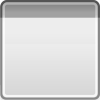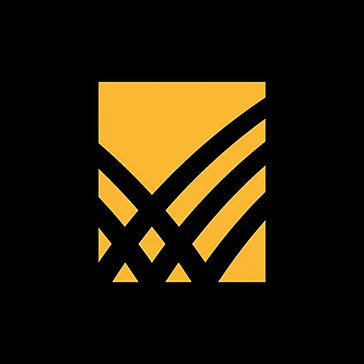Titan Quest - Immortal Throne: Camera Mod Utiliity V1.1
-This mod allows the player to zoom in and see more of the...
- Category Action RPG
- Size 8.8 MB
- Program by Deighvyd
Titan Quest - Immortal Throne: Camera Mod Utiliity V1.1
-This mod allows the player to zoom in and see more of the horizon (great for screenshots).
-Allows to zoom much further out now (no more arrows from mobs way off screen).
-Default camera settings have been changed to present a greater field of view and have been zoomed out.
Go http://titanquestvault.ign.com/View.php?view=TitanMap.Detail&id=119
for more updates and information
=========================
=== Titan Quest ===
=== Immortal Throne ===
=== Camera Mod ===
=========================
=== Author: Deighvyd ===
=========================
Date Created
============
07/26/2007
Zip File Contents (2 files)
===========================
1) database.arz
2) Immortal_Throne_Camera_Mod_README.txt
Description
===========
-This mod allows the player to zoom in and see more of the horizon (great for screenshots).
-You can also zoom much further out now (no more arrows from mobs way off screen).
-Default camera settings have been changed to present a greater field of view and have been zoomed out.
*(If you prefer the old default settings you can always just zoom in a bit from default)
Requirments
===========
-"Titan Quest - Immortal Throne" version 1.1.
Installation instructions
=========================
1) Unzip all files (all 2 of them... don't strain yourself now) to "C:\games\THQ\Titan Quest Immortal Throne\Database\"
*(while your installation directory may differ, the "Database" directory will still be a sub-directory of Immortal Throne, where ever you may have installed it)
*******
******* (while you are at this step, be sure to make a backup of the original "database.arz" file just in case anything should go wrong)
*******
2) That's it. Now go play Immortal Throne.
Notes
=====
-Setting a higher maximum zoom distance can result in "mob" placement holders being visible prior to the engine loading the meshes when viewing on widescreen monitors.
-Zooming in is really only intended for taking screenshots (the zoom distance has been reduced only slightly but the view angle has been increased by 15 degrees to show more horizon).
-Zooming all the way in allows the player to see further into the distance. While zooming all the way in, stuttering can occur if to much terrain is visible (not an issue in caves, dungeons, etc).
-Zooming all the way in may show "mob" placement holders in the distance.
-Only 6 camera settings have been changed.
Camera settings Default Modified
=============== ======= ========
CameraDistanceMin 10 9 (-1)
CameraDistanceMax 40 70 (+30)
CameraPitchMin 30 15 (-15)
CameraPitchMax 50 45 (-5)
CameraDistanceDefault 34 40 (+6)
CameraPitchDefault 40 30 (-10)
How was it done?
================
-Curious how was this CameraMod was created (in case you want to go and edit the modified camera vaules even further)?
*(for the purpose of this tutorial/explanation, the "New Mod" being created will be named "CameraMod")
1)Start the Immortal Throne "Art Manager" from your "Start" menu.
*(you will find the Art Manager in a sub-directory of Immortal Throne named "Toolset")
2)From the Menu Bar, select "Mod>New" and click on the "New Mod Name" field and name your mod "CameraMod" and then click "Okay".
*(the next time you run Art Manager you will need to select "Mod>Select" to load any previously created mods)
*(to delete a mod it must first be loaded. Then select "Mod>Delete" to delete the loaded mod)
3)From the Menu Bar, select "Database>Import Record..." and navigate the directory tree to "\records\xpack\game\". Select the file "gameengine.dbr" and click "Okay".
4)Below the directory tree (left pane) you will see three tabs (Sources, Assets, Database)... select the "Database" tab. The directory tree should now display a folder named "CameraMod\database".
5)Use the directory tree to navigate to "\CameraMod\records\xpack\game\". The right pane should now be displaying the file "gameengine.dbr".
6)Double-click the file "gameengine.dbr" to open the "Editing Record" window.
7)Use the "Editing Record" directory tree to navigate to "All Groups\GameCamera" and in the right pane, double-click any numerical value to modify that value and hit "enter" to close the selected field.
*(distance is measured in World Units and Pitch is measured in Degrees).
8)Close the "Editing Record" window when you're done and "Save" when prompted.
*(or select "File>Save" from the Menu Bar and then close the window)
9)In the "Art Manager" directory tree, right-click the "CameraMod\database" folder and select "Build".
*(this saves your new mod and creates the directory structure "C:\Documents and Settings\
\My Documents\My Games\Titan Quest - Immortal Throne\CustomMaps\Camera\database\records\")
10)Open "Windows Explorer" and navigate to "C:\Program Files\THQ\Titan Quest Immortal Throne\Database\" and copy "database.arz".
*(while your installation directory may differ, the "Database" directory will still be a sub-directory where ever you have installed Immortal Throne)
*****
*****(while you are at this step, make a backup of the original "database.arz" file in case anything should go wrong)
*****
11)Navigate to "C:\Documents and Settings\
\My Documents\My Games\Titan Quest - Immortal Throne\CustomMaps\Camera\database\" and paste "database.arz".
*(you'll know you are pasting into the right directory if you can also see the file "CameraMod.arz")
12)Delete the file "CameraMod.arz" and then rename "database.arz" to "CameraMod.arz". Leave Windows Explorer open.
13)Go back to "Art Manager" and right-click the "CameraMod\database" folder and select "Build" again.
*(you may be asked if you wish to delete any unassociated files, select "No to All" if prompted)
*(the original "CamerMod.arz" (12KB file size) file doesn't contain the needed resources to be a complete replacement for "database.arz" (13,955KB file size))
*(by copying/pasting/deleting/renaming we are able to save the modified camera settings into the original "database.arz" file)
*(once the original Immortal Throne "database.arz" file has been copied/pasted/renamed you will not need to do this again, the renamed file becomes your new mod file)
14)Go back to Windows Explorer and copy "CamerMod.arz" from "C:\Documents and Settings\
\My Documents\My Games\Titan Quest - Immortal Throne\CustomMaps\Camera\database\".
15)Navigate to "C:\Program Files\THQ\Titan Quest Immortal Throne\Database\" and paste your "CamerMod.arz" file.
16)Delete the original "database.arz" file and then rename "CameraMod.arz" to "database.arz".
*(if you have trouble deleting "database.arz", just quit and restart Art Manager. Database.arz can become linked to Art Manager when "Import Records..." is used and you may not be able to delete the file)
*(whenever you modify the camera values, you will need to do a new "build" and repeat steps 14-16 if you want to see your changes in Immortal Throne)
17)Run Immortal Throne to see your new camera settings in action.
Acknowledgements
================
Special thanks go out to -
MaDMaN
======
-creator of the original Camera Mod for Titan Quest available at the Titan Quest Vault.
http://titanquestvault.ign.com/View.php?view=Other.Detail&id=25
JudgeMan
========
-whose post on the TitanQuest.net forums helped me out when I was learning to make this camera mod and also served as the seed for explanation/tutorial.
http://www.titanquest.net/forums/modifications-editor/10589-camera-mod.html?highlight=camera#post92623