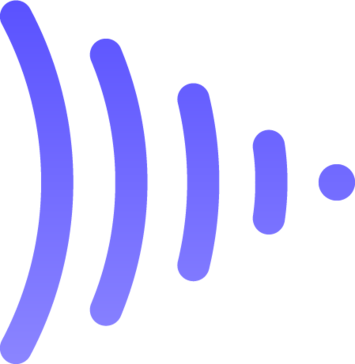NIBIRU: Age of Secrets Demo
This is the demo for NiBiRu: Age of Secretes, a...
- Category Adventure
- Size 139.6 MB
- Program by The Adventure Company
NIBIRU: Age of Secrets Demo
This is the demo for NiBiRu: Age of Secretes, a traditional-style adventure developed by Future Games. Martin Holan, a linguistics and archeology student has been contacted by his uncle to examine a mysterious World War II tunnel unearthed while building a new highway in Bohemia.
NiBiRu: Age of Secrets DEMO 2005
ReadMe
The Adventure Company
---------
1. System Requirements:
---------
Minimum:
Windows® 98/ME/2000/XP
800 MHz Pentium® III Processor (or Equivalent)
128 MB RAM
32 MB DirectX® 8.1 Compatible Video Card
DirectX® Compatible Sound Card
2.5 GB Free Disk Space
48x CD-ROM
Mouse & Keyboard
DirectX® 9.0 or Higher
Recommended:
Windows® 98/ME/2000/XP
Pentium III 1.3 GHz (or Equivalent)
256 MB RAM
64 MB DirectX® 8.1 Compatible Video Card
DirectX® Compatible Sound Card
2.5 GB Free Disk Space
48x CD-ROM
Mouse & Keyboard
DirectX® 9.0 or Higher
----------
2. Quick Reference Manual:
----------
- To EXIT to the main menu during the game, go to the top right corner of the screen and click on the icon of the cogwheels.
- If you are on a screen without Martin’s character, you can return back to the game or to the previous selection of the menu by clicking on the symbol of arrow in the right bottom corner of the screen.
- All active objects within the game and in the inventory are described at the top of the screen. Placing your mouse over each object will display a hotspot and change the color of your pointer.
- LEFT-CLICKING your mouse button will move the character.
- DOUBLE-CLICKING your left mouse button at each exit point (Door Icon) will speed up your movement.
- Press TAB to show all active exits on the screen.
- Your character can only walk towards items that can be collected, activated or used. Left-clicking on the item will give you a description of it.
- RIGHT-CLICK an item or character within the game to gather more information.
- Items collected during the game are saved in the game inventory. When you collect a new item, an icon will be displayed in the inventory.
- To view your inventory, simply locate each item at the bottom of the screen.
- You can try to apply or combine any inventory item with another (NOTE: not all inventory items can be combined).
- Use the SCROLL arrows to navigate through your inventory
- During dialogue, you may notice different topics you can discuss. LEFT-CLICK on your mouse button over a topic located at the bottom of your screen.
-------
3. How to Contact Technical Support in NORTH AMERICA
-------
If you are experiencing technical problems with this software and you have
carefully followed the instructions in the jewel case booklet, you may find further support by visiting our Technical Support section of our Web site at:
http://www.adventurecompanygames.com/tac/support/index.html
We also suggest that you complete the Technical Support form located at our Web site.
Please provide a detailed description of the problem you are experiencing
(i.e. error message, where in the game the problem occurs, etc.). This will
help our Representatives find a solution much quicker.
All the hardware and software information can also be found by launching the ‘DxDiag’ application.
Follow the steps below to do so:
• Click on Start
• Click on Run
• Type dxdiag
• Click on OK
• Click on the Save Information button and save the file to your computer.
You can either have the ‘DxDiag’ window open when you call Technical Support or cut and paste the information into the Technical Support Form at
http://www.adventurecompanygames.com/tac/forms/tech_support.php
Phone Support 416-638-1170*
If you would like to speak with one of our Technical Support Representatives, our hours of operation are from 10am to 7pm EST, Monday through Friday.
Please have the following ready:
1) Information about your computer's configuration (i.e. RAM, MHz, video
and sound cards). You may use the Technical Support form at our Web site
as a guide. (Please see above on how to determine this information.)
2) A detailed description of the problem (i.e. error message, where in the
game the problem occurs, etc.).
3) Immediate access to your computer so the Representative may walk you
through the steps.
4) Pen and paper to take any notes.
*Please note that Phone Support is located in Toronto, Ontario, Canada.
---------
4. Legal
---------
© NiBiRu: Age of Secrets DEMO 2005. Licensed exclusively to DreamCatcher. Package design © 2005 DreamCatcher Interactive Inc. DreamCatcher and The Adventure Company designs and marks are trademarks of DreamCatcher Interactive Inc. Microsoft(r), Windows and DirectX are trademarks of Microsoft Corporation. Software platform logo (TM and ©) IEMA 2005. The ratings icon is a trademark of the Entertainment Software Association. All other brands, product names and logos are trademarks or registered trademarks of their respective owners. All rights reserved. Made in Canada.
Future Games © 2005
Unknown Identity © 2005
DreamCatcher Interactive Inc. © 2005