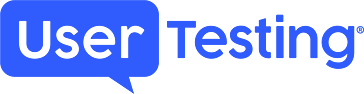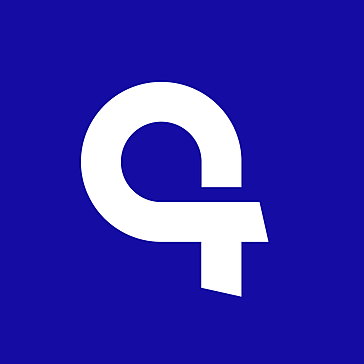Quaker - Quake/Quake II Launcher
Quaker - A Quake and Quake II Front-End Launcher...
- Category First Person
- Size 3.1 MB
Quaker - Quake/Quake II Launcher
Quaker - A Quake and Quake II Front-End Launcher. Also works with related games (Hexen II, Heretic II, etc) and source ports. Includes a game play statistics database.
Quaker - Quake and Quake II Launcher
Freeware by George M. Reagan
v. 1.2c April, 2004
======
1. System Requirements.
- Windows OS, 24 MB memory
(Tested on Windows 95, 98, ME and XP)
- Quake, Quake II, or related program or source port thereof.
- Any requirement of the source port, such as an OpenGL compatible video card.
Quaker has been tested with the following games and
source ports:
Quake, GLQuake, XQuake, WinQuake, Tenebra, Nehahra
Hexen II, GL Hexen II
Quake II
Daikatana, Half-Life, Heretic II, Kingpin, Sin, Sof
Other source ports/versions may or may not work.
Let me know!
---------
2. Installation.
The installer for this product was created using Installer VISE from MindVision Software. For more information on Installer VISE, contact:
MindVision Software
5901 North 58th Street
Lincoln, NE 68507
Voice: (402) 323-6600
Fax: (402) 323-6611
E-mail: [email protected]
http://www.mindvision.com
--------
3. Running Quaker.
a. BUTTONS and MENUS.
Main Buttons:
Quit: Quit Quaker.
Play: Play the currently configured game.
View Stats: View or maintain game play statistics.
Menus:
File/Play: Play the currently configured game.
File/Play (Show command line): Before starting the game, the command line generated by Quaker is displayed.
File/Options: Set the default HTML and Picture Viewer used when clicking on a Game Directory file list selection.
File/Exit: Quit Quaker.
Stats/View: View or maintain game play stats.
Stats/Grid View: Display a grid view of stats.
Stats/Update: Check to update stats with each play.
Game: Used to set the game type for unrecognized programs.
Help/Quaker.txt: Display this text file.
b. GAME CONFIGURATION.
Program: Any number of programs may be set up for use. Use the Add button to add a program to the list and the Remove button to remove a program from the list.
Note: Any source port configuration setting not covered by Quaker must be preset from the source port.
Game Directory: This setting is for running a specific "game". To select a directory, Double-click on the desired directory. Ex. For regular Quake, Hexen II, and the Hexen II Mission Pack, this should be set to ID1, data1 and portals, respectively. In these cases, the game parameter will not be added to the command line. This setting is also used to verify the demo directory path.
Note: Text, document, HTML and Picture files can be displayed by selecting them from the file list box.
Start Map and Skill: Select a start map from the list or enter one yourself. Start map is ignored when playing a specific map (bsp). Select a skill level from the list.
Files: Selected map (bsp) files must be checked for use. They are placed in the command line in sequential order. Use Add to add a file to the list and Remove to remove a file from the list. For most Quake II and related programs,
demos and images can also be loaded. Add can also be used to displaya document or text file.
Other Options:
Deathmatch – Sets the deathmatch switch. Also, the DM type (1, 2 or 3) can be set for Quake.
Co-Op – Sets the co-op switch
Quake ports only:
Resolution - Video resolution
BPP
Note: Valid resolutions vary between programs and systems.
Demos:
Rec - Check to record a demo.
Play - Check to play a demo.
Time - Check to play a time demo. Plays back a demo faster than normal and displays a frame rate when the demo is over.
Button - Use to select a demo to play or to assign the demo file name.
Clear - Clear all demo settings.
Note: Demos should be kept in the game directory or in a directory under the game directory. Examples:
Quake:
ID1/Demos
Hypnotic
Rogue
Portals/Demos
Quake II:
BaseQ2/Demos
Additional Parameters: Add any additional parameters here. Parameters vary between the various programs.
Errors:
Path Not Found – A previously defined Game path not longer exists. The Game must be configured.
Statistics: Statistics of games run via Quaker can be recorded. To enable statistics recording, simply check the Update box in the Stats Menu. Stats are contained in a MS Access database file (Quaker.mdb) and include the following fields:
Map/Level played
Game played
Program used
Date First Played
Date Last Played
Times Played
Memo entered by user
To enter a memo for a record or perform any other desired maintenance, use the "View Stats" button or use the View Stats menu item. In addition, a "Grid" view is available in the Stats menu. Data can be sorted by clicking on the column headings.
-----
4. Known issues.
Half-Life: Recording demos using command line parameters does not work.
-----
5. Contact.
Please report bugs, problems, suggestions and comments to:
Web site/Program Updates:
http://mywebpages.comcast.net/georgereagan/index.html
------
6. Revisions.
1.2c
- Fixed skill bug.
1.2b
- Added the ability to display HTML and Picture files
and to set default programs for each.
1.2a
- Added support for Quake2 and related programs
- Start Map List uses Map names extracted from Pak files
- Expand saved parameters list to 10
- Added Deathmatch and Co-op switches
- File (Map) Directories for each game
----------
7. Caveat.
I am not liable for any direct or indirect damage caused as a result of using this software. Use it at your own risk.
----------
8. Thanks.
ID Software and Raven Software.
MindVision for the use of their installer.
Everyone else who spent countless hours playing and improving the games.
Philadelphia, Pennsylvania, the Quaker city!
Eblo saves!