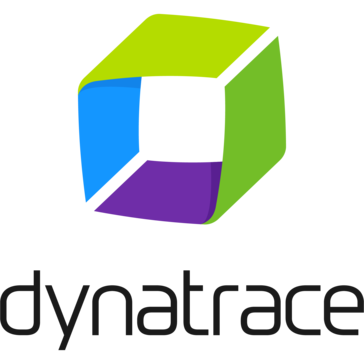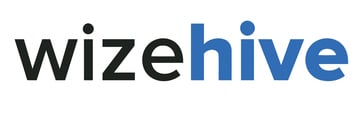GENDER WARS DEMO
This DEMO of Gender Wars has a reduced set of operations and...
- Category Real-Time
- Size 7.9 MB
GENDER WARS DEMO
This DEMO of Gender Wars has a reduced set of operations and some
pre-sets to help you play the game with little or no configuration.
There are only two missions in this DEMO - one for the male players
and one for all you females.
GENDER WARS
for PC CD-ROM
Copyright (C) 1996
SCi Ltd
The 8th Day
System Requirements :
486 DX 33 with 8Mb RAM (486 DX 2/66 recommended)
20Mb HD space for installation.
MS-DOS V6 or above, MS Windows 95.
Double speed CD-ROM with MSCDEX V2.23 or above
VGA card with at least 1Mb of memory (local bus or PCI recommended)
supports 640x480 with SVGA card and VESA drivers.
Sound :
SoundBlaster range, Gravis, Adlib, Ensoniq Soundscape, Roland,
Microsoft Sound System, and 100% compatibles.
Control :
Microsoft compatible Mouse and keyboard control.
Installing & Running Gender Wars
================================
To install Gender Wars run install.exe from this directory of the CD.
If your PC is NOT running either Windows 95 or MS-DOS then make sure
you re-boot your PC and start up Windows 95 or MS-DOS. Users running
Windows 3.1x will need to exit Windows and return to the MS-DOS prompt
before trying to install and run the game.
Users with Windows 95 can install by opening a DOS prompt Window, locating
the Gender Wars directory on the CD and typing install.exe OR by selecting
the Run option from the start menu and typing in the full directory path
and filename for the install program - install.exe
The install program will ask you where you want to put the Gender Wars
data files. Unless you are an experienced user it is best to pick the
default location by pressing the enter key. This will install the files
onto your hard disc in directory c:\gw. These files will take up
approximately 10 Mb of disc space. If there is insufficient free space,
the installer will let you quit out so you can free up enough space on
your hard disc. Make a note of the directory name you chose as you
will need to return here to run the game.
Sound card configuration
------------------------
The next step is to pick your sound card from the list of supported models.
. Sound Blaster
. Sound Blaster Pro
. Sound Blaster 16
. Sound Blaster AWE 32
. Sound Master II
. Pro Audio Spectrum
. Adlib Digitized
. Adlib Gold 1000/2000
. Microsoft Sound System
(also known as Windows Sound System)
. ESS 488/688 AudioDrive
. Ensoniq Soundscape
. Roland RAP-10
. Gravis Ultrasound
. Gravis Ultrasound Max
. Covox Speech Thing
. TB Multisound
Select your model of sound card using the up and down arrow keys and
press enter, then choose the 'Detect Hardware' option from the next
menu. The installer will register that your sound card matches the
type you chose from the list and will search for its hardware settings.
Having difficulty configuring your sound card ?
-----------------------------------------------
If the auto detection mechanism ('Detect Hardware' option) has not been
able to register that your sound card is fitted, you should choose to
'Select Manually'. This is most likely to be a problem on PCs with
Emulating or Dual Mode Sound Cards - e.g. a card that can be run as
either a SoundBlaster or a Windows Sound System. The manual select
should only be used with care, if you choose the wrong sound card your
PC may freeze up. If this happens then simply re-boot your PC.
The next step is to type in the correct values for the PORT, IRQ and
DMA settings for your sound card. If you are not sure what the correct
values are then if you are running Windows 95 you can find these out
from the 'resources screen' in the device manager menu of your System.
You can get to this via the Start Menu - choose the settings/control panel
option then click on the System icon.
If you are running MS-DOS and you don't know what the correct values are
you will need to find the directory with all the drivers and utilities
that your sound card uses. The documentation that came with your PC
should be able to tell you where to look on your hard disc. The diagnostic
software in that directory will display the correct values for
PORT, IRQ and DMA settings. Write these values down then return to
installing the game.
If you are running Windows 95 and you are still experiencing difficulties
with installation then you should try running the installer from MS-DOS.
Close and Shut down any applications that you currently have running and
select the 'Reboot to MS-DOS' option from the Start Menu/Shut Down Option.
When the MS-DOS prompt appears, locate the Gender Wars directory on the CD
and run the install.exe from there. It is possible that your PC has not
been correctly configured to run under MS-DOS. Some PCs are shipped without
the MOUSE and/or CD-ROM software having been set up in the configuration
files - config.sys and autoexec.bat.
Configuring your CD-ROM to run under the MS-DOS mode of Win 95
--------------------------------------------------------------
There are two important files to check for in your PC's setup.
The first is the MSCDEX file which interfaces to the second which
is the CD-ROM driver file. MSCDEX.EXE should be present in one of
either the \autoexec.bat or \windows\dosstart.bat files located on your
hard disc (C:) BUT NOT IN BOTH. The name of the CD-ROM driver should
be located within the \config.sys file - the name of this driver is
dependent on the make and model of your CD-ROM drive. There is
a plethora of different CD-ROM drives, each of which has a unique
set of files and commands needed to configure it. You should read
the documentation notes that you received with your PC to find out
the correct filename. Both of these commands need some extra options
and configurations which you will also be able to find out by reading
the documentation for your computer.
Configuring your MOUSE to run under the MS-DOS mode of Win 95
-------------------------------------------------------------
Setting up the MOUSE is a little more straightforward. There should be
one file, something similar to \mouse\mouse or \msinput\mouse\mouse
which should be in either the \autoexec.bat or the \windows\dosstart.bat
files BUT NOT IN BOTH.
Please read through the documentation for your PC if you cannot
find the mouse setup in either of the configuration files.
If you have managed to set up both your CD-ROM drive and your MOUSE
correctly, you should now be able to install and run the game from
the MS-DOS mode of Windows 95.
Running Gender Wars
===================
Once you have successfully completed the installation you will be able
to run Gender Wars. To start the game locate the directory where you
installed the data files and run gw.exe.
If you are running Windows 95, use the Windows Explorer to locate the
data files directory and 'double click' on the gw.exe icon to start
the game.
Playing Gender Wars
===================
This DEMO of Gender Wars has a reduced set of operations and some
pre-sets to help you play the game with little or no configuration.
There are only two missions in this DEMO - one for the male players
and one for all you females.
The full version of Gender Wars has 28 - each with different objectives,
targets and selections of weapons, and each needing different tactics
and strategies to complete them.
A brief set of instructions has been included to help you get started.
The first thing you need to do is pick which side you want to play for
- the Men or the Women. You can do this by clicking the pointer on the
soldier from your chosen team. For those who obviously can't tell the
difference between men and women, the Male soldier is in red and the
Female is in white. Once you've chosen you'll be taken to the main
Mission Command Console.
Move the pointer around the screen and locate the briefing menu.
Listen to the briefing instructions and take note of all the objectives,
targets and defences. Pay special attention to the directions shown
to you on the map screen and remember the routes to and from each
target. There is some extra reconnaissance information available
from the information screen.
Next you'll need to choose a squad of soldiers to take with you on
your mission. Locate the select squad menu on the Mission command
console. As you have already listened to the briefing instructions
you'll know what's in store for this mission, and consequently who
to pick for your team.
This DEMO has a pre-set squad of 4 soldiers with their weapons already
chosen. You can alter these selections by de-selecting the soldiers
and weapons - click the right mouse button over the icons on the left
side of the screen. Click on the button at the top right corner of
the screen to switch between the soldier and weapons selection menus.
Once you've chosen your soldiers, return to the Mission Command Console
and locate the enter mission icon. Click on this to start the mission.
The mission is played through direct control of one of your soldiers.
Use the mouse to control the on-screen cross-hair pointer. Click the
left button to walk your soldier to the pointer's location. And click
the right button to fire your weapon at the cross-hair.
The other troops (upto 4) in your squad will follow this soldier's lead.
Their behaviour is governed by the combat instructions which you give them.
You can set the squad orders to one of the following :
. Fire at Will - soldiers fire at anything that moves
. On My Signal - soldiers only start shooting when you do
. Defence Only - soldiers shoot when they are attacked
. Fall Back - soldiers retreat and `fall-in' behind you
Pressing Page Up raises the squad orders towards Fire at Will.
Pressing Page Dn lowers them back down towards Fall Back.
If your squad starts to run off try pressing Page Dn a few times
to call them back. And if you're under heavy fire from the enemy
press Page Up a couple of times to make your squad join in the fight.
Don't let the leaders get too far ahead of the back markers. If they
lose sight of you they won't be able to follow and they'll be left at
the mercy of the enemy. You can either back track to pick them up or
switch to direct control of the tail enders.
If you see a flashing red border around the lift foot plate, make
sure that all your soldiers are standing squarely on the lift. The
flashing border indicates that the lift cannot safely move as one
or more of your soldiers is standing part of the way off the lift.
If this happens you should switch direct control to the soldier
and squeeze them either on to or off of the lift.
Controls - keyboard operation and shortcuts
===========================================
PAGE UP - Fire at Will - soldiers fire at anything that moves
On my Signal - soldiers only start shooting when you do
Defence Only - soldiers shoot when they are attacked
PAGE DN - Fall Back - soldiers retreat and `fall-in' behind you
1 2 3 4 - Switches direct control to each of your soldiers
SpaceBar - Fires your soldier's secondary weapon
+ - Transfer energy from your weapons to your shield
- - Transfer energy to your weapons from your shield
P - Pause the game
ESC - Abort mission
this is only active when the game is paused
X - Exit from tank
this is only active in the purchased copy of Gender Wars
M - Call up the mission progress screen.
This shows a running total of your mission that includes
your progress in destroying the targets and completing
the mission's tasks
B - Call up a barrage droid
activates an aerial bombardment
Screen display controls
-----------------------
TAB - Switch the control panel on/off
F - Switch flick screen mode on/off
G - Centres the screen around your soldier
this is only active if the flick screen mode is on
CURSOR
ARROW - Scrolls the screen display to show the area surrounding
KEYS your soldier
C - Activate troop cloaking device
this is only active in the purchased copy of Gender Wars
Setting up your Video Card configuration
========================================
Gender Wars runs with both VGA and SuperVGA video cards and will let you
take advantage of the higher display resolution of SuperVGA where the video
card supports it. If your PC has an SVGA video card which has at least 1Mb
of memory and a VESA compatible BIOS, you can run the HI-RES mode. This will
let you play Gender Wars with a view of 640 x 480 pixels in 256 colours.
You may need to alter the default configuration for Gender Wars in order
to get the best display at the SVGA resolution. There are a number of
options to help you tune the game's configuration to your video card.
You can activate any of the extra options by appending them to the end
of the command line when you run gw.exe
e.g.
gw -vgaslow -flick_on
SVGA Scroll resolution
----------------------
This controls the step size of the horizontal scroll. The default setting
is 8 pixels. You can lower this setting to fine tune the display to your
particular video card.
-scroll8 (default setting)
-scroll4
-scroll2
-scroll1
SVGA scroll mode
----------------
If you have tried all the settings for SVGA scroll resolution and you
cannot get your video card and the game to work smoothly together then
you can try altering the scroll mode. When the flick mode is switched on
the HI-RES mode display will change from the normal smooth gradual scroll
to a large step scroll. As your soldier moves towards the edge of the
picture the screen will re-draw the display with your soldier at the
centre of the screen.
-flick_off (default setting)
-flick_on
SVGA display mode compatibility
-------------------------------
A VESA BIOS Emulation program has been provided with Gender Wars to
iron out any compatibility problems that there might be with the
screen updating and smooth scrolling. If you experience any problems
with the SVGA display mode, try installing this software as it will
quite likely remedy the problem. It is especially recommended that
you install this extension if your PC has one of the following types
of video card.
. Diamond Stealth range,
. Elsa Winner Trio,
. Spea,
. Number 9,
. any video card based on an S3 chipset.
You can find out which chipset your video card uses by running the
UVCONFIG.EXE program.
VGA display mode
----------------
If you experience difficulties with the VGA display mode, you can alter
the settings to correct the problem. The VGA mode has 3 settings which
control the screen update.
-vga64 (default setting)
-vga128
-vgaslow
If you are still having problems with the VGA display, please check that
your video card has at least 1Mbyte of memory.
Suggested settings for Popular Video Cards
------------------------------------------
Cards that work best with the -vgaslow setting are:
. Trident 9200/CXR
. Tseng ET4000/W32
If the VGA screens are not being displayed correctly
try re-starting the game and use the -vgaslow option.
Cards that work best with the -flick_on setting are:
. Number 9FX Motion
. Diamond Stealth 64 VRAM
or alternatively you can press F during the game.
Technical Support
=================
If you still have problems after trying all of the suggestions above
then please contact the SCi Technical Support department on :
Internet EMail Address : [email protected]
Telephone UK & Europe : (+UK) (0)1703-631-826
Telephone United States: (+US) (1)-800-292-3797
*********************************
* *
* CHECK OUT THE SCi WEB SITE AT *
* http://www.sci.co.uk *
* *
*********************************
The Full version of Gender Wars can be purchased from
all good software retailers or direct from SCi.
Internet EMail Address : [email protected]
Head Office:
SCi Ltd.
Unit 11,
Ivory House
Plantation Wharf
Clove Hitch Quay
Battersea
London SW11 3TN
Tel : +44 (0)171-585-3308
Fax : +44 (0)171-924-3419