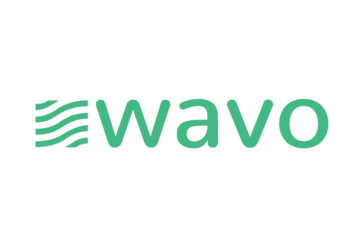Shadow Company Demo
Welcome Commander...
- Category Real-Time
- Size 32.4 MB
Shadow Company Demo
Welcome Commander. After being overrun by the enemy your men are short on weapons and equipment. Up ahead, near the campfire, you should find several weapons and plenty of ammo. Watch out for the rebel guard, though. Try sneaking up and using a knife to kill him silently. If you shoot him, other rebels might hear the
gun shot and be alerted to your presence.
Shadow Company
Release Demo v.1.0
5/9/99
Publisher: Interactive Magic
Developer: Sinister Games
Platform: PC
Release Date: see www.shadowcompany.com
Welcome to Shadow Company by Sinister Games and Interactive Magic.
This readme file contains basic information and a brief walk-through.
-Requirements-
The Shadow Company demo requires a D3D compatible 3D card,
DirectX 6.0 or higher, and DirectMedia.
-Recommended System-
Pentium II class CPU
64 MB Ram
TNT or Voodoo 2
SHADOW COMPANY WALK-THROUGH
-To Begin Playing-
After you have successfully installed the demo, you can run it by choosing
Shadow Company Demo from your Start Menu. Once the game begins:
1. Select New Game. The Select Difficulty Level screen is
displayed. Select Normal.
2. The Planning screen is displayed.
3. Select Secure Base Perimeter from the
list on the left. This is the first
objective of the Angolan mission. The
map on the right gives a zoomed in
view of the area. Study it carefully.
Look at the other objectives by
selecting them in turn.
4. The team has already been selected
and equipped, so when you are done
reviewing the objectives, click Launch.
-The Mission-
Select Launch to begin the mission. The mercenaries are
in place just to the southwest of their first objective.
The tutorial help screen informs you of the current
situation.
"Welcome Commander. After being overrun by the enemy your men
are short on weapons and equipment. Up ahead, near the campfire,
you should find several weapons and plenty of ammo.
Watch out for the rebel guard, though. Try sneaking up and using a
knife to kill him silently. If you shoot him, other rebels might hear the
gun shot and be alerted to your presence."
Click OK.
-Navigation-
Shadow Company uses a free floating camera view system.
You may view the action from almost any position. The camera is controlled
by the keys on the numberpad.
For a list of control keys, press F1.
The mouse can also be used to move the camera by moving the cursor
to the edge of the screen in the direction you want to go. Holding the Right
mouse button down and moving the mouse side to side will allow you
to rotate the camera. Moving the mouse up and down while holding
the right button will move the camera up and down,
-Skill Assessment-
The first thing to establish is which of the three mercenaries is best at
sneaking up and knifing the rebel guard.
Press F2 to open the Mercenary Stats screen.
The mercenaries are listed along with their skills. Look at the rating for
Melee Weapons and for Stealth. The former reflects how well they use close
combat (melee) weapons. The latter how well the mercenary evades detection.
They are all reasonably good with melee weapons, but John Emerson
is much better at being stealthy, so he is the best to perform a sneak
attack.
Press F2 again to close the Mercenary Stats screen.
-Position and Objectives-
Look at the mini map. Your mercenaries are represented by the green
crosses, the enemy by red crosses. The first objective is to secure the
base perimeter. Press and hold 'Tab' to view the mission objectives.
Secure the base is listed in green, the other three in gray.
Grayed-out objectives become active when a prerequisite has been
met. In this instance that is the completion of the first objective.
-Movement and Attack-
Double-click on John Emerson’s portrait to select him and
center the view on him.
Press C on the keyboard to order him into a crouching
stance. Crouching and Prone mercenaries are harder to
detect than those standing tall. Move him to the top of the
hill to the north by clicking there.
John has a set of binoculars equiped, which he can use to look around
and scope out the area. With John selected, press the 'Z' key to use
his binoculars. The mouse will enter a 'freelook' mode, and you may
look around in John's perspective. Letting go of the 'Z' key will return
the camera to its previous position.
Move the camera closer to the campfire where the rebel soldier is
located, and pass the cursor over him. It tuns to a red target. Click to
order John Emerson to attack.
He glides across the ground, a killing machine in action and slits the
soldier’s throat. One down, several more to go. The tutorial help
screen displays the following message:
"Now that the rebel guard is dead, you can properly arm your men.
Weapons, ammo and equipment can be picked up by selecting a mercenary
and clicking on the object. Before you pick something up,
make sure you have enough room in your inventory.
Press the spacebar or right-click on a mercenary’s portrait to access
his inventory. Good luck."
-Overwatch-
Before ordering John Emerson to start picking things up,
move Jack Beecher and Lewis Underwood into position to
provide some cover. Select Jack Beecher’s portrait, then double-
click on a position to the rear of one of the tents. Double-clicking
orders him to run to that position.
When he has arrived, press the "O" key or press the Overwatch button
to place him in Overwatch mode. When in Overwatch mode, he will
automatically open fire on enemies detected.
Move Lewis up to the fire and place him in Overwatch mode.
-Picking Up Bodies and Items-
Select John Emerson and pass the cursor over the dead body
of the rebel guard. The cursor changes. Click to pick up the
body. Move John Emerson behind a tent and drop the body
by pressing D or by clicking on the body icon on John’s portrait.
Pass the cursor over the area where the body was lying. There is an
Uzi submachinegun waiting to be picked up. Look at the mercenaries’
skill ratings to assess who is best to be given such a
weapon.
Lewis Underwood has the highest SMG rating. Right-click on his portrait
and pass the cursor over his primary weapon. He is already carrying
a submachinegun, a Mac 11. Look at his skill ratings
again (F2).
His ability with an Assault weapon is much greater than
his ability with a submachine gun, so it is best to let John Emerson
have the Uzi.
-Primary Weapons-
Once John Emerson has picked up the Uzi, it needs to be moved into
the primary weapon position. Press the spacebar when he is selected
to open his inventory. Drag and drop the Uzi from the backpack into
the (top) primary weapon position.
Continue looking for items to pick up around the campfire. There is
another submachine gun, a Scorpion. The Uzi has a good range
and the Scorpion is good at close quarters. Keep the Uzi in
John Emerson’s primary weapon slot and put the Scorpion in his
backpack as a backup.
There is also an AK-47 and some body armor. Lewis Underwood,
being the assault weapon specialist, should be given the AK-47.
With the Mac 11 in his primary weapon slot, press I to reveal the
range of this weapon. The red line indicates the primary weapon’s
range; the blue one the secondary. Put the AK-47 in the primary
weapon slot and check its range. It has a greater range than the Mac
11 so leave it in the primary slot. Don’t forget to pick up the 7.62 mm
ammo to reload the AK-47.
Order Lewis Underwood to pick up the Kevlar armor. If he claims to
be "Loaded" , rearrange his inventory so that a square of
four slots is empty, and then try again. To gain the protection of the
body armor, it needs to be place in the body slot.
Order Jack Beecher to pick up the shotgun and shells. At any point
that one mercenary is moving or picking something up, order the
other two into overwatch mode.
Select Lewis Underwood and order him to move towards the other
campfire, where there are more enemies on watch. Press down the
shift key and right-click between theses enemies. Lewis throws the
grenade that is in his secondary weapon slot, and after a short delay it
explodes, hopefully taking out at least one of the enemies. Should any
of the soldiers still be standing, or reinforcements arrive, fire at them
with the AK-47.
Place Lewis in overwatch and move the other two up. Once all the
enemy soldiers in the camp are dead, the objective has been achieved.
Pick up any items that were carried by the enemy soldiers. The frag
grenades in particular are extremely useful, and any weapons returned
with the team can be sold or given to other mercenaries.
-Healing-
If a mercenary has been injured during this initial battle,
heal them by using Jack Beecher’s medical kit. Open his
inventory then right-click on the medical kit. The cursor
changes to the heal symbol. Select the injured mercenary
(this may be himself). Jack moves if necessary, and
applies a field dressing.
-Moving On-
Look at the objectives once again (Tab). The ones that were previously
grayed out are now highlighted. Decide which one to attempt
next and what your plan of action might be.
Select all the mercenaries by pressing F11, and then move them
towards their next objective.
-Save & Reload-
It is a good idea to save the game just before embarking on a new
objective. Do this by pressing Esc, and then selecting Save Game.
Enter a saved game name in one of the empty slots, then select Save
Game or press Enter. If one of your mercenaries is killed, reload the
last saved game by pressing F6. Should you want to start the entire
mission over, select Esc, and then select Retry.
-To End the Mission-
Move your mercenaries to the Landing Zone. Click the Smoke Icon at the
bottom of any mercenary's portrait.
-Tech Support-
This demo is released as is, and is not supported by Interactive Magic or
Sinister Games. Please email compatibility problems to
[email protected]. By doing so, we can attempt to insure
compatibility with your hardware in the final release.
-Shadow Company Features-
Look for Shadow Company at your nearest retailer. Shadow Company features:
Nine campaigns with multiple objectives, taking place in diverse environments
from South America to Arctic Russia on huge, richly detailed maps.
Hire your team from a roster of 16 mercenaries, each with a unique personality
and skill set. Track your mercs' combat history and watch their skills improve.
Equip your team with dozens of weapons, explosives and inventory items. Buy
and sell with an arms dealer.
Use sniper rifles, timed C-4 explosives, and plant land mines. Use boats, rafts,
cars, trucks, tanks, and snow mobiles to outmaneuver the enemy.
Set your insertion time. Fight at night with silenced pistols, or at noon with
assault rifles, and rocket launchers.
Fight alongside your friends in cooperative multiplayer mode.
Enjoy.
-Sinister Games-
Designer Paul Meegan
Producer Paul Potera
Programmer Ken Klopp
Programmer Chris Stoy
3D Art John Loehrlein
3D Art Bryan Baldwin
2D/3D Art Scott Sprange
2D/3D Art Craig Vance
Special Thanks
Mike McCoy
Jeff Kiel
Dave Knox
Chris Cottrell
Ron Wagner
Jeff Komar/MCP
Stacy Nelson
Chris Roby
Carl Linke
And all of I-Magic.
-Legal-
Shadow Company and all company names in this document are Trademarked and/or
Copyrighted. All rights reserved.